Loading ...
Loading ...
Loading ...
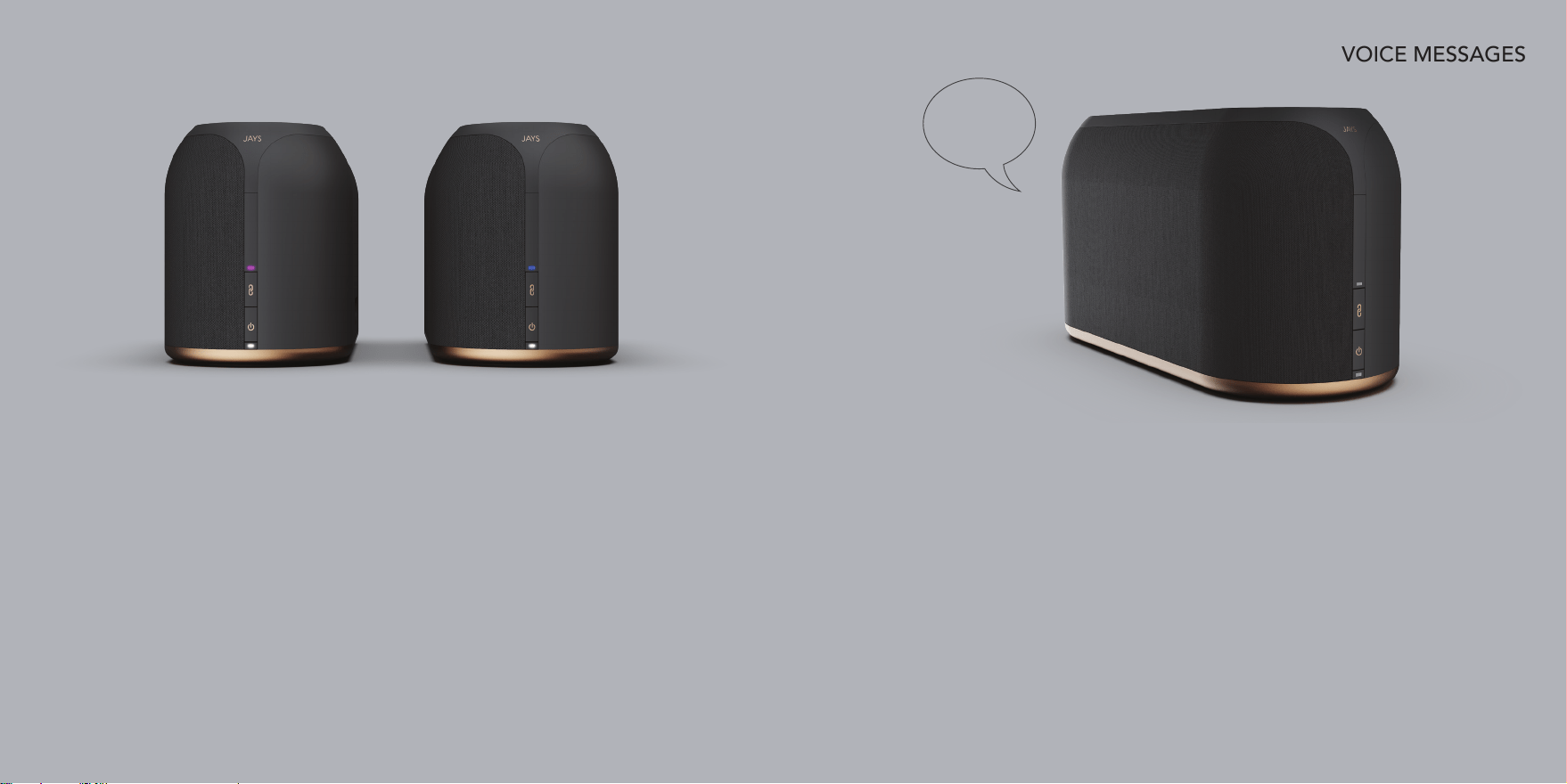
10 - ENGLISH ENGLISH - 11
SETUP MODE VOICE MESSAGES
“Wi-Fi setup mode” or “Bluetooth pairing mode” is needed for either connecting the speaker to a Wi-Fi
network or connecting a new Bluetooth device to the speaker. (See page 12)
• For “Wi-Fi setup”, the speaker will automatically enter “setup mode” if the previous connection cannot be
established. But even though the speaker is already connected to a Wi-Fi network you can manually force
this “mode” by pressing the “pairing button” for 3 seconds. NB: The speaker must be in “Wi-Fi mode” rst
(see page 6). Forcing this setup mode will only enable Apple setup mode (WAC).
• For “Bluetooth pairing mode” (if you need to pair a new Bluetooth device with your speaker), you need to
press the “pairing button” for 3 seconds. NB: The speaker must be in “Bluetooth mode” rst (see page 6).
Reset speaker / disable wireless connections: The speaker can be reset to factory defaults by pressing and
holding “pairing button” and “power button” for 4-5 seconds. This will clear all speaker settings and afterwards
it will be ready for Wi-Fi setup again. A reset will also disable all wireless connections.
Voice messages from your speakerSetting up your speaker
WAITING FOR CONNECTION
CONNECTION SUCCESSFUL,
TIME TO PLAY
READY FOR PAIRING
PAIRED
If you hear this message, the speaker is either in “Wi-Fi setup mode”
waiting for Wi-Fi connection to be set up or the speaker is in “Bluetooth
mode” waiting for previous paired devices to connect.
If you hear this message, the speaker is successfully connected to a Wi-Fi
network or you have successfully re-connected a previous paired Bluetooth
device. You are now ready to play music.
If you hear this message you have put the speaker into “Bluetooth pairing
mode”, enabling you to pair new devices to the speaker.
If you hear this message, you have successfully paired a new Bluetooth
device to the speaker, and you are ready to play music.
Purple LED - “Wi-Fi mode” Blue LED - “Bluetooth mode”
“WAITING FOR
CONNECTION”
Loading ...
Loading ...
Loading ...