Loading ...
Loading ...
Loading ...
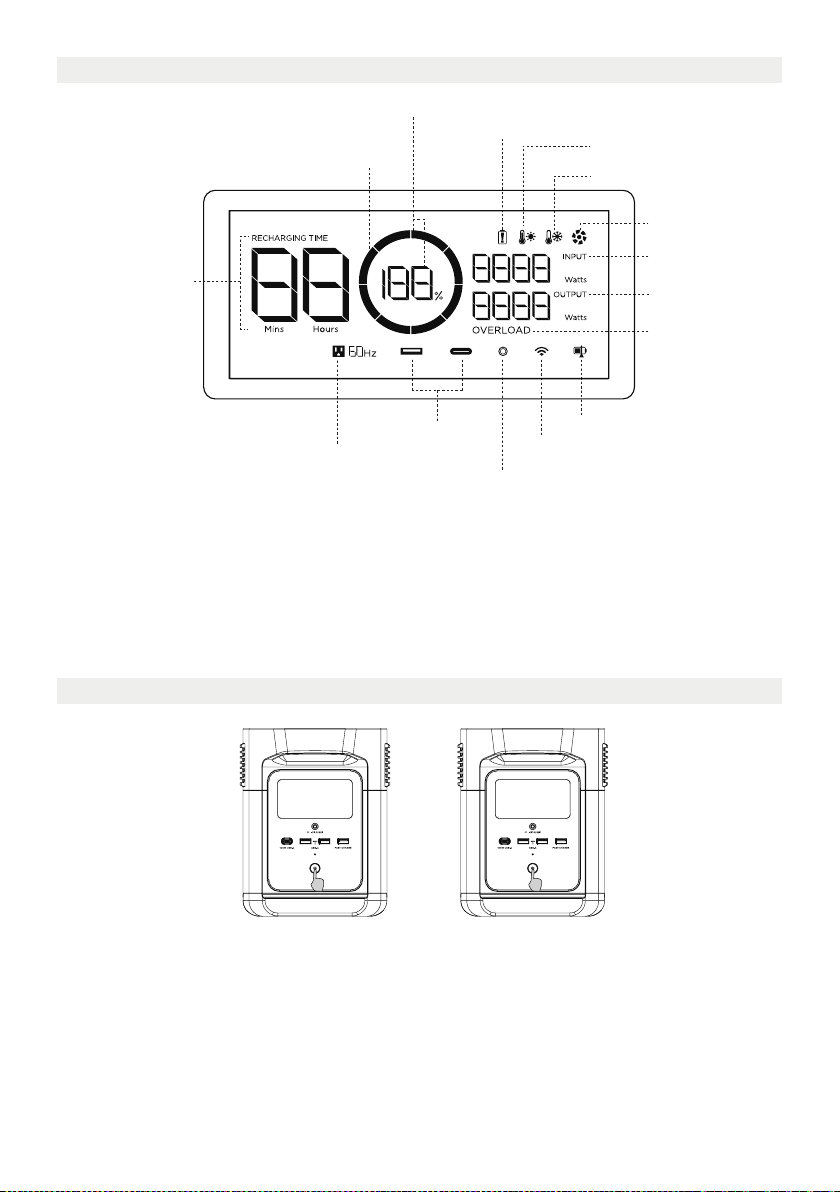
4
Short press the Main Power Button to turn on the product; the LCD Screen will light up and the
battery level indicator icon will display.
Product On, Product Off, LCD Screen On
Remaining Charge/
Discharge Time
Output Power
Overload Warning
Input Power
Fan Indicator
Low Temperature Warning
High Temperature Warning
Remaining Battery Percentage
Battery Failure Warning
Battery Level Indicator
AC Output
Short Press to Turn On
USB-A/USB-C
Output
Wi-Fi Status
12V DC Output Indicator
Battery Level Indicator: The indicator will repeatedly fill while charging. If product is at 0% charge, the
indicator will flash to warn you.
Wi-Fi Status: After pressing the IOT button for 3 seconds, the Wi-Fi status will flash on the LCD screen
which indicates that the product is ready for pairing. There're two ways to connect the product with
the App, either directly connect to the product's hotspot or using the Internet. If the App is successfully
connected to the product's hotspot, the icon will keep flashing; if it is successfully connected to the
Internet, the icon will stay on.
State of Charge
The product enters sleep mode after 5 minutes of idle operation; the LCD Screen will automatically
turn off. When the product senses any load change or operations, the LCD Screen will automatically
light up. To turn the LCD Screen on or off, please short press the Main Power Button.
To power off the product, press and hold the Main Power Button.
The default product standby time is 2 hours. With other Power Buttons turned off and no other load
access for 2 hours, the product will automatically shut down. The standby time can be set on the App.
Long Press to Turn Off
3.2 LCD Screen
3.3 General Product Usage
* See Section 5 for more troubleshooting steps.
Loading ...
Loading ...
Loading ...
