Loading ...
Loading ...
Loading ...
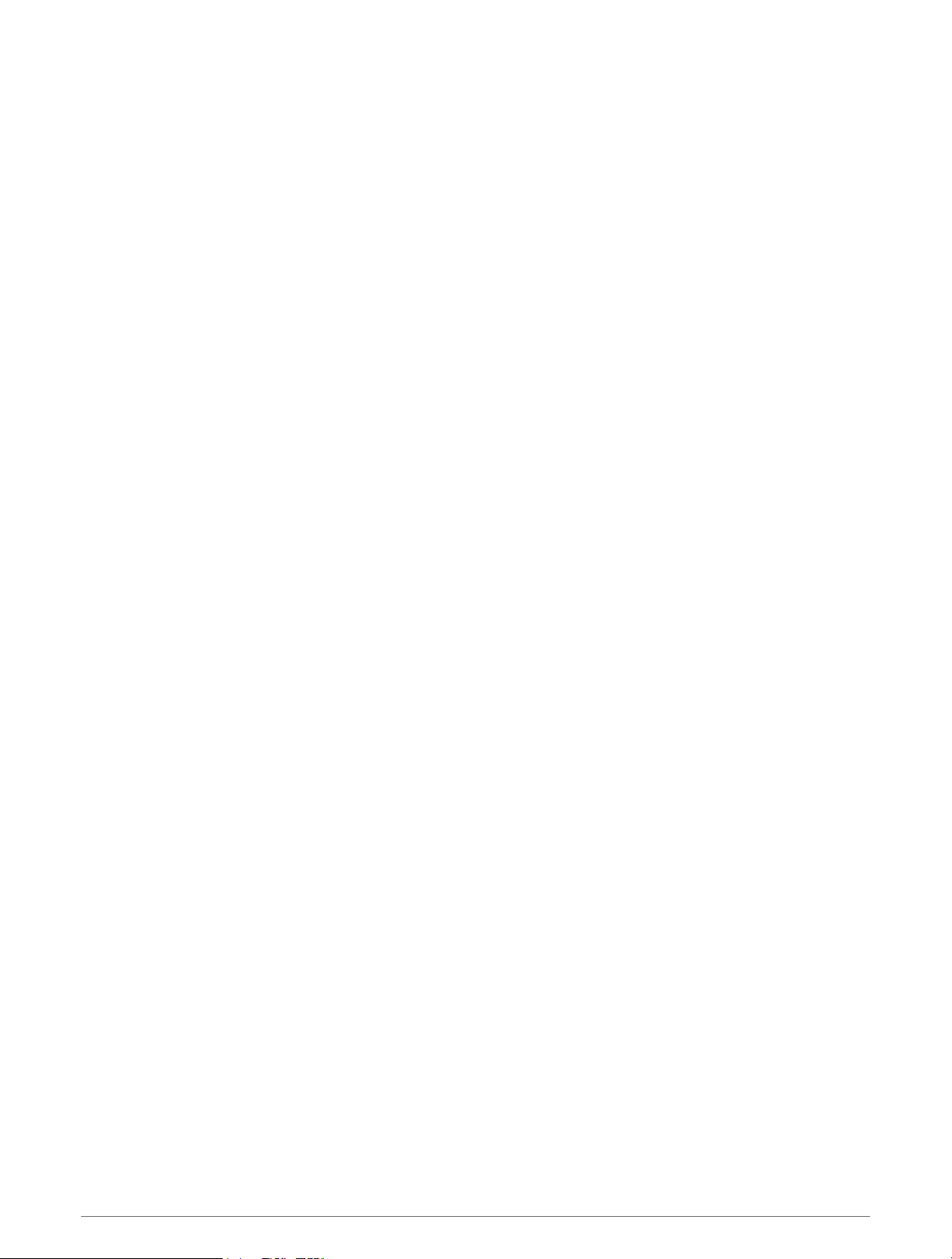
Navigating with the Around Me Feature
You can use the around me feature to navigate to nearby points of interest and waypoints.
NOTE: The map data installed on your watch must include points of interest to navigate to them.
1 From the map, hold MENU.
2 Select Around Me.
Icons indicating points of interest and waypoints appear on the map.
3 Press UP or DOWN to highlight a section of the map.
4 Press START.
A list of points of interest and waypoints in the highlighted map section appear.
5 Select a location.
6 Select an option:
• To download the weather radar image associated with the selected location, select Show NEXRAD.
• To start navigating to the location, select Go.
• To view the location on the map, select Map.
• To save the location, select Save Location.
• To view information about the location, select Review.
Map Settings
You can customize how the map appears in the map app and data screens.
NOTE: If necessary, you can customize the map settings for specific activities instead of using the system
settings (Activity Map Settings, page 36).
Hold MENU, and select Map.
Map Manager: Shows the downloaded map versions and allows you to download additional maps (Managing
Maps, page 90).
Map Theme: Sets the map to display data optimized for your activity type (Map Themes, page 90).
Orientation: Sets the orientation of the map. The North Up option shows north at the top of the screen. The
Track Up option shows your current direction of travel at the top of the screen.
User Locations: Shows or hides saved locations on the map.
Segments: Shows or hides segments, as a colored line on the map.
Contours: Shows or hides contour lines on the map.
Track Log: Shows or hides the track log, or the path you have traveled, as a colored line on the map.
Track Color: Changes the track log color.
Auto Zoom: Automatically selects the zoom level for optimal use of your map. When disabled, you must zoom
in or out manually.
Lock on Road: Locks the position icon, which represents your position on the map, onto the nearest road.
Detail: Sets the amount of detail shown on the map. Showing more detail may cause the map to redraw more
slowly.
Marine: Sets the map to display data in marine mode (Marine Map Settings, page 90).
Restore Theme: Allows you to restore default map theme settings or themes that have been deleted from the
watch.
Map 89
Loading ...
Loading ...
Loading ...
