Loading ...
Loading ...
Loading ...
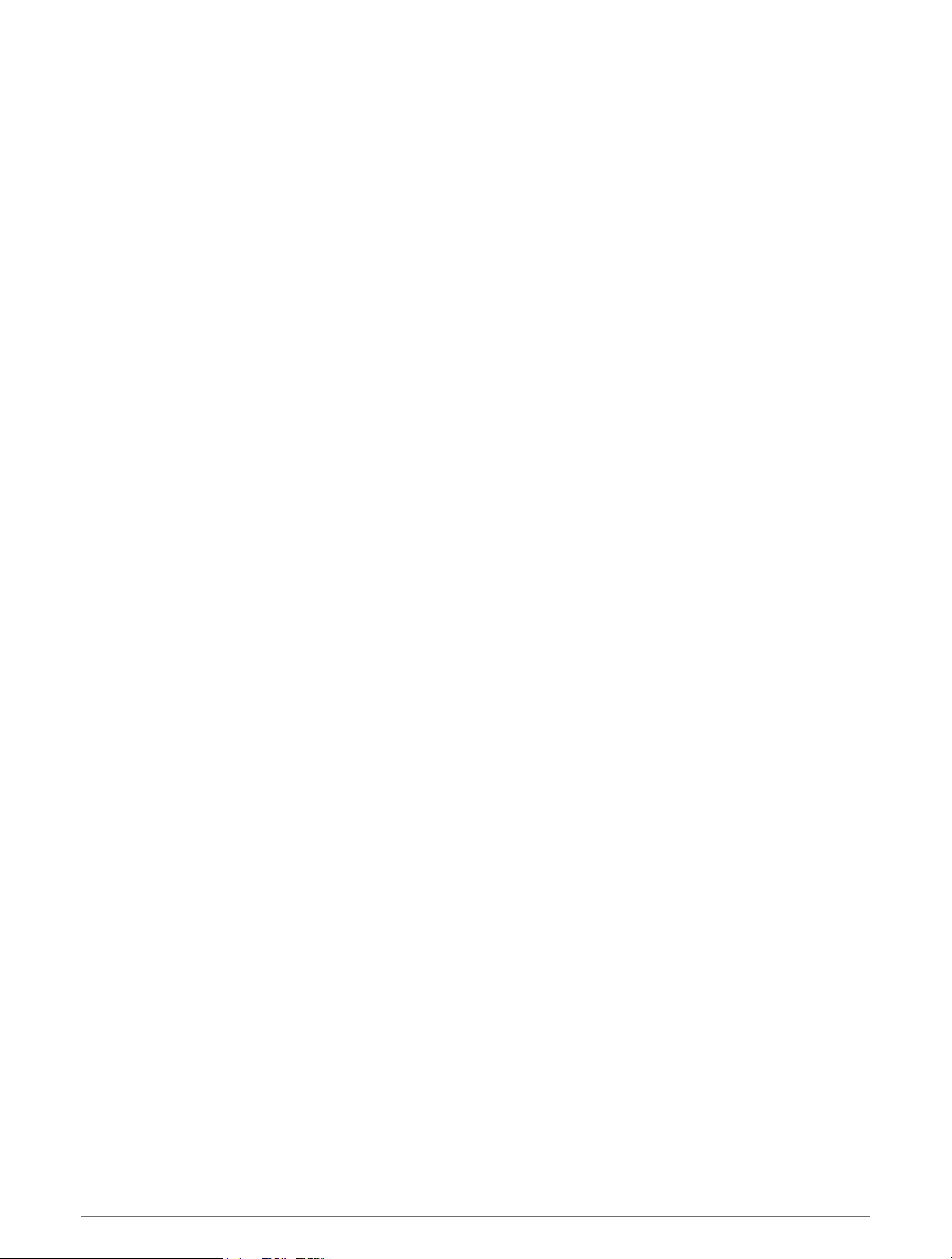
Strava
™
Segments
You can download Strava segments to your tactix device. Follow Strava segments to compare your
performance with your past rides, friends, and pros who have ridden the same segment.
To sign up for a Strava membership, go to the segments menu in your Garmin Connect account. For more
information, go to www.strava.com.
The information in this manual applies to both Garmin Connect segments and Strava segments.
Viewing Segment Details
1 From the watch face, press START.
2 Select an activity.
3 Hold MENU.
4 Select Training > Segments.
5 Select a segment.
6 Select an option:
• Select Race Times to view the time and average speed or pace for the segment leader.
• Select Map to view the segment on the map.
• Select Elevation Plot to view an elevation plot of the segment.
Racing a Segment
Segments are virtual race courses. You can race a segment, and compare your performance to past activities,
others' performance, connections in your Garmin Connect account, or other members of the running or cycling
communities. You can upload your activity data to your Garmin Connect account to view your segment position.
NOTE: If your Garmin Connect account and Strava account are linked, your activity is automatically sent to your
Strava account so you can review the segment position.
1 From the watch face, press START.
2 Select an activity.
3 Go for a run or ride.
When you approach a segment, a message appears, and you can race the segment.
4 Start racing the segment.
A message appears when the segment is complete.
Setting a Segment to Adjust Automatically
You can set your device to automatically adjust the target race time of a segment based on your performance
during the segment.
NOTE: This setting is enabled for all segments by default.
1 From the watch face, press START.
2 Select an activity.
3 Hold MENU.
4 Select Training > Segments > Auto Effort.
Training 51
Loading ...
Loading ...
Loading ...