Loading ...
Loading ...
Loading ...
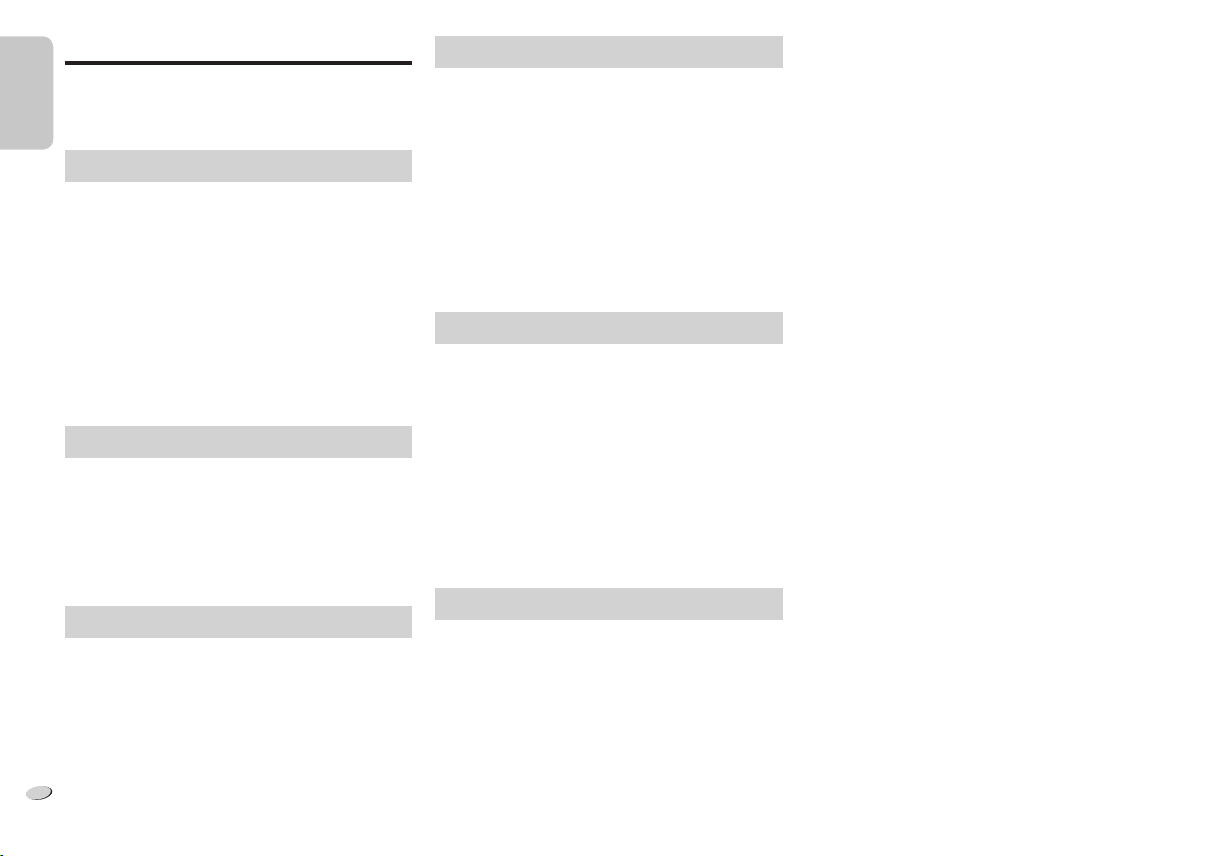
Troubleshooting
Before requesting service, make the following checks. If
you are in doubt about some of the check points, or if the
solutions indicated do not solve the problem, consult your
dealer for instructions.
Common problems
No operations can be done with the remote control.
• Examine that the battery is installed correctly.
Sound is distorted or no sound.
• Adjust the volume of the system.
• Switch off the system, determine and correct the cause,
then switch the system on again. It can be caused by
straining of the speakers through excessive volume or
power, and when using the system in a hot environment.
A “humming” sound can be heard during playback.
• An AC mains lead or fluorescent light is near the cables.
Keep other appliances and cords away from the cables
of this system.
Disc
Display not shown correctly.
Playback does not start.
• You have not put in the disc correctly. Put it in correctly.
• Disc is dirty. Clean the disc.
• Replace the disc if it is scratched, warped, or
non-standard.
• There is condensation. Let the system dry for 1 to
2 hours.
Radio
A beat sound is heard.
• Switch off the TV or move it away from the system.
A low hum is heard during AM broadcasts.
• Move the antenna away from other cables and cords.
iPod/iPhone
You cannot switch on the iPod/iPhone.
• Examine that the battery of the iPod/iPhone is not
depleted.
• Switch off the iPod/iPhone and the system before you
connect the iPod/iPhone. Connect the iPod/iPhone and
try again.
No sound.
• Switch off the iPod/iPhone and remove from the system.
Connect the iPod/iPhone to the system and switch it on
and play it again.
iPod/iPhone does not charge.
• Examine the connection.
USB
The USB device or the contents in it cannot be read.
• The format of the USB device or the contents in it is/are
not compatible with the system.
• USB devices with storage capacity of more than 32 GB
cannot work in some conditions.
Slow operation of the USB device.
• Large content size or large memory USB device takes
longer time to read.
The elapsed time shown is different from the actual
play time.
• Transfer the data to another USB device or backup the
data and reformat the USB device.
Main unit displays
“--:--”
• You connected the AC mains lead for the first time or
there was a power failure recently. Set the clock.
“ADJUST CLOCK”
• Clock is not set. Adjust the clock accordingly.
“ADJUST TIMER”
• Play timer is not set. Adjust the play timer accordingly.
“AUTO OFF”
• The unit has been left unused for about 30 minutes and
will shut down in a minute. Press any button to cancel it.
“CHECKING CONNECTION”
• The unit is checking the connected iPod/iPhone. If this
display keeps appearing, make sure that iPod/iPhone is
inserted correctly and try again.
“ERROR”
• An incorrect operation was done. Read the instructions
and try again.
“F61” or “F76”
• There is a power supply problem.
“IPOD OVER CURRENT ERROR” or
“USB OVER CURRENT ERROR”
• The iPod/iPhone or USB device is drawing too much
power. Remove the iPod/iPhone or USB device. Switch
the system off and on again.
“NODEVICE”
• The iPod/iPhone or USB device is not connected.
Examine the connection.
“NO DISC”
• You have not put in a disc or put in a disc that the system
cannot play.
“NO PLAY”
• Examine the content. You can only play supported
format.
• If there are more than 255 albums or folders (audio
and non-audio), some of the MP3 files in these albums
cannot be read and played. Transfer these music albums
to another USB device. Alternatively, reformat the USB
device and save these music albums prior to saving the
other non-audio folders.
“NOT MP3/ERROR”
• An unsupported MP3 format. The system will skip that
track and play the next one.
“NOT SUPPORTED”
• You have inserted an iPod/iPhone that cannot be played.
• Switch off the iPod/iPhone and the system before you
connect the iPod/iPhone. Connect the iPod/iPhone and
try again.
ENGLISH
ENGLISH
10
10
RQT9672
SC-PMX5EG_RQT9672-E_1gb.indd 10SC-PMX5EG_RQT9672-E_1gb.indd 10 2/1/2012 10:13:28 AM2/1/2012 10:13:28 AM
Loading ...
Loading ...
Loading ...