Loading ...
Loading ...
Loading ...
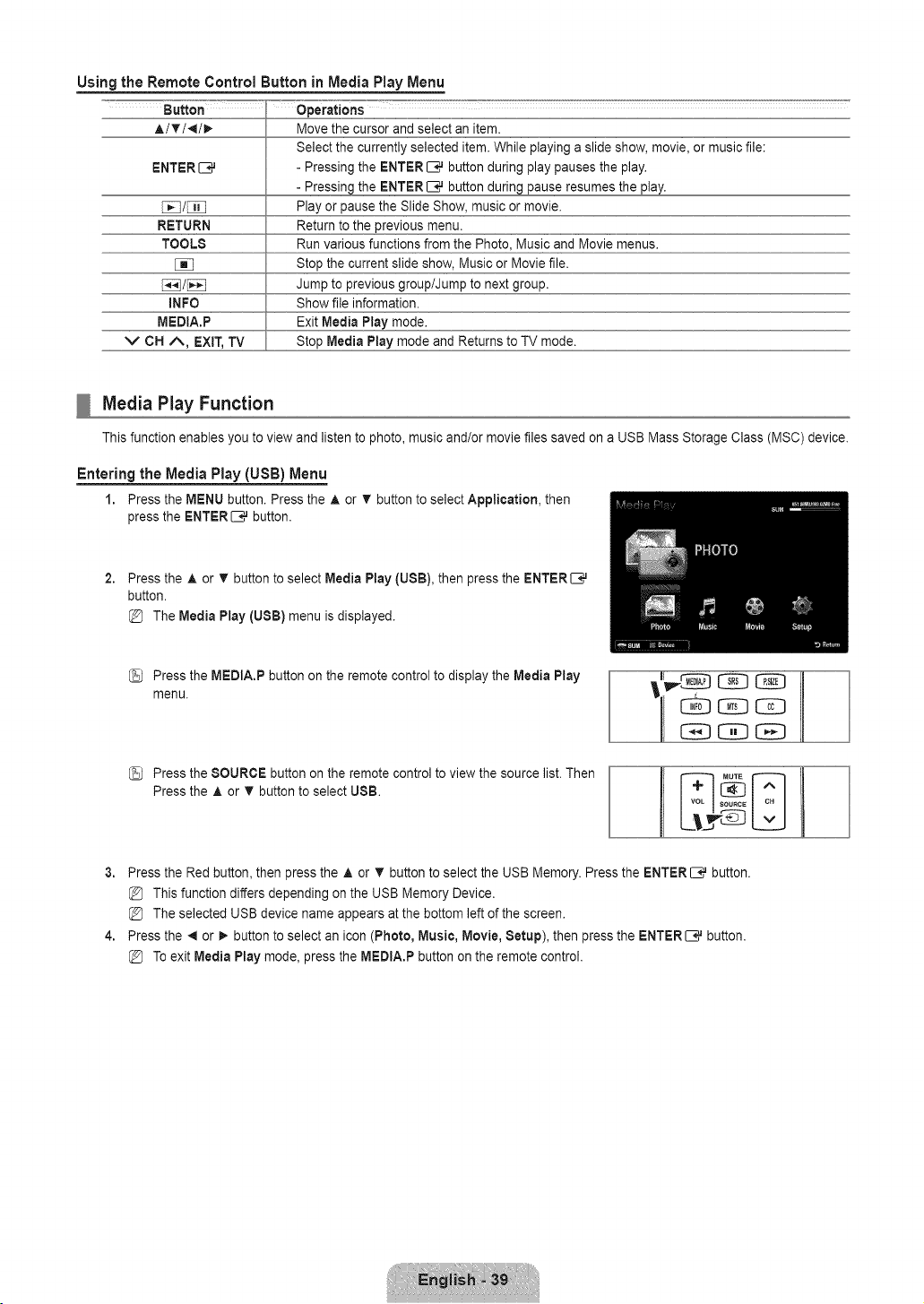
Using the Remote Control Button in Media Play Menu
Button Operations
A/T/*,I/_ Move the cursor and select an item.
Select the currently selected item. While playing a slide show, movie, or music file:
ENTER _ - Pressing the ENTER _ button during play pauses the play.
ause resumes the
[:_]/[_] Play or pause the Slide Show, music or movie.
RETURN Return to the previous menu.
TOOLS Run various functions from the Photo, Music and Movie menus.
[_ Stop the current slide show, Music or Movie file.
[_]/_] Jump to previous group/Jump to next group.
INFO Show file information.
MEDIA.P Exit Media Play mode.
V CH A, EXIT, TV Stop Media Play mode and Returns to TV mode.
Media Play Function
This function enables you to view and listen to photo, music and/or movie files saved on a USB Mass Storage Class (MSC) device.
Entering the Media Play (USB) Menu
1. Press the MENU button. Press the A or T button to select Application, then
press the ENTER _,P button.
2. Press the A or T button to select Media Play (USB), then press the ENTERIB,p
button.
The Media Play (USB) menu is displayed.
Press the MEDIA.P button on the remote control to display the Media Play
menu.
Press the SOURCE button on the remote control to view the source list. Then
Press the A or T button to select USB.
EA3
3. Press the Red button, then press the A or T button to select the USB Memory. Press the ENTER C_ button.
This function differs depending on the USB Memory Device.
The selected USB device name appears at the bottom left of the screen.
4. Press the _ or I_ button to select an icon (Photo, Music, Movie, Setup), then press the ENTER C_ button.
To exit Media Play mode, press the MEDIA.P button on the remote control.
Loading ...
Loading ...
Loading ...
