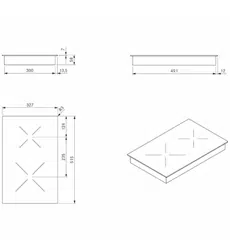Loading ...
Loading ...
Loading ...
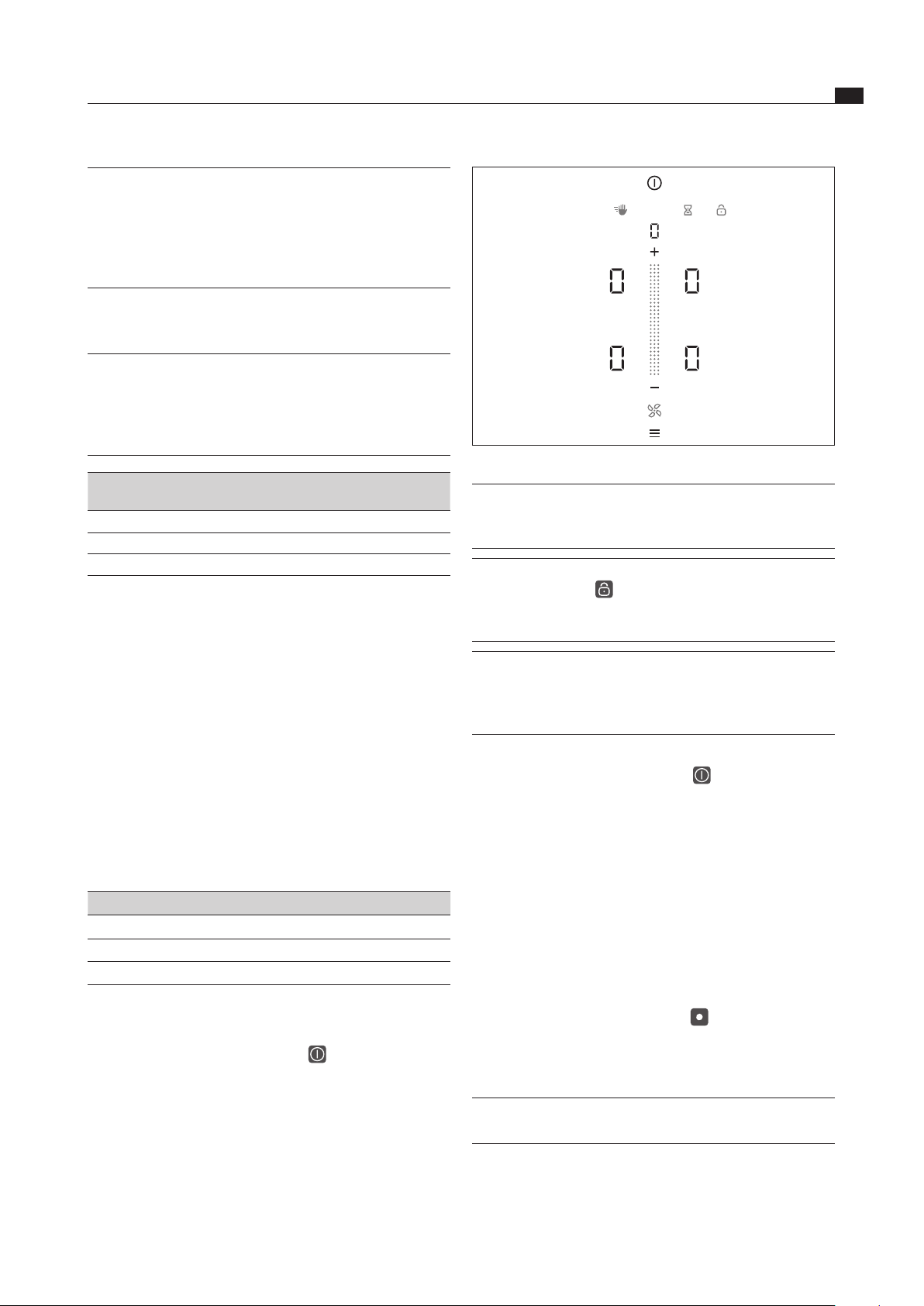
EN
33
Operation
www.bora.com
Fig. 6.1 Standard display after switching on
INFO The menu button does not appear after switching
on if there is still residual heat in one of the
cooking zones.
INFO When the childproofing feature is active, the
lock button lights up after system start. The
standard display is only shown when it has been
deactivated (also see Childproofing feature).
INFO If
1
C
o
n
F
appears in the display after switching
on the system, the basic configuration is stil
l
incomplete and must be carried out (see Initial
operation chapter).
6.3.3 Switching off
Long press on the power button until acoustic
signal is heard
The switching off animation appears and the display
goes out.
The cooktop extractor was switched on:
The fan symbol flashes and the automatic after-run
function is started.
As soon as the after-run period is over, the switching
off animation appears and the display goes out.
The cooktop was switched on:
In the case of previously active and still hot cooking
zones, the residual heat symbol lights up in signal
red and
H
is displayed.
The display goes out when no more residual heat is
present.
INFO The system can be switched off at any time: Long
press on the power button
INFO In recirculation mode the recirculated air affects
the gas cooktop.
If the gas flame goes out, is excessively affected
by the extractor and/or the flame is not as it
should be (e.g. soot production, flame blowback,
etc.), the return flow aperture must be enlarged.
6.2 Touch control
INFO The system recognises 3 different touch
commands. It differentiates between brief
touches (tap), longer contact (long press) and
vertical swiping movements with your finger
(swipe).
Touch command applicable to Time
(contact)
Tap (touch briefly) Buttons + slider 0.065 – 0.95 s
Long press (hold down) Buttons + slider 1 – 8 s
Swipe (vertical movement) Slider 0.15 – 8 s
Tab. 6.1 Touch control
If touch commands do not work or are not working
properly, the following should be taken into account:
Tap the touch zones with only one finger.
Ensure that no other parts of your hand are touching
the operating panel when using the controls.
Keep the contact area as small as possible when using
the touch zones.
Make sure that your fingers are clean and dry before
using the touch controls.
6.3 Operating the system
6.3.1 Operating principle
Operation Command
Tap a function Activating a function
Long press on a function Deactivating a function*
Swipe (slider) Setting a value (e.g. power level)
Tab. 6.2 Operating principle
6.3.2 Switching on
Long press on the power button until acoustic
signal is heard
The icon lights up and the switching-on animation is
shown in the slider.
Once the system has started successfully, the standard
display appears in the operating panel.
Loading ...
Loading ...
Loading ...