Loading ...
Loading ...
Loading ...
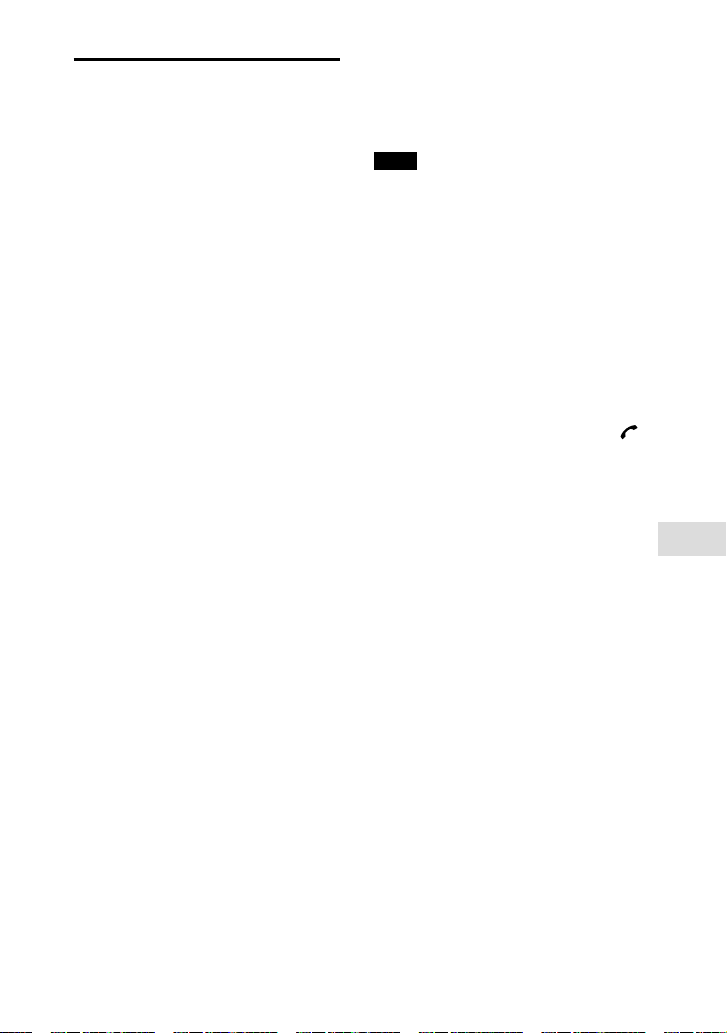
65
GB
Other Operations
MHC-V41D.GB.4-729-484-13(1)
Using the voice-assist
function on a
smartphone
This function only works for
the Google app on Android
smartphones and Siri on the
iPhone/iPod.
You can make a call using voice
commands with the voice-assist
function.
If you use the Google app
feature that comes with Android
smartphones or the Siri function
that comes with the iPhone/iPod,
you can operate the Android
smartphone or iPhone/iPod by
speaking into the system’s built-in
microphone.
For Android smartphones:
Refer to the operating instructions
supplied with the Android
smartphone to activate the Google
app.
For details on the Google app, refer
to the operating instructions or
support website for the Android
smartphone or the Google Play
website.
For details on which apps work
with the Google app, refer to the
operating instructions supplied with
the Android smartphone.
You may not be able to activate
the Google app from the system
depending on the specifications of
the Android smartphone.
For the iPhone/iPod:
Refer to the operating instructions
supplied with the iPhone/iPod to
turn on Siri.
For details on Siri, refer to the
operating instructions or support
website for the iPhone/iPod.
For details on which apps work
with Siri, refer to the operating
instructions supplied with the
iPhone/iPod.
Note
The latest version of the app may be
required.
1 Activate the Google app or turn
on Siri.
2 Connect the system to the
Android smartphone or
iPhone/iPod via a BLUETOOTH
connection.
3 While the Android smartphone
or iPhone/iPod is in the standby
mode or playing music, press
to activate the Google app or
Siri.
The Google app or Siri will be
activated and you will hear the
start-up sound.
4 Make a request to the Google
app* or Siri by speaking into the
system’s built-in microphone.
* If a certain amount of time without
any requests has elapsed since you
activated the Google app, a beep will
sound and the Google app will be
deactivated.
Loading ...
Loading ...
Loading ...