Loading ...
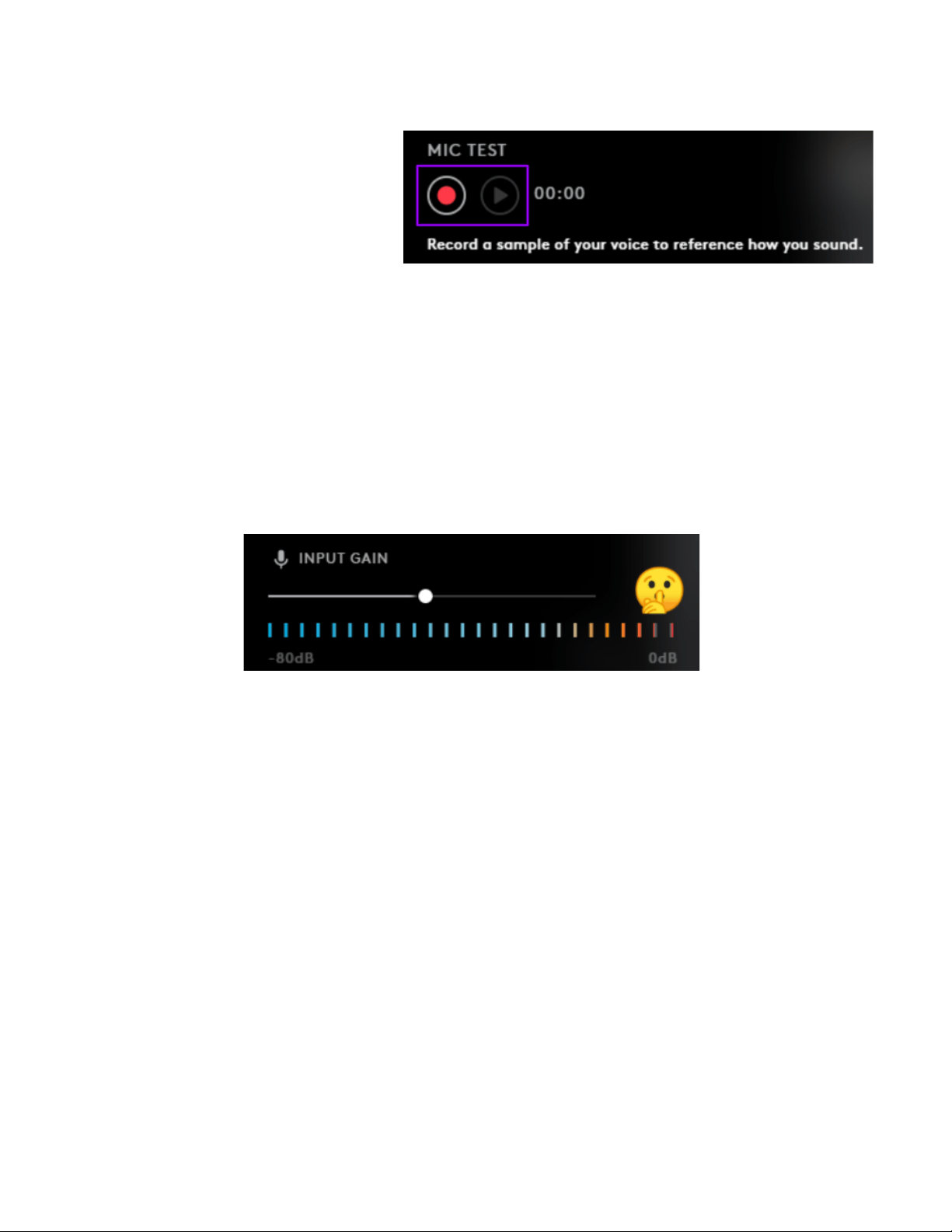
1 RECORD A SAMPLE:
The first thing most people do when
they get a new mic is go into Discord or
their favorite game and ask their
friends, “Hey, I got a new mic, how do I
sound?” To solve this, we developed a
record and playback tool to allow
creators to listen as they apply the
different presets and filters to hear exactly how their voice sounds before going to the outside world.
Once you have found the preset or custom settings that work best for your voice and environment, you
are good to go!
Set your Yeti, Yeti Nano or Yeti X as your input device on your computer/program
Yeti X Only: Make sure the LED meter on the front of the mic isn’t peaking into the red when
speaking loudly as this can cause distortion
Yeti/Yeti Nano: Make sure your Input Gain read out in the software isn’t peaking
Once your input/output levels are set, press the “record” button and start speaking to record up
to 30 seconds of your voice (or anything else for that matter)
Press “play” to hear it back (will loop until you press stop) and verify that everything is set and
ready to go.
Reviewer’s Guide: Blue VO!CE for Yeti Nano, Yeti, Yeti X - Page 2
Loading ...
Loading ...
Loading ...