Loading ...
Loading ...
Loading ...
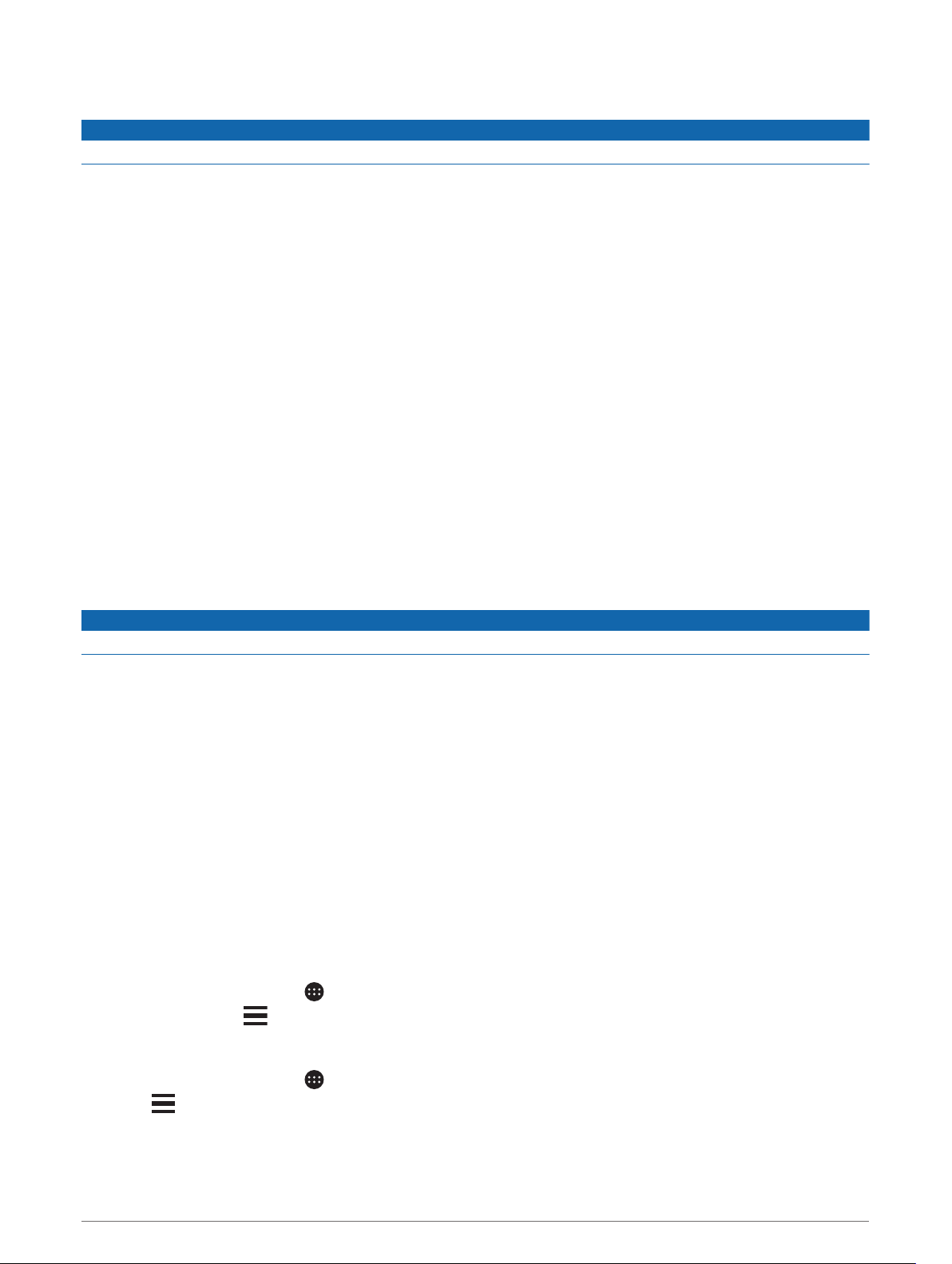
Traffic
NOTICE
Garmin is not responsible for the accuracy or timeliness of the traffic information.
Your device can provide information about traffic on the road ahead or on your route. You can set your device
to avoid traffic when calculating routes, and to find a new route to your destination if a large traffic delay
occurs on your active route (Traffic Settings, page 48). The traffic map allows you to browse the map for
traffic delays in your area.
To provide traffic information, your device must be receiving traffic data.
• All product models can receive subscription-free traffic data using the Garmin Drive app (Receiving Traffic
Data Using Your Smartphone, page 34).
• All product models can receive traffic data using an over-the-air traffic receiver accessory (Receiving Traffic
Data Using a Traffic Receiver, page 34). Go to your product page at garmin.com to find and purchase a
compatible traffic receiver accessory.
Traffic data is not available in all areas. For information about traffic coverage areas, go to garmin.com/traffic.
Receiving Traffic Data Using Your Smartphone
Your device can receive subscription-free traffic data while connected to a smartphone running the Garmin
Drive app.
1 Connect your device to the Garmin Drive app.
2 On your RV / Camper device, select Settings > Traffic > Traffic, and verify the Garmin Live Traffic option is
selected.
Receiving Traffic Data Using a Traffic Receiver
NOTICE
Heated (metallized) windshields could degrade the performance of the traffic receiver.
A traffic receiver receives traffic data from an over-the-air broadcast signal, where available. To receive over-
the-air traffic data, the device must be connected to vehicle power using a traffic-compatible powered mount. A
traffic receiver is included with some product models (Traffic, page 34). If your product model does not include
a traffic receiver, you can go to your product page at garmin.com to find and purchase a compatible traffic
receiver accessory.
Traffic data is not available in all areas. For information about traffic coverage areas, go to garmin.com/traffic.
1 Connect the device to vehicle power using the traffic-compatible powered mount (Mounting and Powering
the Device in Your Vehicle, page 3).
If your product model includes traffic data, the powered mount included with your device is traffic
compatible. If you purchased a traffic receiver as an accessory, you should use the accessory to connect
the device to vehicle power.
2 Select Settings > Traffic > Traffic, and verify the Traffic Accessory option is selected.
Viewing Traffic on the Map
The traffic map shows color-coded traffic flow and delays on nearby roads.
1 From the main menu, select > Navigation > Traffic.
2 If necessary, select > Legend to view the legend for the traffic map.
Searching for Traffic Incidents
1 From the main menu, select > Navigation > Traffic.
2 Select
> Incidents.
3 Select an item in the list.
4 If there is more than one incident, use the arrows to view additional incidents.
34 Traffic
Loading ...
Loading ...
Loading ...
