Loading ...
Loading ...
Loading ...
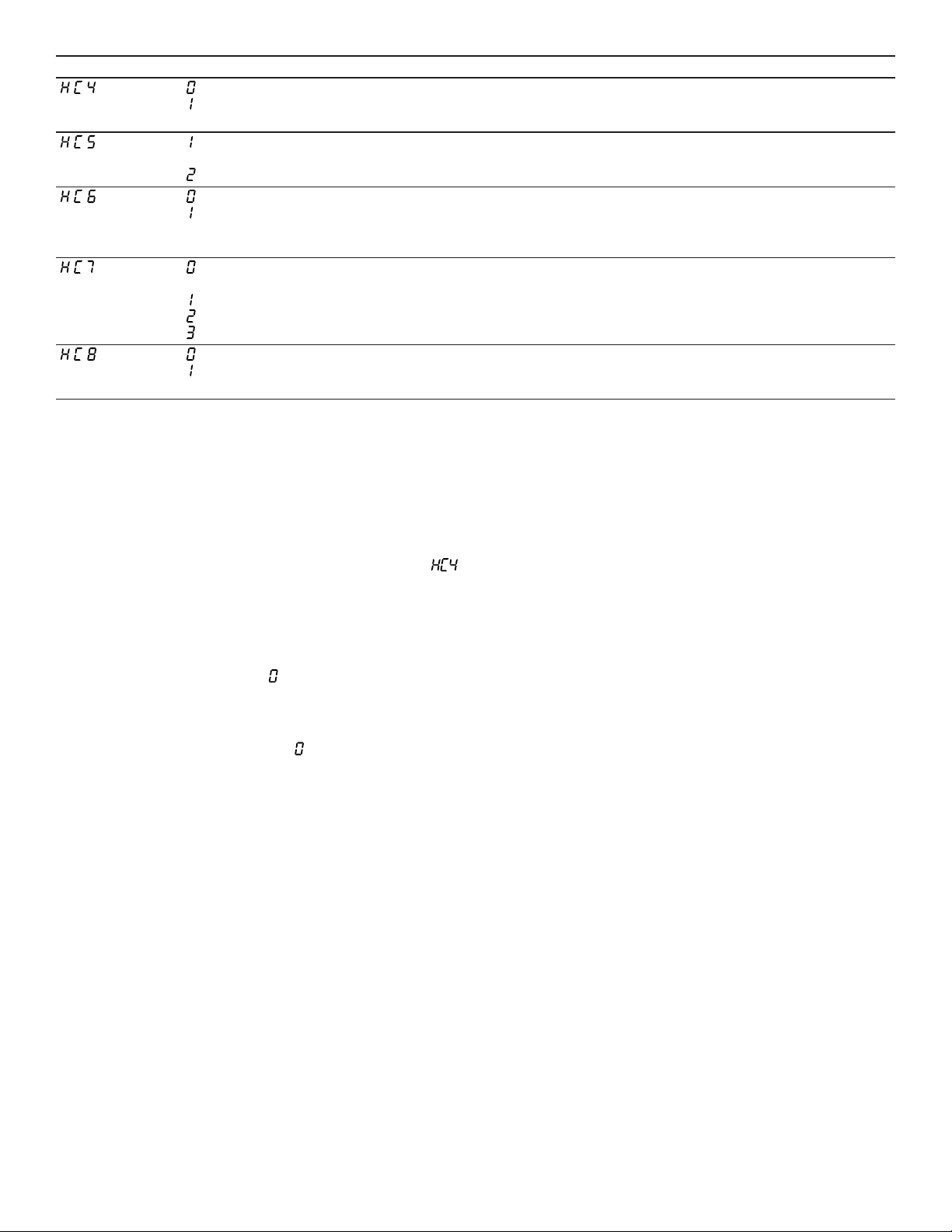
en-us HomeConnect™
20
Setting Selection or display Description and additional information
– Switched off
– Switched on
Set using the app
If the setting is switched off, only the cooktop's operating
statuses will be displayed in the HomeConnect™ app.
– Update available and ready for instal-
lation
– Start installation starten
Software update
The setting is only displayed if a software update is avail-
able.
– Not authorized
– Authorized
Controlling remote access by Customer Support
The setting is only displayed if after-sales service is at-
tempting to connect to the appliance. You can end this at
any time after granting access.
– Not connected to the home network
(Wi-Fi)
– Signal strength 1 (poor)
– Signal strength 2 (moderate)
– Signal strength 3 (good)
Display Wi-Fi signal strength
The setting is only displayed if there is a connection to the
home network (Wi-Fi).
– Not connected
– Connected
Connection to HomeConnect™ server
The setting is only displayed if there is a connection to the
home network (Wi-Fi).
7.3 Changing settings via the HomeCon-
nect™ app
You can use the HomeConnect™ app to change the set-
tings for the cooking zones and send them to the cooktop.
Requirements
¡ The appliance is connected to the home network and to
the HomeConnect™ app.
¡ In order to set the hob via the app, the basic setting
must be switched on.
¡ The hob is switched on.
1. Select the setting in the HomeConnect™ app and send
it to the cooktop.
Follow the instructions in the HomeConnect™ app.
2. If the setting was previously
, two steps are required:
‒ If confirm flashes, touch confirm.
‒ If the cooking zone display alternately flashes the old
and new value, select the cooking zone.
3. If the setting was not previously
, the old and new
value alternately flash directly on the cooking zone dis-
play.
‒ To accept the setting for the cooking zone, select the
cooking zone.
4. To discard the setting, touch any other button on the
cooktop.
7.4 Software update
Your appliance's software can be updated using the soft-
ware update function, e.g. for the purposes of optimiza-
tion, troubleshooting or security updates.
To do this, you must be a registered HomeCon-
nect™user, have installed the app on your mobile device
and be connected to the HomeConnect™server.
As soon as a software update is available, you will be in-
formed via the HomeConnect™app and will be able to
start the software update via the app. Once the update
has been successfully downloaded, you can start installing
it via the HomeConnect™app if you are in your local area
network. The HomeConnect™app will inform you once
installation is successful.
Notes
¡ You can continue to use your appliance as normal while
updates are downloading. Depending on your personal
settings in the app, software updates can also be set to
download automatically.
¡ We recommend that you install security updates as
soon as possible.
7.5 Remote diagnostics
The Customer Service can access your appliance via Re-
mote Diagnostics if you ask them to do so, if your appli-
ance is connected to the HomeConnect™ server and if
Remote Diagnostics is available in the country where you
are using the appliance.
Tip:Further information and details about the availability
of Remote Diagnostics in your country can be found in the
Service/Support section of your local website: www.home-
connect.com
7.6 Data Protection
Please see the information on data protection.
The first time your appliance is registered on a home
network connected to the Internet, your appliance will
transmit the following types of data to the
HomeConnect™ server (initial registration):
¡ Unique appliance identification (consisting of appliance
codes as well as the MAC address of the installed Wi-Fi
communication module).
¡ Security certificate of the Wi-Fi communication module
(to ensure a secure data connection).
¡ The current software and hardware version of your ap-
pliance.
¡ Status of any previous reset to factory settings.
This initial registration prepares the HomeConnect™
functions for use and is only required when you want to
use the HomeConnect™ functions for the first time.
Note:Please note that the HomeConnect™ functions can
be utilized only with the HomeConnect™ app. Information
on data protection can be called up in the HomeCon-
nect™ app.
Loading ...
Loading ...
Loading ...