Loading ...
Loading ...
Loading ...
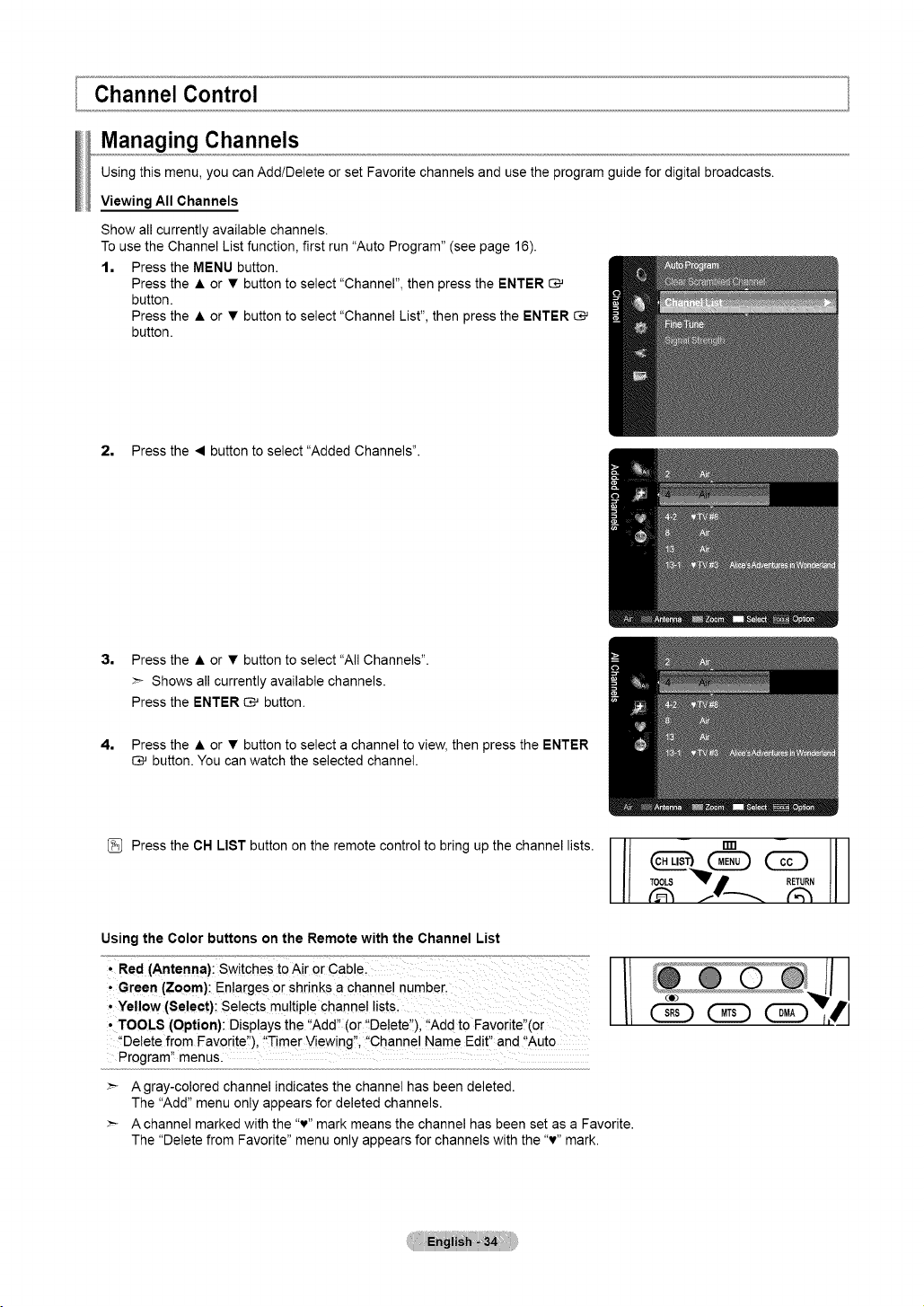
Managing Channels
Using this menu, you can Add/Delete or set Favorite channels and use the program guide for digital broadcasts.
Viewing All Channels
Show all currently available channels.
To use the Channel List function, first run "Auto Program" (see page 16).
t. Press the MENU button.
Press the • or • button to select "Channel", then press the ENTER
button.
Press the • or • button to select "Channel List", then press the ENTER
button.
2. Press the • button to select "Added Channels".
3. Press the • or • button to select "All Channels".
Shows all currently available channels.
Press the ENTER _ button.
4, Press the • or • button to select a channel to view, then press the ENTER
C:_ button. You can watch the selected channel.
[_ Press the CH LIST button on the remote control to bring up the channel lists.
Using the Color buttons on the Remote with the Channel List
, Green (Zoom): Enta[ges or shrinks a Channel number.
' Yellow (Select)i Selects mu!tiP!e channel iiStsl
, TOOLS (Option}: Displays the '!Add" (or !tDe!ete:'), f'Add to Favorite,(or
"Delete from Favorite:i), !'Timer Viewing:'; !'Channe! Name Edit, and I_Aut0
Program '_menus.
(Z)
A gray-colored channel indicates the channel has been deleted.
The "Add" menu only appears for deleted channels.
:_ A channel marked with the "v" mark means the channel has been set as a Favorite.
The "Delete from Favorite" menu only appears for channels with the "v" mark.
Loading ...
Loading ...
Loading ...