Loading ...
Loading ...
Loading ...
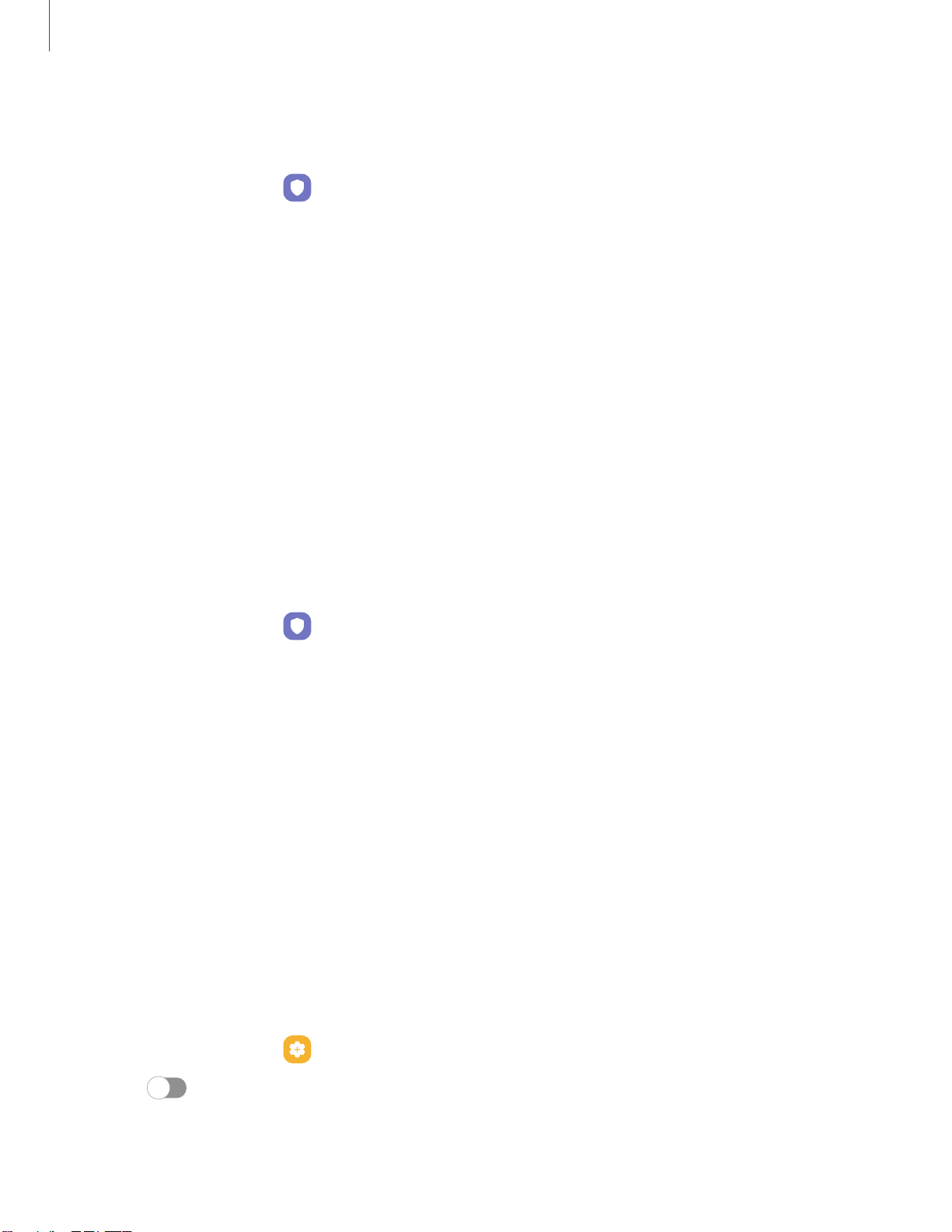
Getting started
Fingerprint ver
ification settings
Use fingerprint recognition to verify your identity in supported apps and actions.
◌
From Settings, tap Biometrics and security > Fingerprints.
•
Fingerprint unlock: Use your fingerprint for identification when unlocking
your device.
•
Fingerprint always on: Scan your fingerprint even when the screen is off.
•
Use to sign in to websites: Use your fingerprints to sign in to websites.
•
Use with Samsung account: Use your fingerprints to verify your identity
instead of your Samsung account password.
•
About unlocking with biometrics: Read details on the requirements each
biometric security feature has for using your pattern, PIN, or password as a
backup.
Biometrics settings
Configure your preferences for biometric security options.
◌
From Settings, tap Biometrics and security > More biometrics settings for the
following:
•
Show unlock transition effect: Show a transition effect when you use
biometrics to unlock your device.
Mobile continuity
Access storage and other functions of your device across compatible mobile
devices and computers.
Continue apps on other devices
This feature allows you to pick up where you left off on your Galaxy devices that are
signed in to your Samsung account. The Samsung Internet and Samsung Notes apps
are supported.
1.
From Settings, tap
Advanced features > Continue apps on other devices.
2.
Tap
to turn on the feature. Connection occurs automatically.
3. Sign in to your Samsung account on your Galaxy devices.
25
Loading ...
Loading ...
Loading ...