Loading ...
Loading ...
Loading ...
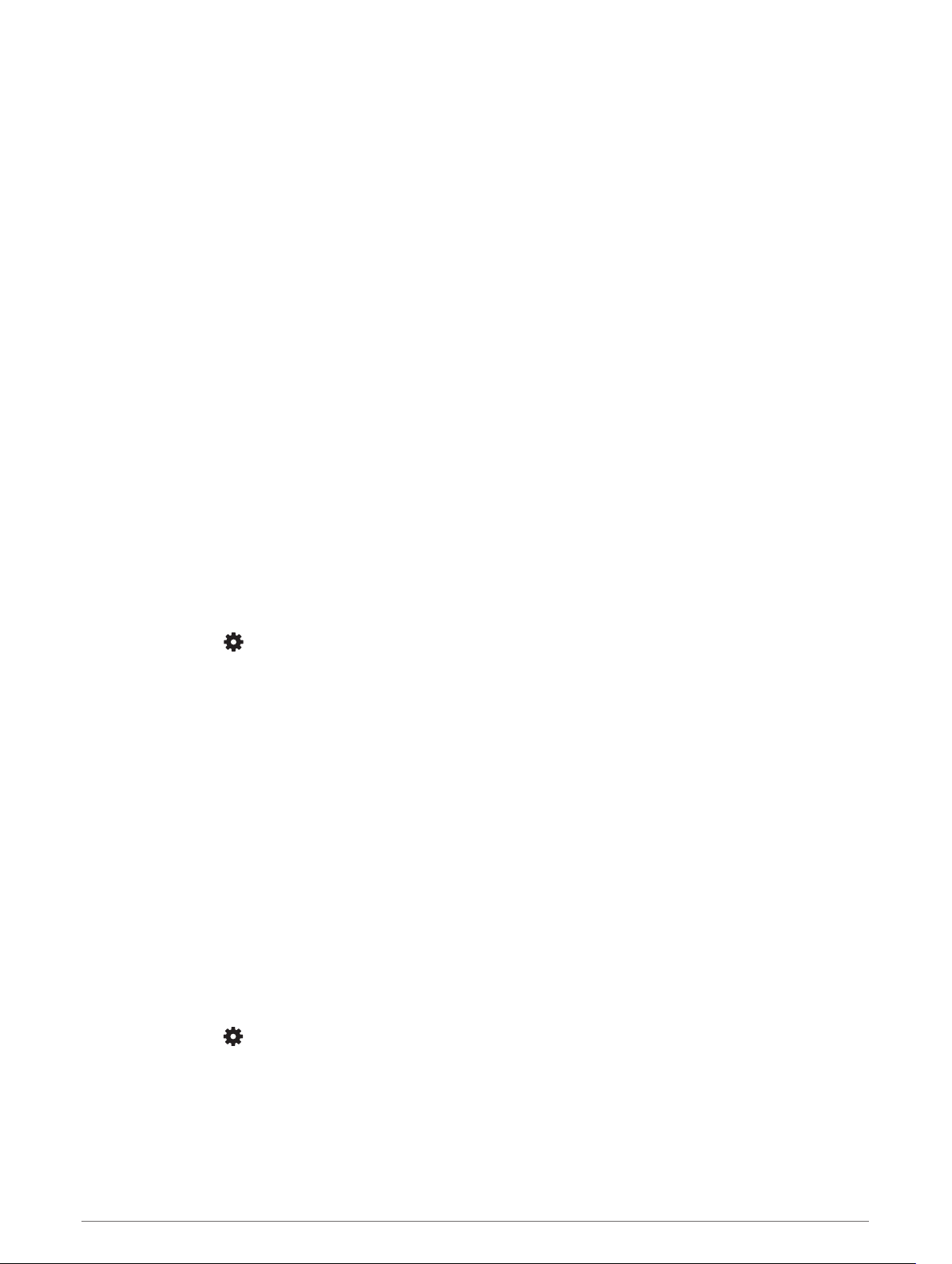
Customizing the Watch Face
You can customize the watch face information and appearance.
1 From the watch face, hold UP.
2 Select Watch Face.
3 Select UP or DOWN to preview the watch face options.
4 Select START.
5 Select Accent Color to change the accent color (optional).
6 Select Apply.
Downloading Connect IQ Features
Before you can download features from the Connect IQ app, you must pair your Forerunner device with your
smartphone (Pairing Your Smartphone with Your Device, page 2).
1 From the app store on your smartphone, install and open the Connect IQ app.
2 If necessary, select your device.
3 Select a Connect IQ feature.
4 Follow the on-screen instructions.
Downloading Connect IQ Features Using Your Computer
1 Connect the device to your computer using a USB cable.
2 Go to apps.garmin.com, and sign in.
3 Select a Connect IQ feature, and download it.
4 Follow the on-screen instructions.
System Settings
Hold UP, and select > System.
Language: Sets the language displayed on the device.
Time: Adjusts the time settings (Time Settings, page 34).
Backlight: Adjusts the backlight settings (Changing the Backlight Settings, page 35).
Sounds: Sets the device sounds, such as key tones, alerts, and vibrations (Setting the Device Sounds,
page 35).
Do Not Disturb: Turns on or off do not disturb mode. You can use the Sleep Time option to turn on do not
disturb mode automatically during your normal sleep hours. You can set your normal sleep hours on your
Garmin Connect account (Using Do Not Disturb Mode, page 11).
Units: Sets the units of measure used on the device (Changing the Units of Measure, page 35).
Format: Sets the device to display Pace/Speed Preference for running, cycling, or other activities. This
preference affects several training options, history, and alerts (Displaying Pace or Speed, page 35) You can
also change the Start of Week setting.
Software Update: Allows you to install software updates downloaded using Garmin Express or the Garmin
Connect app (Updating the Software Using the Garmin Connect App, page 39).
Reset: Allows you to reset user data and settings (Resetting All Default Settings, page 41).
Time Settings
Hold UP, and select > System > Time.
Time Format: Sets the device to show time in a 12-hour or a 24-hour format.
Set Time: Allows you to set the time manually or automatically based on your paired mobile device or GPS
location.
34 Customizing Your Device
Loading ...
Loading ...
Loading ...
