Loading ...
Loading ...
Loading ...
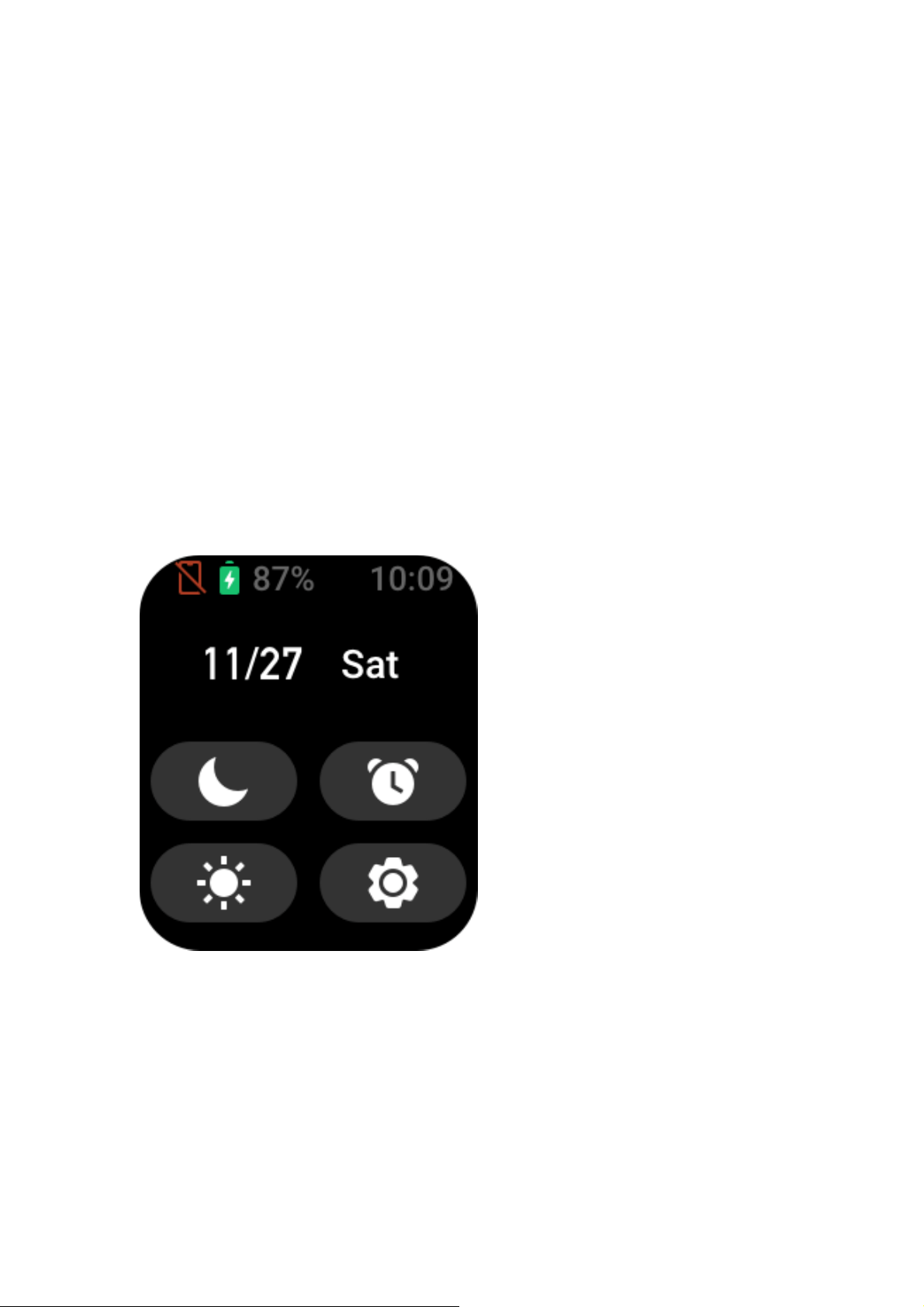
4 / 20
Watch Faces
To change the watch face: press and hold the watch face, or go to Settings > Watch Face and
swipe left or right to select the desired watch face.
Go to the Watch face settings screen. The watch face thumbnails that are marked with an edit
icon below are editable. The selected watch face is highlighted. You can tap or swipe on the
screen to select different watch faces. Tap to select one.
The watch provides several watch faces by default. You can also go to Watch Faces in the
Zepp app to synchronize online watch faces to the watch, or set a picture on the phone as the
watch face picture by using the Zepp app.
To add online watch faces, keep the watch connected to the phone, open the Zepp app, go to
Profile > My Device > Amazfit Bip 3 > Watch Faces and select your desired online watch
faces to synchronize them to the watch.
Control center
Swipe down on the watch face page to enter the Control Center, where you can access system
features of the watch.
Supports: Do Not Disturb mode, alarm clock, brightness adjustment, settings
Message Notifications and Call Reminders
1. Enable the notifications feature
Before you use the notifications feature, enable the app alerts feature in the Zepp app and
keep the watch connected to the phone.
• If you use an iPhone, pair the watch with the phone's Bluetooth before you use the
notifications feature. Otherwise, when you enable this feature, a message requesting
Bluetooth pairing appears. Tap Agree.
• If you use an Android phone, add the Zepp app to the allowlist or auto-run list in the
phone's background so that the app keeps running in the background without being killed by a
background process of the phone. Otherwise, the watch will be disconnected from the app and
Loading ...
Loading ...
Loading ...
