Loading ...
Loading ...
Loading ...
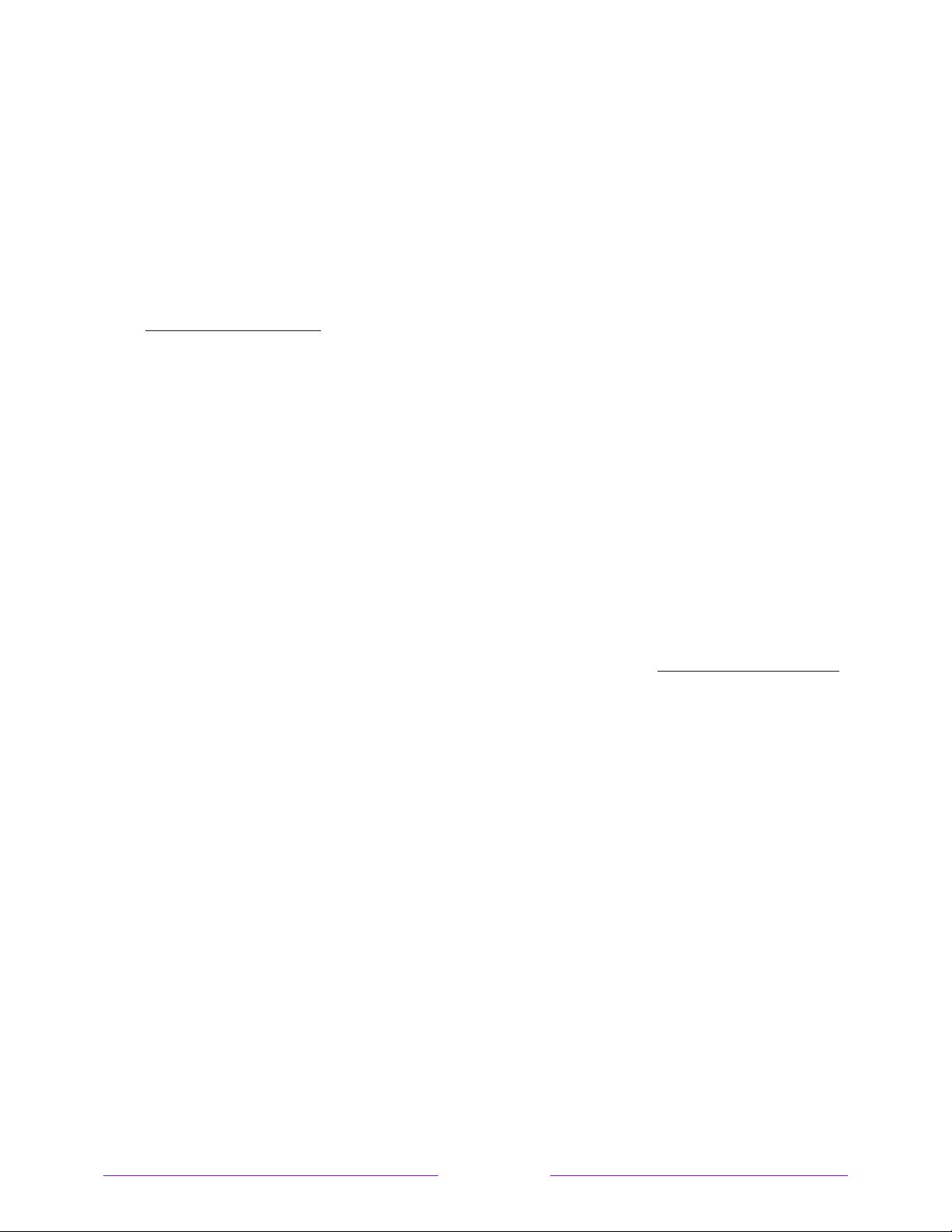
68
Switching TV inputs
Switch TV inputs to access the device connected to that input, for example, a
Blu-ray™ player. Switching inputs is as easy as highlighting the input’s tile in the Home
screen, and pressing OK. The video signal on the input, if any, plays on the screen.
Tip: To learn how to add, remove, rename, and rearrange the tiles on your Home screen,
see Customizing your TV
.
Auto-detecting devices
Your TV automatically detects when you connect a new device to an HDMI input and
turn on its power. The input is automatically added to the Home screen if it isn’t
already present.
Adjusting audio/video settings
While watching video content on any input, press STAR to display the Options menu.
Press UP or DOWN to highlight an option, and then press LEFT or RIGHT to change the
setting. To learn about each of the audio and video settings, see Adjusting TV settings
.
Setting preferred audio language for streaming channels
You can select the preferred language for the audio played by streaming channels. If
the selected language is available in the streaming content, the TV plays that
language.
To set the preferred audio language:
1. From the Home screen menu, navigate to Settings > Audio > Audio preferred language.
2. Press RIGHT to highlight one of the languages.
3. Press UP or DOWN to highlight the language you want to use.
4. Press OK.
Loading ...
Loading ...
Loading ...