Loading ...
Loading ...
Loading ...
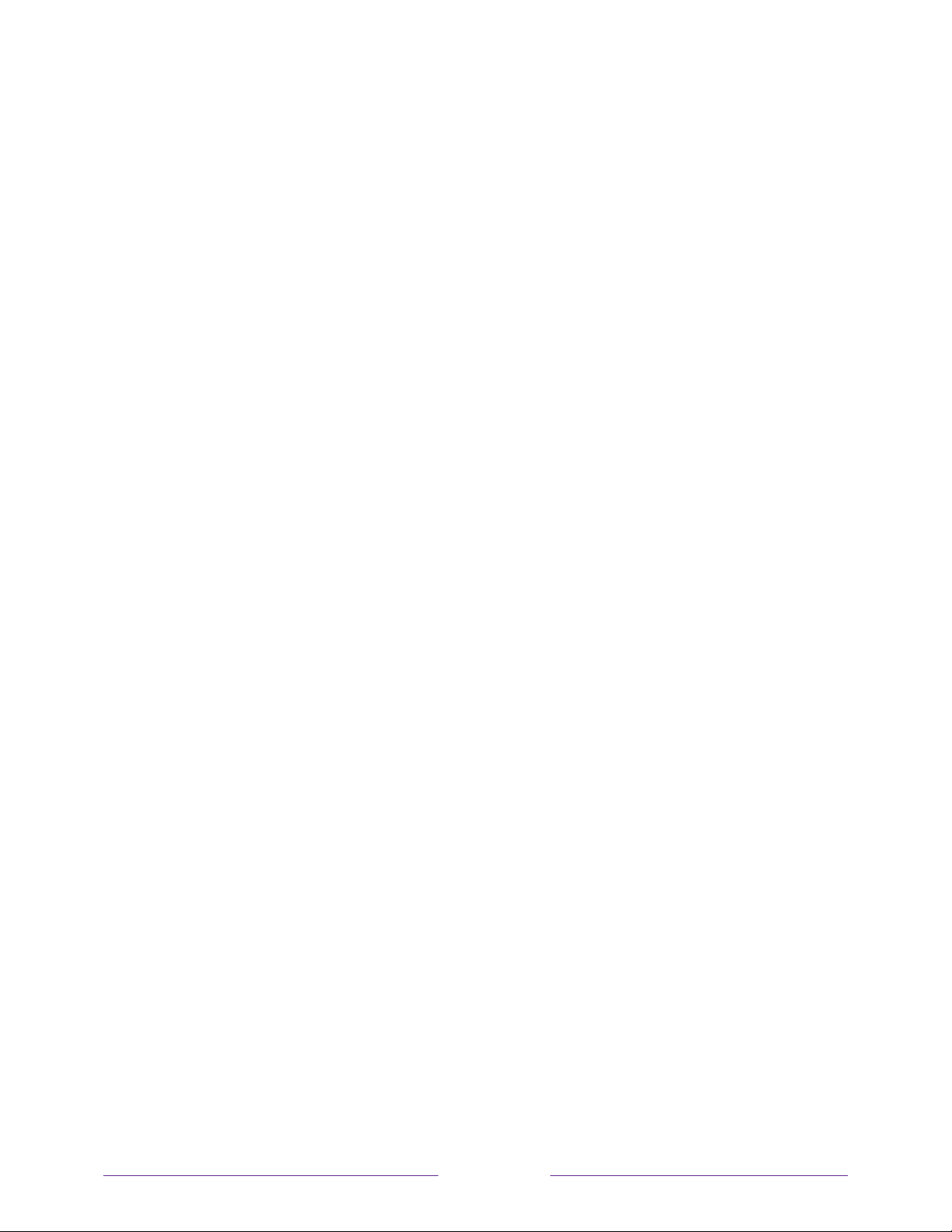
128
• On replay– Captions appear only when you use the replay feature, and only when
you are watching a streaming program that supports instant replay, watching a
video through the Roku or USB media player, or watching a TV channel after
enabling Live TV Pause.
• On mute – Captions appear only when the TV is muted.
Tips
• You can change the captions mode while watching a program. Press STAR to
display the Options menu, and then select Closed captioning.
• Some streaming channels require you to enable captions through a setting
within their channel even though you have turned on captions in the TV settings.
Note: Once enabled, the selected captions mode applies to all inputs that support
captions and remains enabled until you turn it off.
Captions preferred language
Use the Captions preferred language setting to select the language in which you want
closed captioning to appear, when that language is available. If your preferred
language is not available, then captioning reverts to the default language for the
program, which usually is English.
Highlight the language you prefer, and then press OK to select it.
Other caption settings
• Text style – Choose from a list of fonts. As you move the highlight to each font,
you can see a sample of the result in an adjacent panel.
• Text edge effect – Choose from a list of edge effect styles, such as raised,
depressed, and various shadows. As you move the highlight to each effect, you
can see a sample of the result in an adjacent panel.
• Text size – Choose from a list of sizes. As you move the highlight to each size,
you can see a sample of the result in an adjacent panel.
• Text color - Choose from a list of colors for the text. As you move the highlight
to each color, you can see a sample of the result in an adjacent panel.
Loading ...
Loading ...
Loading ...