Loading ...
Loading ...
Loading ...
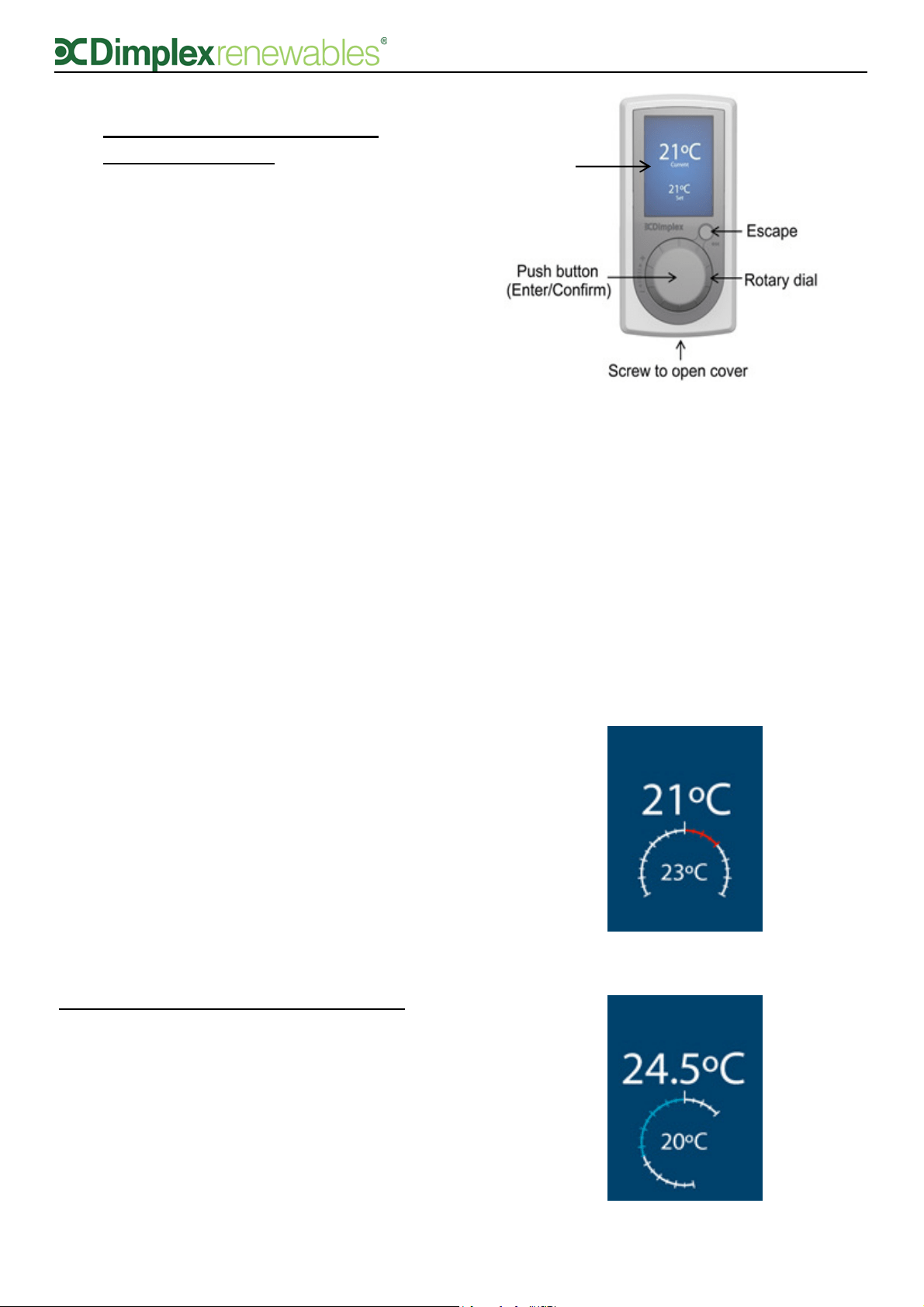
2
3 Heating System Controller
(User Interface)
The controller/user interface that is supplied
with the Dimplex A-Class heat pump is used as
a heat pump controller as well as a heating and
domestic hot water (DHW) controller. It is also
the preferred option for use as a temperature
control device. The functions available for each
of these applications are explained in section 4.
When your heat pump system was installed, the
installer would have discussed with you the
different temperature control device options
available. While only one user interface is
currently available per system, there are
additional options of either temperature probes
or mechanical thermostats, which can be used
to control the temperature in up to four zones.
Mechanical thermostats provide less control
over the heating system, while the temperature
probe option allows the heat pump to sense
changes in demand and adjust accordingly. The
temperature probe option is generally
recommended over the mechanical thermostat
option.
A zone is defined as the physical area of your
home in which temperatures are controlled by
each individual device. For example, you might
have the user interface installed in your living
area, in which case this may be referred to as
zone 1. You may also install a temperature
probe upstairs in the sleeping/bedroom area,
which would then be designated as zone 2, and
so on. Extra zones are an additional, optional
feature of the heating system. The standard
package comes with one User Interface and the
possibility of four separate zones.
4 Operating the User Interface
• Select – click middle of dial (Enter/
Confirm)
• Change selected value – turn dial to
desired value
• Confirm change – click middle of dial
(Enter/Confirm)
• Back up one level – click small ’Esc’ button
(Escape)
4.1 Temperature
If the UI is not in use, the screen will switch to
screensaver mode after ten seconds, which
displays the current and set point temperature,
as shown in figure 3. When using a
mechanical thermostat to control
temperature in zone 1, the screensaver
feature will not be available. Turning the dial
left or right will decrease or increase the
temperature. Clicking the middle of the dial
confirms the new set point temperature for
zone 1.
Figure 3: Main User Interface (UI)
(Esc)
Temperature
Display
Screensaver
Figure 4(a): Increasing zone temperature
Figure 4(b): Decreasing zone temperature
Loading ...
Loading ...
Loading ...