Loading ...
Loading ...
Loading ...
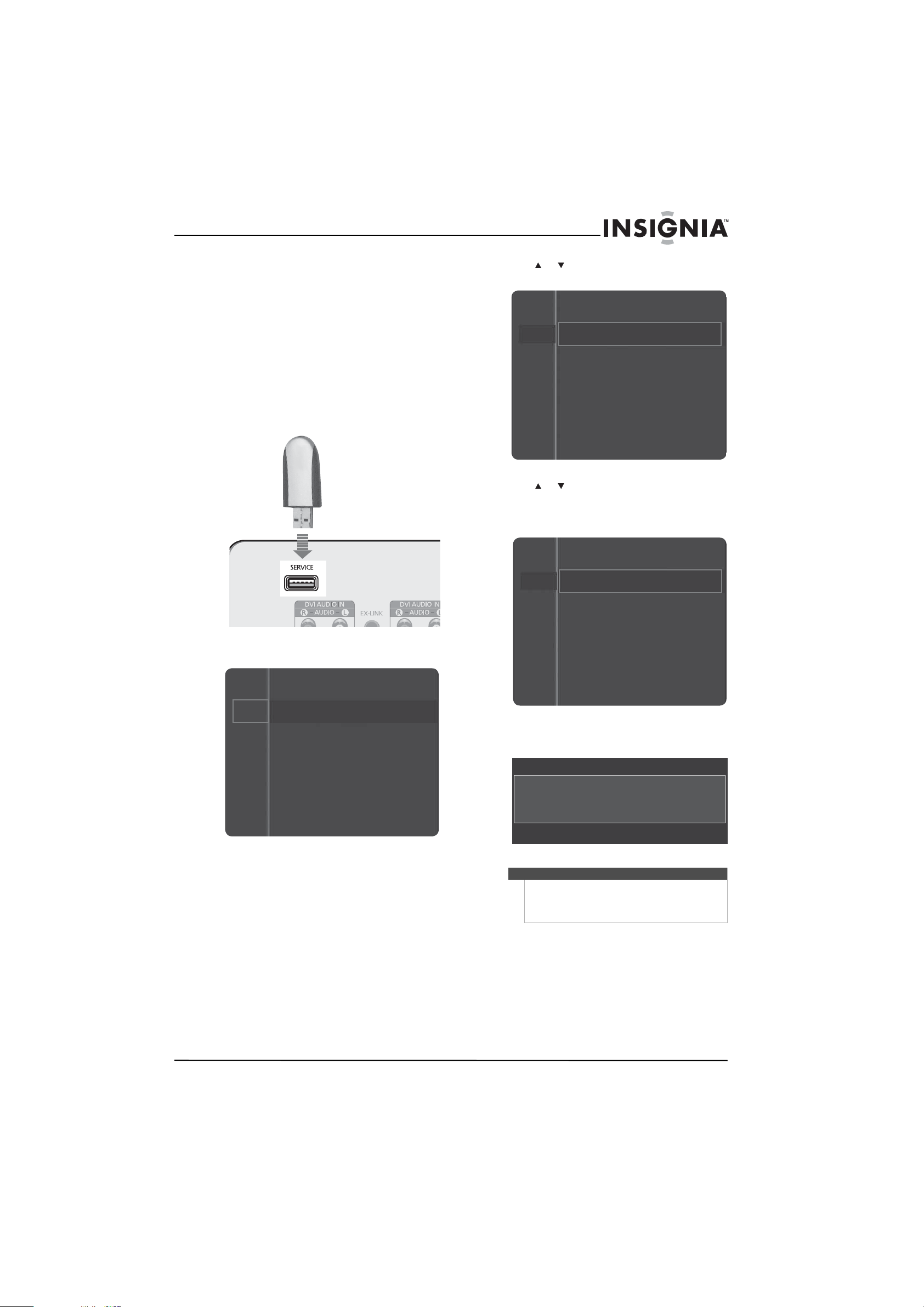
39
www.insigniaproducts.com
Upgrading TV software
If upgrades become available for your TV, you can
use a USB flash drive to upgrade your TV’s software.
To upgrade TV software:
1 Download the software upgrade and copy it to a
USB flash drive.
2 Write down all the settings you have changed in
the on-screen menus. During the upgrade, all
settings are reset to the factory defaults.
3 Plug the USB flash drive into the SERVICE jack
on the back of your TV.
4 Press MENU. The on-screen menu opens.
5 Press or to highlight Setup, then press
ENTER to access the Setup menu.
6 Press or to highlight Software Upgrade,
then press ENTER. You may have to scroll down
to see this option.
The software upgraded begins.
During the software upgrade, the following
screen appears.
Mode : Standard
Contrast : 95
Brightness : 45
Sharpness : 50
Color : 50
Tint (G/R) : G50/R50
Picture
Sound
Channel
Setup
Input
Caution
Do not disconnect power or unplug the USB flash
drive during the upgrade.
When the upgrade is complete, your TV will turn off,
then back on automatically.
Channel
Setup
Input
Plug & Play
Language : English
Time
Game Mode : Off
V-Chip
Caption
Energy Saving : Off
Channel
Setup
Input
Caption
Energy Saving : Off
Software Upgrade
Software Upgrade
Scanning for USB
It may take up to 30 seconds.
Loading ...
Loading ...
Loading ...
