Loading ...
Loading ...
Loading ...
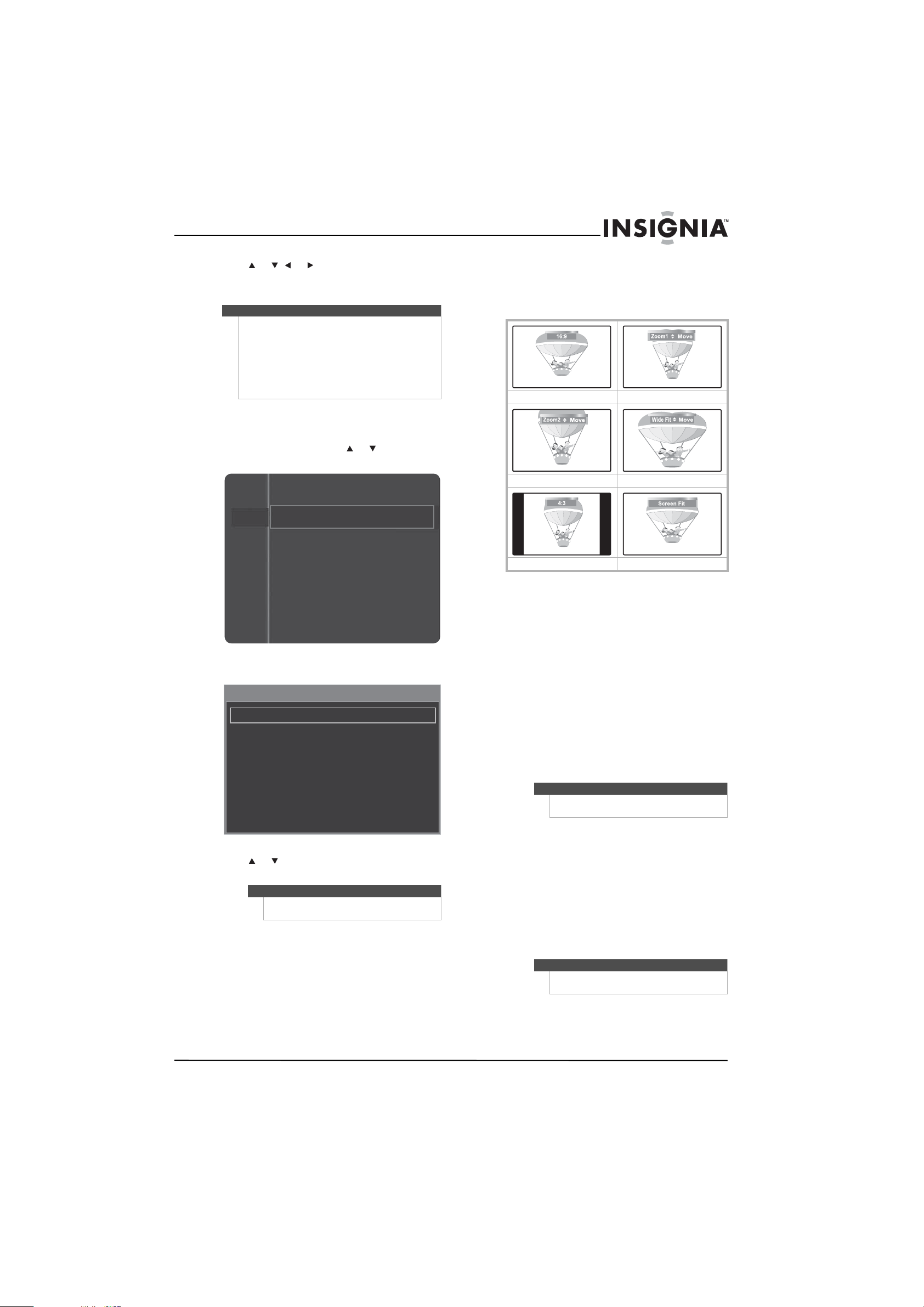
19
www.insigniaproducts.com
4 Press or , or to adjust the setting, then
press ENTER to confirm.
5 Press EXIT to close the menu.
Adjusting advanced picture settings
To adjust advanced picture settings:
1 On the Picture menu, press or to highlight
Picture Options.
2 Press ENTER to access the Picture Options menu.
3 Press or to highlight an option, then press
ENTER to access the option.
You can select:
• Color Tone—Selects the color tone. You can
select Cool, Normal, Warm1, or Warm2.
Warm1 and Warm2 are only available if the
Mode option is set to Movie.
• Size—Sets the picture aspect ratio. The
availability of these options depends on the
video input source. For more information, see
“Picture sizes available for input sources” on
page 20.
You can select:
• 16:9—Sets the picture to the 16:9 aspect
ratio.
• Zoom1—Stretches the 16:9 aspect ratio
picture vertically.
• Zoom2—Stretches the Zoom1 picture
vertically.
• Wide Fit—Stretches the picture both
horizontally and vertically to display the
optimal picture.
• 4:3—Sets the picture to the 4:3 aspect
ratio.
• Screen Fit—Displays the full native HD
signal that cannot be viewed using a
normal TV.
For more information adjusting the picture, see
“Adjusting the picture size” on page 20.
• Digital NR—(Digital Noise Reduction)
Reduces noise (static and ghosting) that may
appear on the screen. You can select Off, Low,
Medium, High, or Auto.
• HDMI Black Level—Adjusts the black level of
the picture when the video input source is a
device connected to the HDMI1 or
HDMI2(DVI) jack on the back of your TV. You
can select:
• Normal—The screen gets brighter.
• Low—The screen gets darker.
Notes
• When you make changes to Contrast,
Brightness, Sharpness, Color, or Tint G/R), the
on-screen menu is adjusted accordingly.
• You can adjust and store settings for each
external device you have connected to an input
of your TV.
• You can save power by reducing the brightness
level.
Note
You may have to scroll down to see all the
options.
Picture
Sound
Channel
Setup
Input
Color
Tint (G/R)
Picture Options
Picture Reset
Picture Options
Color Tone : Normal
Size : 16:9
Digital NR : Auto
HDMI Black Level : Normal
Film Mode : Off
Screen Burn Protection
16:9 Zoom1
Zoom2 Wide Fit
4:3 Screen Fit
Note
You can also press ZOOM one or more times
to select the picture size.
Note
HDMI Black Level may not be compatible
with all external devices.
Loading ...
Loading ...
Loading ...
