Loading ...
Loading ...
Loading ...
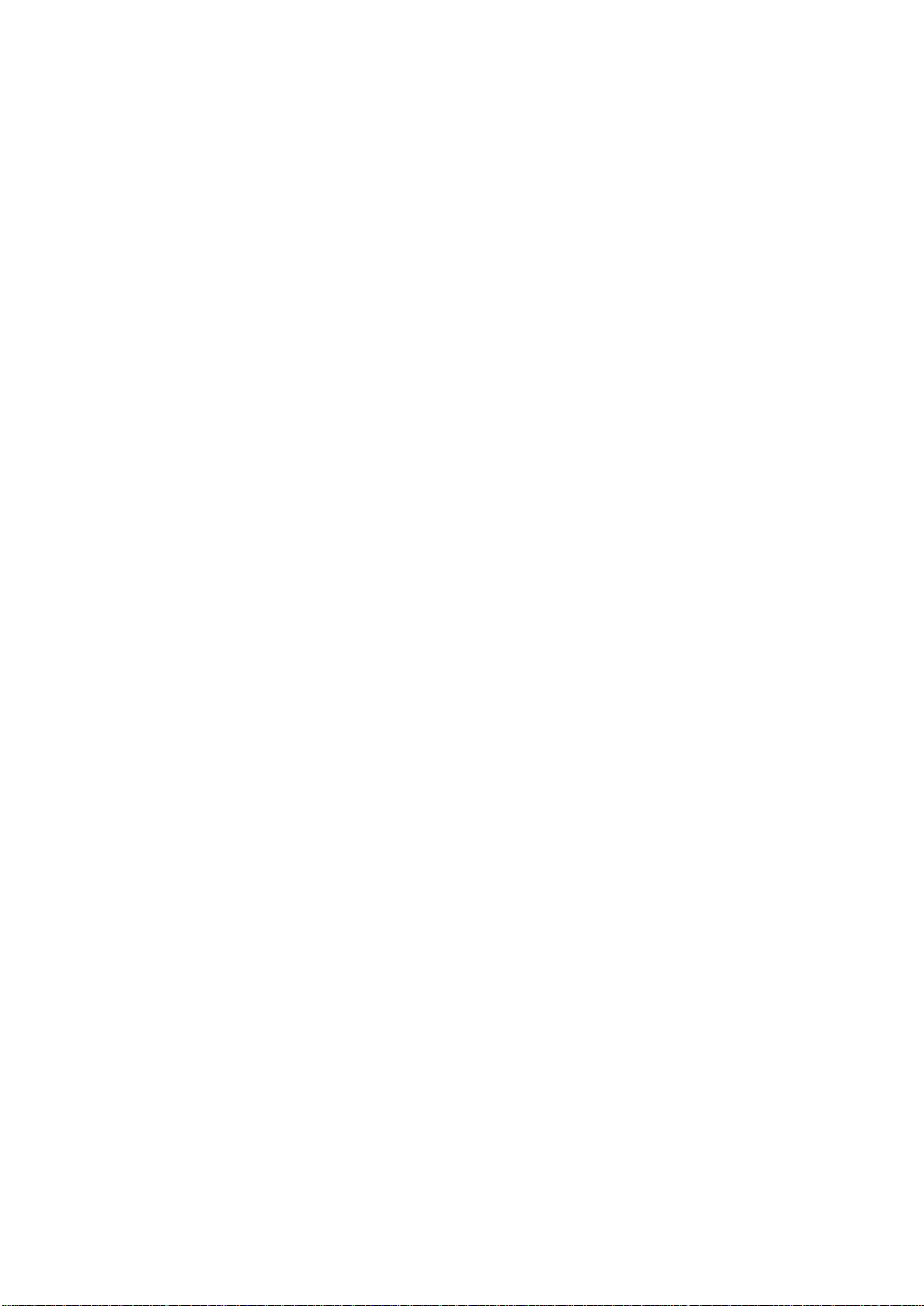
Watch face
To change the watch face, tap and hold the watch face, or go to Settings > Watch Face
and swipe left and right to select the desired watch face.
Go to the Watch face settings screen. The watch faces for which thumbnails are marked
with the Edit icon below are editable. The selected watch face is highlighted. You can
tap or swipe on the screen to select different watch faces. The watch faces in gray are
available to choose. Tap to select one.
The watch provides several watch faces by default. You can also go to the Store in the
Zepp app to synchronize online watch faces to the watch, or set a picture on the phone
as the watch face picture by using the Zepp app.
To add online watch faces, keep the watch connected to the phone, open the Zepp app,
go to Profile > My Device > Amazfit GTS 2 Mini > Store, and select the desired online
watch faces to synchronize them to the watch.
Control center
Swipe down on the watch face screen to go to the control center screen.
DND
Tap the DND icon to configure Do-Not-Disturb settings.
After DND is enabled, the watch does not vibrate when it receives incoming call alerts,
SMS alerts, app notification alerts, email alerts, and nudge alerts.
After you select Enable in smart mode, DND is automatically enabled when you fall
asleep while wearing the watch.
After you select Enable in custom mode, DND is automatically enabled during your
predefined period.
Alarm
Tap the Alarm icon to open the Alarm app.
Brightness adjustment
Tap the Brightness Adjustment button to adjust the brightness of the watch screen.
Tap the Auto Brightness icon to enable or disable the automatic brightness adjustment
feature.
Settings
Tap the Settings icon to configure watch settings.
Loading ...
Loading ...
Loading ...
