Loading ...
Loading ...
Loading ...
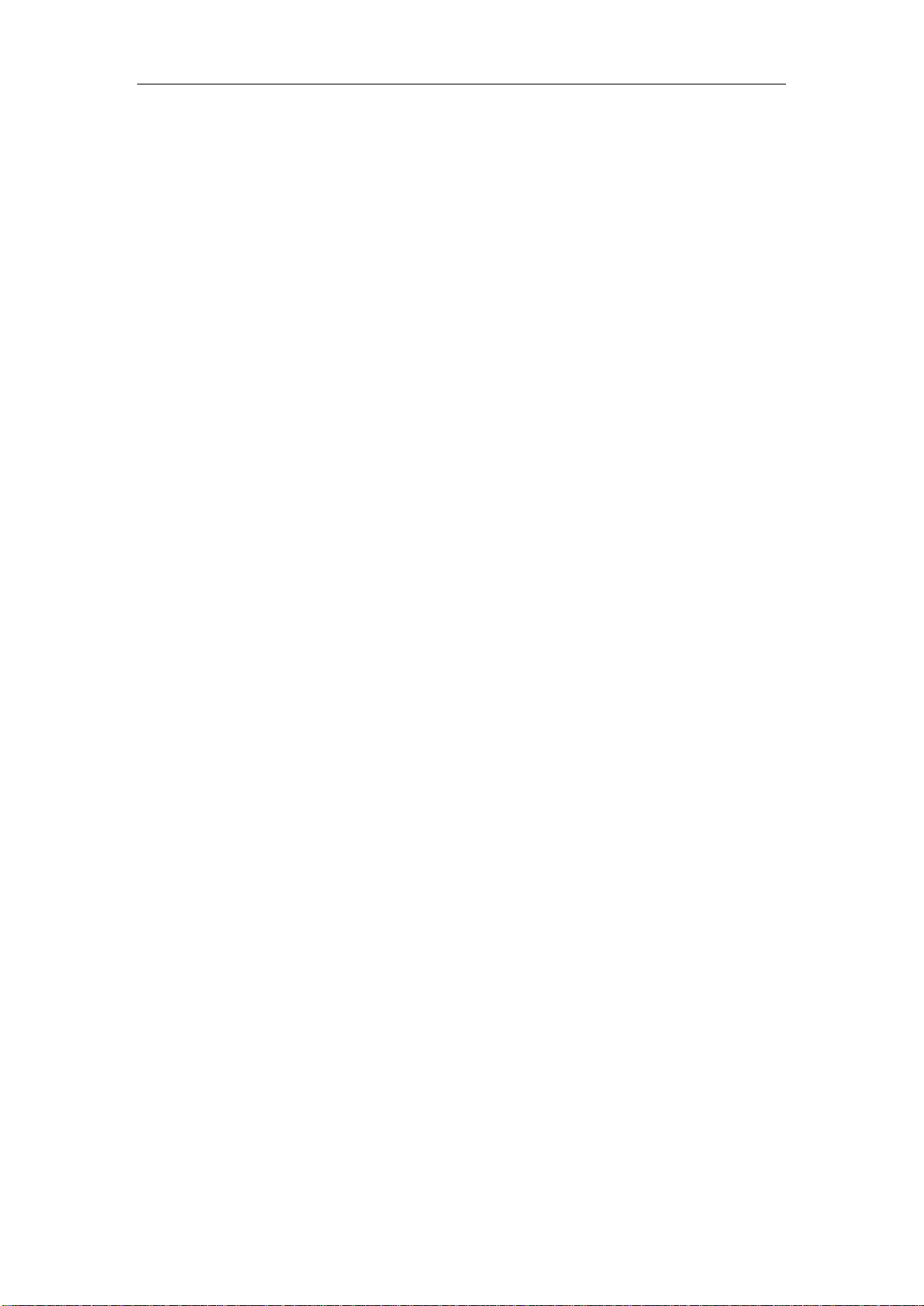
box, grant the call permission to the Zepp app. If the message does not appear, the Zepp
app has been assigned the phone permission.
Note:
To enable this feature on an Android phone, you need to add the Zepp app to the
whitelist or auto-run list in the phone's background so that the app always runs in the
background. If the Zepp app is killed by a background process of the phone, the watch
is disconnected from the phone and cannot receive incoming call alerts.
Shortcut apps
Shortcut apps are displayed on the left and right of the watch face screen, allowing you
to conveniently open these apps. You can go to Settings to set a frequently used app or
feature, such as Workout, as a shortcut app.
Changing shortcut applications:
After you wake up the watch, swipe down on the watch face screen to go to the control
center. Tap Settings and go to Settings > User Preferences > Shortcut Apps. Then, swipe
up and down on the screen to view a list of apps that can be set as shortcut apps.
You can add up to 10 shortcut apps. When the number of apps on the Current Apps
screen reaches this limit, you cannot add any more shortcut apps. To add more shortcut
apps, remove some shortcut apps from Current Apps.
App settings on the watch
The watch provides apps that can be used independently, such as Activity Goal,
Workout, Heart Rate and Blood Oxygen Sensor.
By default, apps are displayed in the following order: Activity Goal > PAI > Heart Rate >
Sleep > Workout > Activities > SpO2 > Stress Monitoring > Respiratory Training >
Cycle Tracking > Alarm > Settings > More.
To add apps on the screen, open the Zepp app and go to Profile > Amazfit GTS 2 Mini >
App Settings to select the desired apps.
Loading ...
Loading ...
Loading ...
