Loading ...
Loading ...
Loading ...
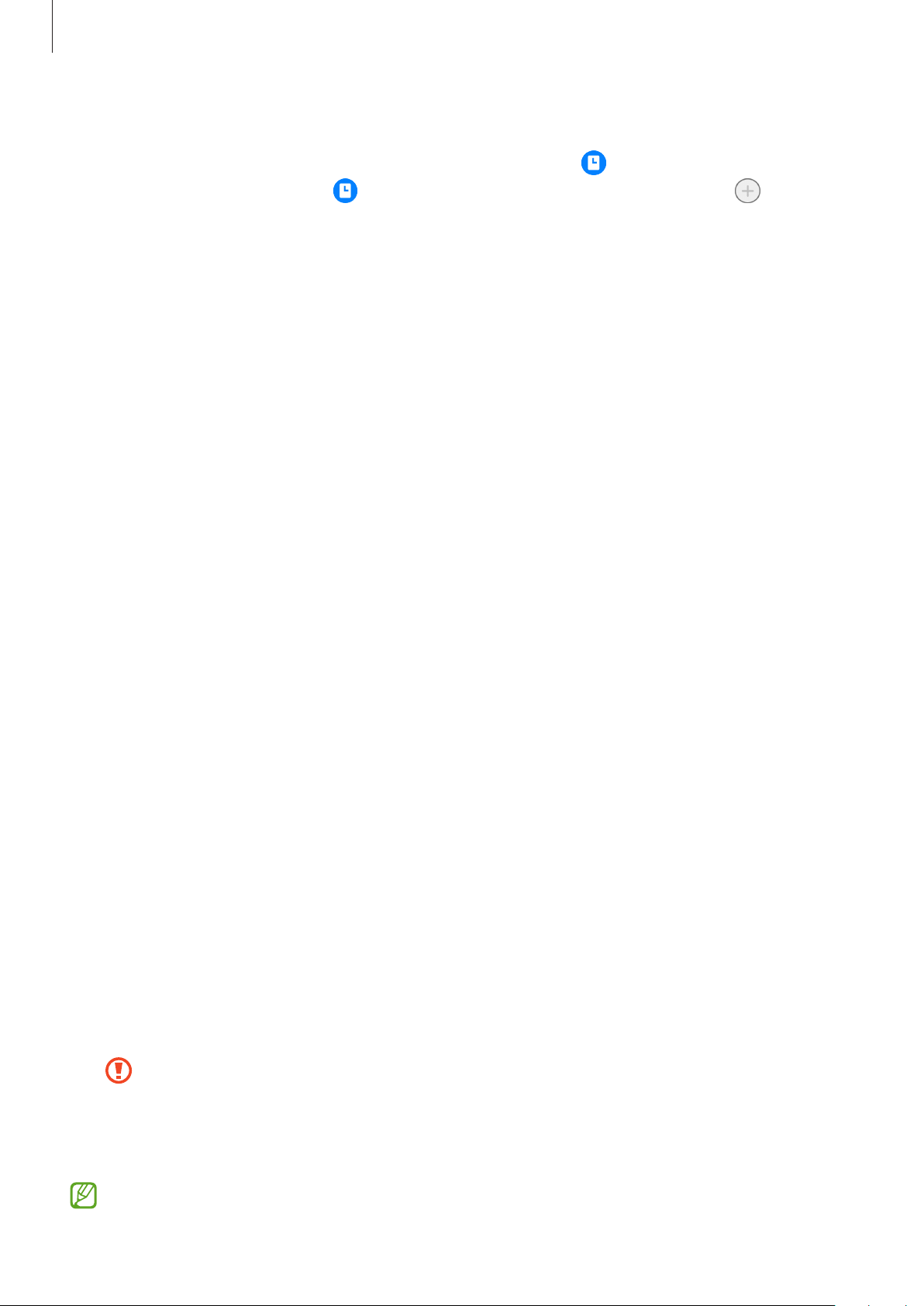
Settings
94
Deactivating the Always On Display feature
Open the notification panel, swipe downwards, and then tap (
Always On Display
) to
deactivate it. If you cannot find
(
Always On Display
) on the quick panel, tap and drag
the button over to add it.
Alternatively, on the Settings screen, tap
Lock screen
, and then tap the
Always On Display
switch to deactivate it.
Biometrics and security
Options
Change the settings for securing the device.
On the Settings screen, tap
Biometrics and security
.
•
Face recognition
: Set the device to unlock the screen by recognising your face. Refer to
Face recognition for more information.
•
Fingerprints
: Register your fingerprints to unlock the screen. Refer to Fingerprint
recognition for more information.
•
More biometrics settings
: Change the settings for biometric data. You can also view the
version of the biometrics security patch and check for updates.
•
Google Play Protect
: Set the device to check for harmful apps and behaviour and warn
about potential harm and remove them.
•
Security update
: View the version of your device’s software and check for updates.
•
Find My Mobile
: Activate or deactivate the Find My Mobile feature. Access the Find My
Mobile website (findmymobile.samsung.com) to track and control your lost or stolen
device.
•
Private Share
: Share files with others securely using blockchain technology.
•
Install unknown apps
: Set the device to allow the installation of apps from unknown
sources.
•
Encrypt SD card
: Set the device to encrypt files on a memory card.
If you reset your device to the factory defaults with this setting enabled, the device
will not be able to read your encrypted files. Disable this setting before resetting
the device.
•
Other security settings
: Configure additional security settings.
Some features may not be available depending on the service provider or model.
Loading ...
Loading ...
Loading ...