Loading ...
Loading ...
Loading ...
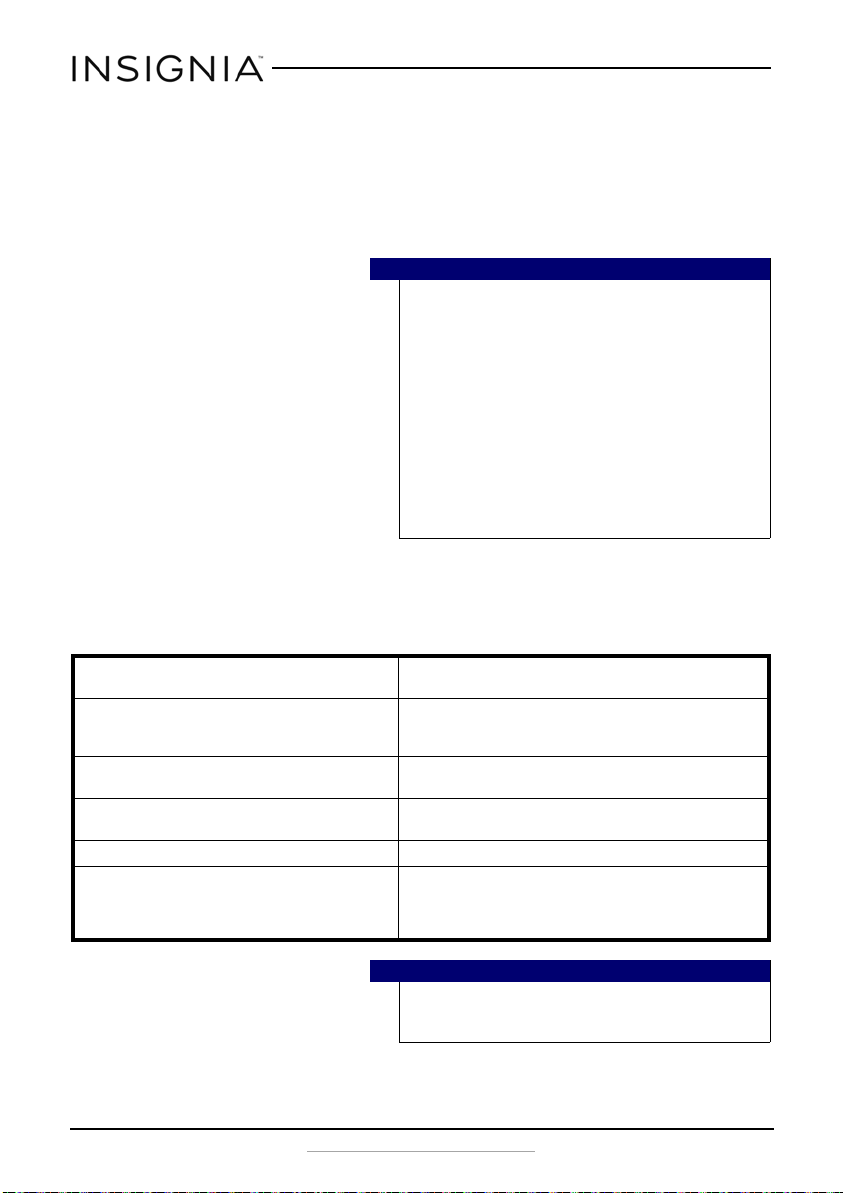
8
NS-HLPS5018
www.insigniaproducts.com
4 Navigate to your device's Bluetooth settings, turn on Bluetooth, then
search for available devices. For additional information on pairing your
device, see your device’s documentation.
5 On your Bluetooth device, select “NS-HLPS5018” from the device list.
Repeat steps 1-4 if “NS-HLPS5018” is not displayed.
6 If a PIN code is requested, enter “0000.”
Disconnecting your devices
• Turn off the Bluetooth function on your device.
Reconnecting to a paired device
Notes
• Some devices, such as an iPhone, connect
immediately after pairing. Other devices, such
as notebook computers, may ask you if you wish
to connect.
• Your speaker system saves pairing information
for up to eight devices. However, it can only be
connected and play content from one device at
a time.
• When you turn on your speaker system, it
automatically connects to the last connected
device if that device is in range. To connect to a
different paired device, turn off Bluetooth or
unpair from the currently paired device and
manually connect to the other paired device.
Your speaker system loses the Bluetooth
connection if you…
To reconnect...
Turn it off. Turn on your speaker system. Your speaker system
searches for the last connected Bluetooth device and
reconnects.
Move the Bluetooth device out of range. Move your Bluetooth device within 30 feet of your
speaker system.
Turn off your Bluetooth device. Turn on your Bluetooth device, then make sure that
Bluetooth is on.
Turn off Bluetooth on your Bluetooth device. Turn on Bluetooth on your Bluetooth device.
Connect your Bluetooth device to another
Bluetooth device.
Disconnect your Bluetooth device from the other
Bluetooth device, then set your device to pairing
mode. Select “NS-HLPS5018” on your Bluetooth
device.
Note
If a device does not automatically reconnect, you
may need to reselect “NS-HLPS5018” on your
Bluetooth device.
NS-HLPS5018_17-0057_MAN_V1_ENG.fm Page 8 Tuesday, March 21, 2017 7:34 PM
Loading ...
Loading ...
Loading ...