Loading ...
Loading ...
Loading ...
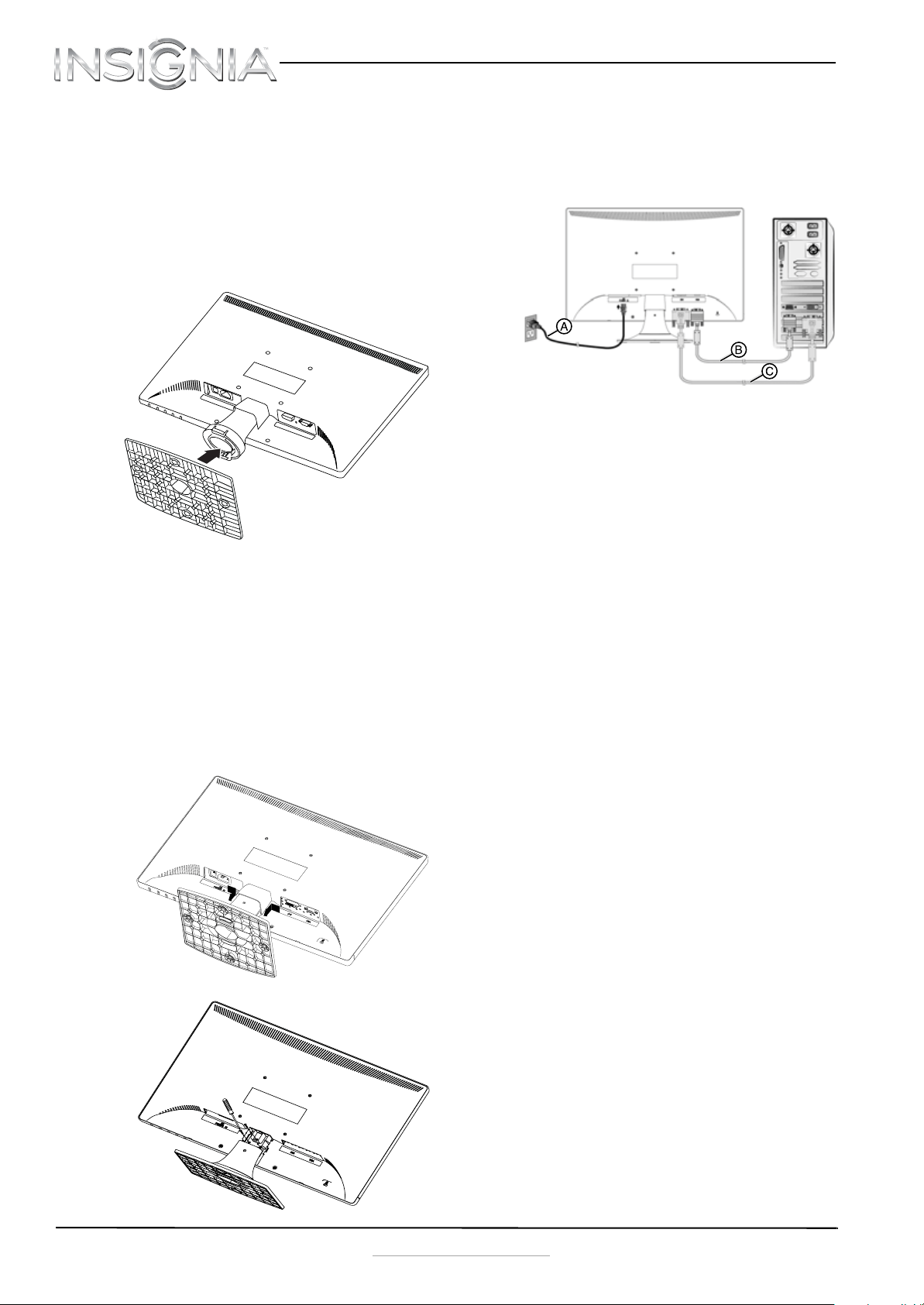
2
NS-20EM50A13 20” Widescreen LED Monitor
www.insigniaproducts.com
Setting up your monitor
Installing the stand base
To install the stand base:
1 Remove the monitor from the box and lay it face
down on a table, with a soft cloth or towel
beneath it to protect the screen.
2 Insert the base into the stand column until it
clicks into place.
Stand removal for mounting the monitor
To remove the stand base:
1 Lay the monitor face down on a table, with a
soft cloth or towel beneath it, to protect the
screen.
2 Squeeze the sides of the column cover and pull
to remove it.
3 Using a Phillips screwdriver, remove the three
screws that secure the column to the monitor.
4 Wiggle the column loose from the monitor.
Making connections
To connect your monitor:
1 Connect the power cord (A) to the monitor, then
to a properly grounded AC outlet.
2 Make sure that both the monitor and the
computer are powered OFF. Connect the VGA
cable (B) to the computer, then to the monitor.
-OR-
Connect a DVI cable (not included)(C) from the
DVI output of the computer to the DVI input of
the monitor. If your PC has an HDMI output, you
can use an HDMI to DVI cable (not included).
3 Turn on the computer, then the monitor.
4 If you are using Windows, you may need to set
the resolution and refresh rate (example: 1600 x
900 @ 60 Hz).
•Windows 7:
1 Click the Start button and select Control
Panel.
2 Under Appearance and Personalization,
click Adjust screen resolution.
3 Click the drop-down list next to Resolution,
move the slider to the resolution you want,
then click Apply.
4 Click Keep to use the new resolution, or
click Revert to go back to the previous
resolution.
•Windows Vista:
1 Click the Start button and select Control
Panel.
2 Click Appearance and Personalization,
then click Display Settings.
3 Under Resolution, move the slider to the
resolution you want, then click Apply.
• Windows XP:
1 Right-click on your desktop and select
Properties.
2 Click the Settings tab at the top of the
window.
3 Under Resolution, move the slider to the
resolution you want, then click Apply.
-OR-
If you are using a Mac you may need to set the
resolution.
•Open the Apple menu and select System
Preferences.
•Click Displays, then click Display.
• Select the appropriate resolution from the
Resolutions list.
OR
NS-20EM50A13_12-0349_MAN_V1_EN.book Page 2 Wednesday, July 18, 2012 11:38 AM
Loading ...
Loading ...
Loading ...