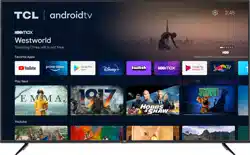Loading ...
Loading ...
Loading ...
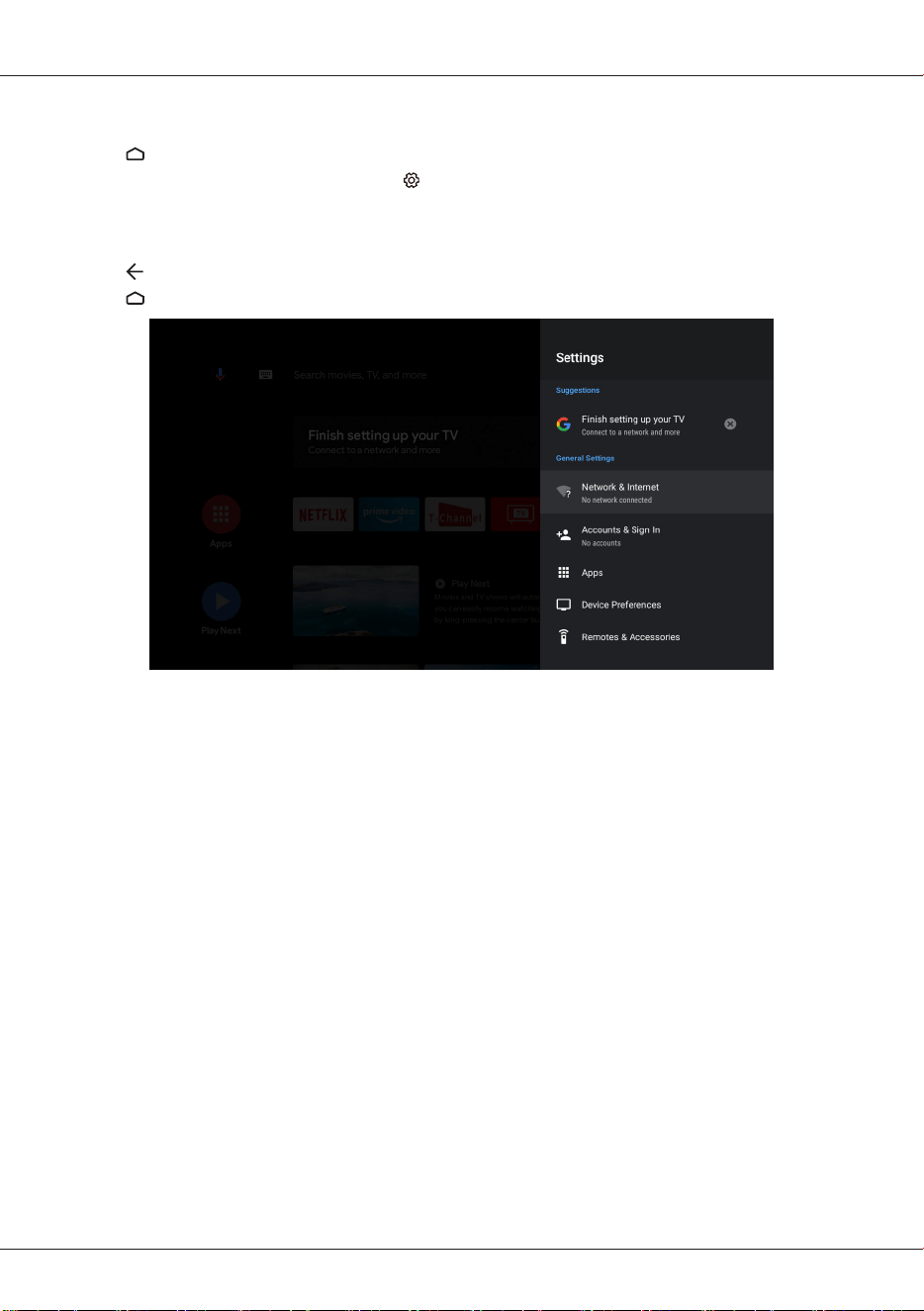
EN
19
Android TV settings
Allow you to configure settings of Android TV features, such as network, accounts, apps, device
preferences, remotes and accessories, etc.
1. Press on the remote control to display the Android TV homepage.
2. Press
▲
/
▼
/
◄
/
►
to move the cursor to on the right top of the screen and press OK to enter
the settings menu.
3. In submenus, press
▲
/
▼
to select menu options, then press OK to enter the option list or the
corresponding submenu.
4. Press to return to the previous menu.
5. Press to close the settings menu and return to the homepage.
Suggestions
• Finish setting up your TV: Add a Google account or sync the registered Google account to make
the most of your TV.
General settings
• Network & Internet: Configure the Wi-Fi and internet settings. The network status is also
displayed.
• Accounts & Sign In: Sign in your Google account to make the most of your TV. And there are two
methods you can choose to sign in. The first one means that you should visit androidtv.com/setup
with your phone or computer and then login the Google Account. We recommend to select the
second one that use your remote to sign in on the TV directly.
• Apps: View the TV guard and the list of recently opened apps, all installed apps and the system
apps. You can also add permissions for dierent apps, and configure special app access to
optimized energy and set usage access, notification access, picture-in-picture mode, and more.
• Device Preferences: Set the preferences of the Android TV.
• Remotes & Accessories: Search for Bluetooth accessories and pair them with your TV. You can
set up your TV to make it visible to all nearby Bluetooth devices.
Loading ...
Loading ...
Loading ...