Loading ...
Loading ...
Loading ...
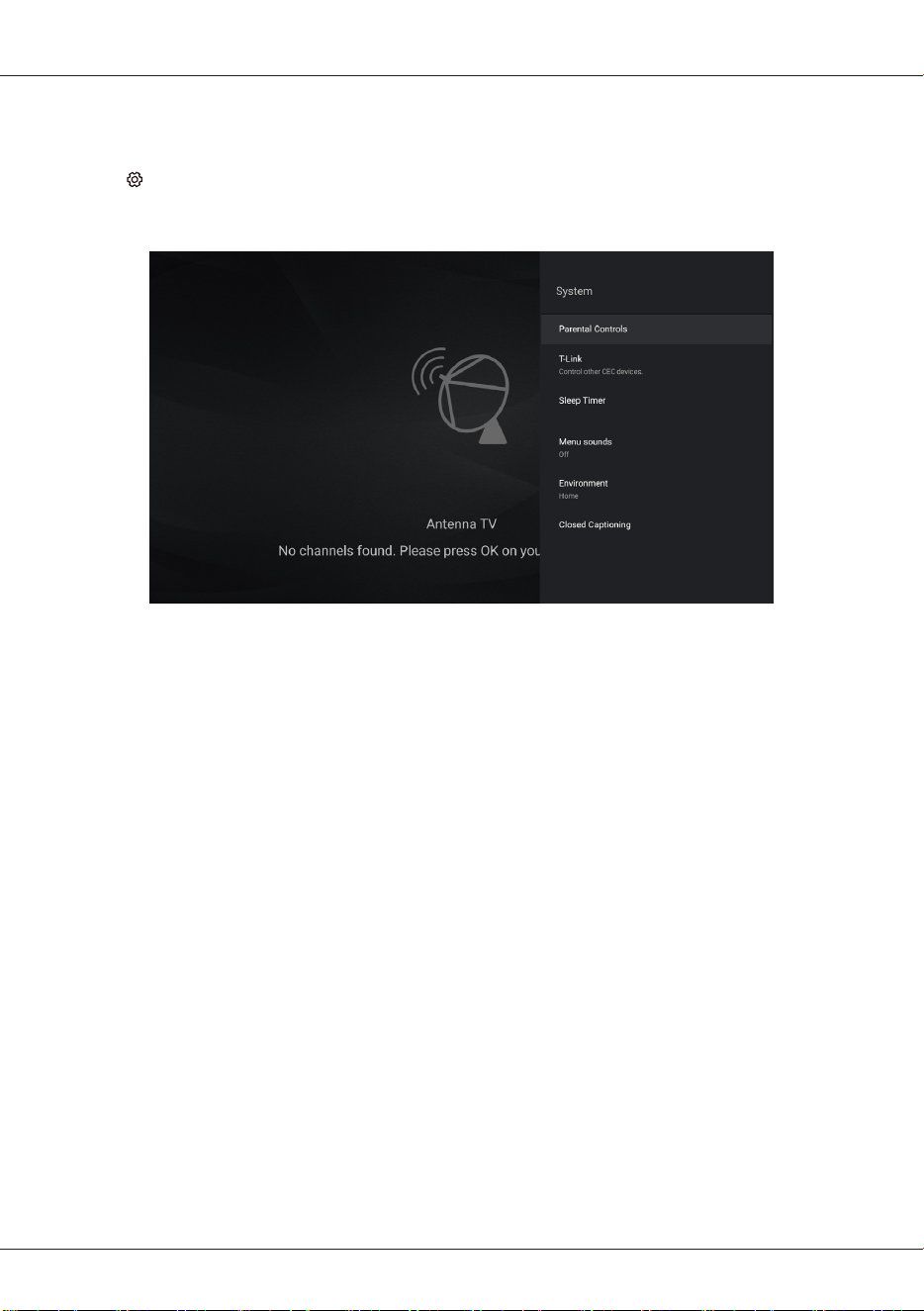
EN
17
Adjusting your TV
System settings
The system menus are used to adjust the system settings for your TV.
1. Press on the remote control, select System and then press OK.
2. Press
▲
/
▼
to select the system item you want to set, and then press OK.
3. Set the system items to your preferences one by one.
Parental controls: You can set the parental control feature to restrict the viewing of programs by
children under the specified age limit. You must set a four-digit password before using the parental
control feature. Password will be required to watch a program subject to watching restriction. Enter
the default password 1234 to access the submenu.
Channel lock: Use this function to lock the channels which you don't want children to watch.
Parental ratings: You can set the parental rating to US, Canada or unrated.
Inputs lock: You can choose an input source of the TV and lock it. There are Antenna TV, HDMI1,
HDMI2, HDMI3 and AV inputs for you to choose.
TV buttons lock: You can lock the buttons of the TV panel. Press OK to turn it on.
Channel scan lock: Set the restriction of channels scan. Press OK to turn it on.
Change password: You can change the password of parental controls.
Max volume: Set the max volume of the TV.
Reset parental controls: Reset all custom parental control settings.
T-Link: Use this function to search for CEC devices connected to the HDMI inputs in your TV and
enable auto power on and auto standby between the TV and CEC devices.
Auto power on: Enables the TV to automatically power on when you power on a CEC device (e.g.
DVD) with the device’s remote.
Auto Standby: Enables all CEC devices to automatically go to the standby mode when you turn
off the TV with the TV remote.
Sleep timer: Set the standby time of the TV.
Menu sounds: Select whether to play a sound when pressing a button from the remote control to
select menu options. Press
▲
/
▼
to select an option and then press OK.
Environment: You can choose the environment in which your TV is used. Press
▲
/
▼
to set your
environment, and then press OK.
Loading ...
Loading ...
Loading ...