Loading ...
Loading ...
Loading ...
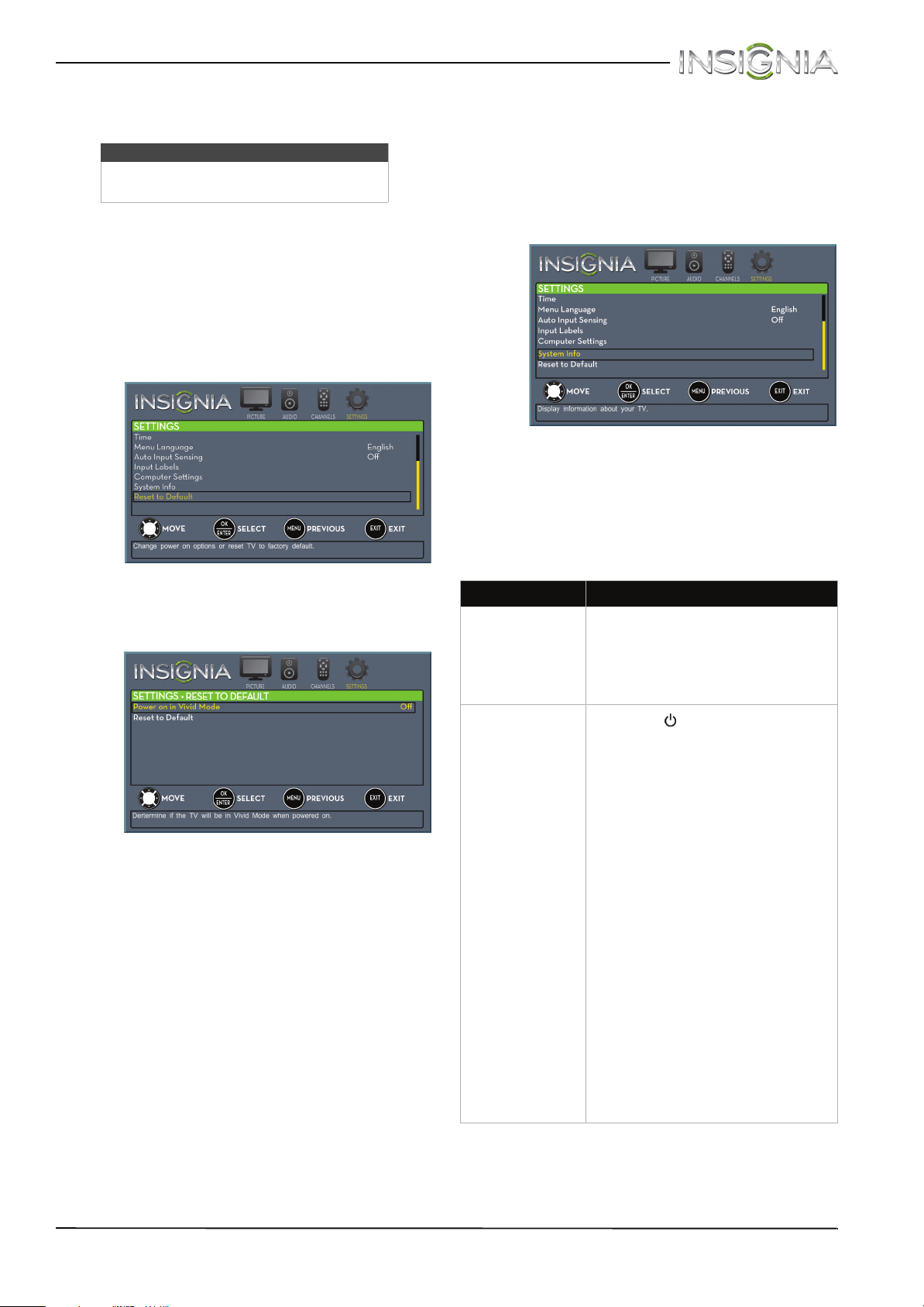
61
Insignia 24" LED TV
www.insigniaproducts.com
Troubleshooting
Restoring settings to the defaults
When you restore default settings, all the settings
you have customized (including parental controls)
are reset.
To restore settings to the defaults:
1 Press MENU. The on-screen menu opens.
2 Press
W
or
X
to highlight SETTINGS, then press
T
or ENTER. The SETTINGS menu opens.
3 Press
S
or
T
to highlight Reset to Default, then
press ENTER. The SETTINGS · RESET TO DEFAULT
menu opens.
4 Press
S
or
T
to highlight Reset to Default, then
press ENTER. A message asks if you want to
reset all TV settings to the default settings.
5 Press
W
or
X
to select Ye s (to reset) or No (to not
reset), then press ENTER.
If you select Ye s , your TV turns off, then turns on
again. The TV SETUP wizard opens.
6 Go through the TV SETUP wizard. For more
information, see “Turning on your TV for the first
time” on page 35.
Viewing system information
You may need to view system information during
troubleshooting.
To view system information:
1 Press MENU. The on-screen menu opens.
2 Press
W
or
X
to highlight SETTINGS, then press
T
or ENTER. The SETTINGS menu opens.
3 Press
S
or
T
to highlight System Info, then
press ENTER. Information about the TV software
version is displayed.
4 Press MENU to return to the previous menu, or
press EXIT to close the menu.
Video and audio
Warning
Do not try to repair your TV yourself.
Contact authorized service personnel.
Problem Solution
Picture does not fill
the screen. There are
black bars around
the picture.
• Change the aspect ratio. An
increasing amount of digital TV and
movies are presented in wide
screen (16:9). See the “Aspect Ratio”
option in “Adjusting the TV picture”
on page 40.
No picture (screen is
not lit) and no
sound.
• Press on the TV or the remote
control.
• Make sure that the Audio Only
option is set to Off. See “Playing TV
audio only” on page 44.
• Make sure that the video cables are
connected securely to your TV.
• Adjust the contrast and brightness.
See “Adjusting the TV picture” on
page 40.
• Make sure that the power adapter
is plugged in.
• Make sure that the correct video
input source is selected. See
“Selecting the video input source”
on page 37.
• Try another channel. The station
may be experiencing problems.
• Make sure that the incoming signal
is compatible.
• Make sure that the antenna or
cable TV is connected correctly and
securely. See “Connecting a cable
or satellite box” on page 12 or
“Connecting an antenna or cable
TV (no box)” on page 17.
• Check the closed caption settings.
Some TEXT modes can block the
screen.
Loading ...
Loading ...
Loading ...