Loading ...
Loading ...
Loading ...
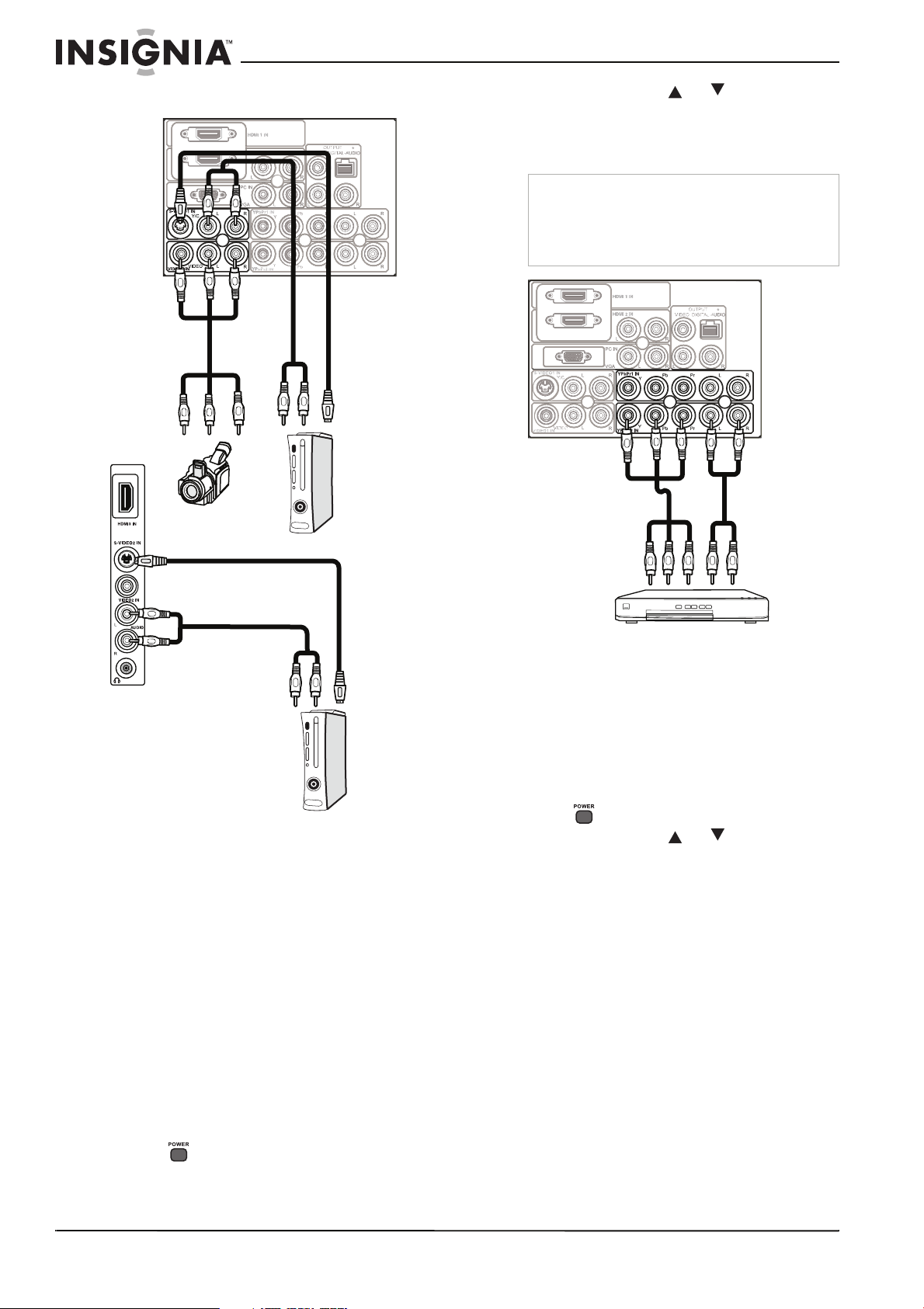
10
Insignia NS-PDP32-09 32" PDP TV
www.insignia-products.com
Connecting a video camera or game console
To connect video camera or game console:
1 Plug an RCA composite video cable (yellow)
into the video out jack of the video camera or
game console, then into the VIDEO1 IN
(yellow) jack on the back of your TV or the
VIDEO2 IN jack on the side of your TV.
- OR -
Plug an S-Video cable into the S-Video out
jack of the video camera or game console,
then into the S-VIDEO1 IN jack on the back
of your TV or the S-VIDEO2 IN jack on the
side of your TV.
2 Plug RCA audio cables into the video camera
or game console’s audio output jacks, then
into the VIDEO1 IN (for video cable on the
back), VIDEO2 IN (for video cable on the
side), or S-VIDEO1 IN (for S-Video cable)
AUDIO L (white) and AUDIO R (red) jacks on
the back of your TV.
3 Press to turn on your TV.
4 Press INPUT, press or to select
VIDEO1, VIDEO2, S-VIDEO1, or S-VIDEO2,
then press ENTER to confirm.
Connecting a DVD player
To connect a DVD player:
1 Plug component video cables (green = Y,
blue = Pb, and red = Pr) into the component
out jacks of the DVD player, then into the
YPbPr1 IN or YPbPr2 IN jacks on the back of
your TV.
2 Plug RCA audio cables into the DVD player’s
audio output jacks, then into the YPbPr1 IN
or YPbPr2 IN AUDIO L (white) and AUDIO R
(red) jacks on the back of your TV.
3 Press to turn on your TV.
4 Press INPUT, press or to select
YPbPr1 or YPbPr2, then press ENTER to
confirm.
Back of
TV
Game
condole
Audio
cable
AV cable
Camcorder
S-Video
cable
Side of
TV
S-Video
cable
Audio cable
Game
condole
Note
• You can also connect the output from a digital
set-top box to the YPbPr jacks.
• The component out jacks of your DVD player
may be labeled YPbPr or YCbCr. For an
explanation, see your DVD player’s user guide.
Audio
cable
DVD player
Component
cable
Back of
TV
08-1143 NS-PDP32-09 - ENG.fm Page 10 Friday, May 2, 2008 10:28 AM
Loading ...
Loading ...
Loading ...