Loading ...
Loading ...
Loading ...
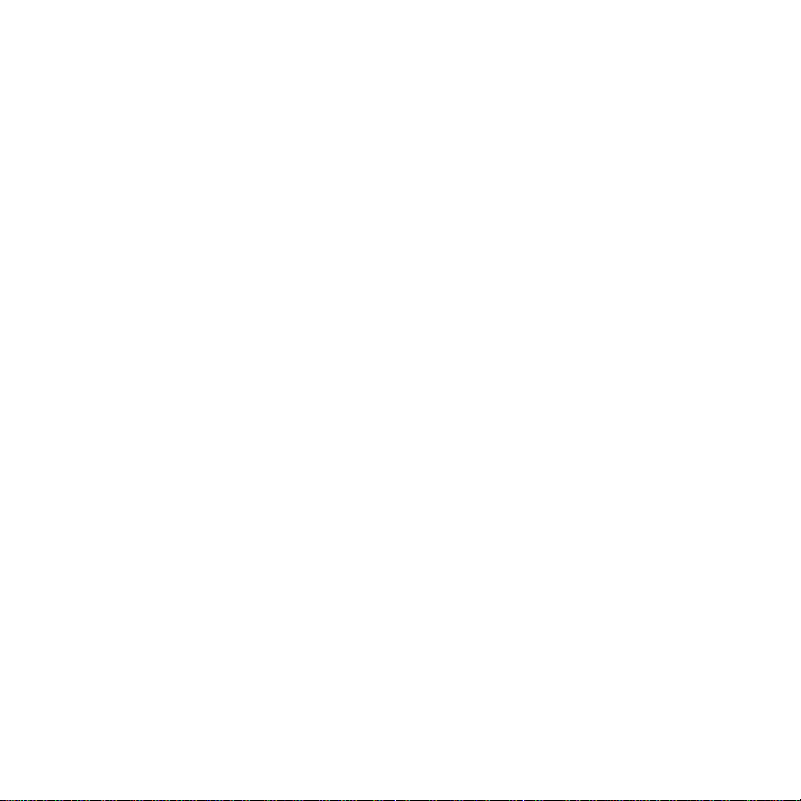
V2 ENGLISH 19-0175
SETTING UP YOUR MICROPHONE
Connecting to your computer
Connect the USB cable (included) from your microphone to your computer.
For the best performance, do not connect it to a USB hub.
Windows:
1 Open the Control Panel.
2 In the upper-right corner, change “View by” to Small icons.
3 Click Sound, then click Recording.
4 Select Insignia NS-CBM19, then click Set Default. Make sure that there is
a green check mark next to Insignia NS-CBM19.
5 Click Congure.
6 Click Set up Microphone, then follow the on-screen instructions.
7 (Optional) To adjust the computer’s microphone volume, click Properties.
8 When nished, close the Control Panel.
Mac:
1 Open the Finder, then select Applications.
2 Open System Preferences, then click Sound.
3 Select the Input tab, then select Insignia NS-CBM19. Make sure that the
mute button isn’t selected.
4 When nished, close System Preferences.
SETTING THE VOLUME
Use your computer’s system settings or recording software to adjust the
microphone volume level.
TROUBLESHOOTING
Low or no audio recorded by the microphone
• Make sure that the USB cable is connected securely to your microphone and
computer and that it is not damaged.
• If your computer is not recognizing your microphone, switch to a dierent USB
port. For the best results, do not connect the microphone to a USB hub.
• Make sure that your microphone is not muted. The LED should be blue.
• Make sure that you’ve selected your Insignia microphone as the input device.
See “Setting up your microphone.”
• This cardioid microphone picks up audio from the front and minimizes noise
from the sides or back. Make sure that you record from the front of the
microphone.
• Increase the microphone’s volume or sensitivity with your computer’s system
settings or recording software.
• Move closer to the microphone.
The microphone’s audio is too loud
• Move away from the microphone.
• Reduce the microphone’s volume or sensitivity with your computer’s system
settings or recording software.
The microphone is picking up background noise
• This cardioid microphone picks up audio from the front and minimizes noise
from the sides and back. Adjust your microphone’s position so there is less
noise coming from the front of the microphone.
• Reduce the microphone’s volume or sensitivity with your computer’s system
settings or recording software.
Poor audio quality
• Make sure that the USB cable is connected securely to your microphone and
computer and that it is not damaged.
• Replace the USB cable.
• Make sure that the microphone is not too close to your mouth.
SPECIFICATIONS
• Frequency: 20 Hz – 20 KHz
• Sampling rate: 48 KHz / 24 bit
• Stand mount ready: Threaded for 1/4"
• Recording pattern: Cardioid (directional)
LEGAL NOTICES
FCC Statement
This equipment has been tested and found to comply with the limits for a Class B digital device, pursuant to
Part 15 of the FCC Rules. These limits are designed to provide reasonable protection against harmful
interference in a residential installation. This equipment generates, uses, and can radiate radio frequency
energy and, if not installed and used in accordance with the instructions, may cause harmful interference to
radio communications. However, there is no guarantee that interference will not occur in a particular
installation. If this equipment does cause harmful interference to radio or television reception, which can be
determined by turning the equipment o and on, the user is encouraged to try to correct the interference by
one or more of the following measures:
- Reorient or relocate the receiving antenna.
- Increase the separation between the equipment and receiver.
- Connect the equipment into an outlet on a circuit dierent from that to which the receiver is connected.
- Consult the dealer or an experienced radio/TV technician for help.
Changes or modications not expressly approved by the party responsible for compliance could void the
user’s authority to operate the equipment.
Canada ICES-003 This Class B digital apparatus complies with Canadian ICES-003.
ONE-YEAR LIMITED WARRANTY
For complete warranty, visit www.insigniaproducts.com.
CONTACT INSIGNIA
1-877-467-4289 (U.S. and Canada) or 01-800-926-3000 (Mexico)
www.insigniaproducts.com
INSIGNIA is a trademark of Best Buy and its aliated companies
Distributed by Best Buy Purchasing, LLC
7601 Penn Ave South, Richeld, MN 55423 U.S.A.
©2019 Best Buy. All rights reserved.
Made in China
• Connection type: USB
• Cable Length: 4.9 ft. (1.5 m)
• Max SPL: 118 dB
Loading ...