Loading ...
Loading ...
Loading ...
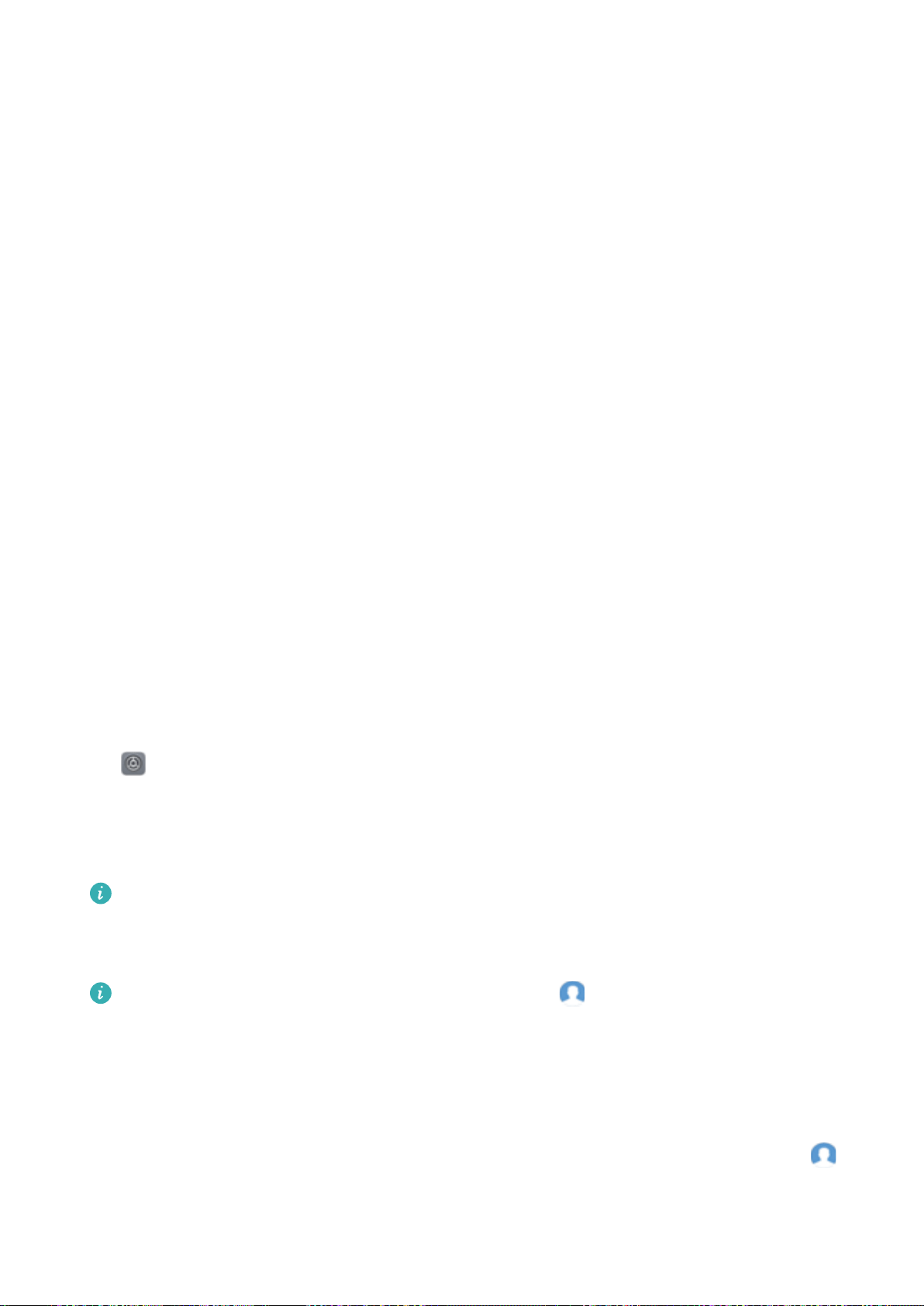
Huawei ID and Multiple Users
Multiple Users
Multiple Users: Create Separate User Accounts on Your Phone
Want to lend your Phone to someone else but don't want them accessing your private les and
information? Add multiple users and user types to protect your information privacy when lending your
Phone to others. Your settings and les will not be affected. You can also log in to your Phone with
two user accounts, such as one for work and one for personal use, and quickly switch between them
with a single touch.
You can create three different types of users:
l Owner: The Phone's owner. Log in as the owner when you are using your device. As the owner,
you have access to all actions, such as adding or deleting users and guests, and giving users
permission to make calls and send text messages.
l User: Add family members and close friends as users. Users can perform most actions but cannot
perform actions that will affect the owner, such as restoring the device to factory settings or
enabling Do not disturb mode.
l Guests: Add casual acquaintances as guests. Guests can only perform a limited number of actions.
Add Multiple Users to Your Device
Want to have more than one user account on your Phone to keep your work and personal life
separate? You can add multiple users to your Phone and switch between them with a single touch.
Open
Settings and go to Users & accounts > Users. From here you can:
l Add a user: Touch Add user, enter a name for the user and touch ADD. After you add a new user,
you can switch to the new user and follow the onscreen instructions to congure the user's account
settings.
A maximum of three users can be added.
l Delete a user: Log in with the owner account and open the Users screen. Select the user you want
to delete and touch Delete user > Delete to delete the user.
Alternatively, swipe down from the status bar and touch > More settings. Select the user
you want to delete and touch Delete user > Delete.
l Add or delete guests: From the Users screen, touch Add guest > ADD to add a new guest user.
To delete a guest user, from the same screen, go to Guest > Delete guest > Delete.
l Switch to a different user: From the Users screen, touch the prole picture of the user you want
to switch to and then touch Switch user. Alternatively, swipe down on the status bar, touch
and then touch the prole picture of the user you want to switch to. If the owner has set a lock
screen password for the device, you will be prompted to enter the password when switching back
to the owner from another user.
97
Loading ...
Loading ...
Loading ...