Loading ...
Loading ...
Loading ...
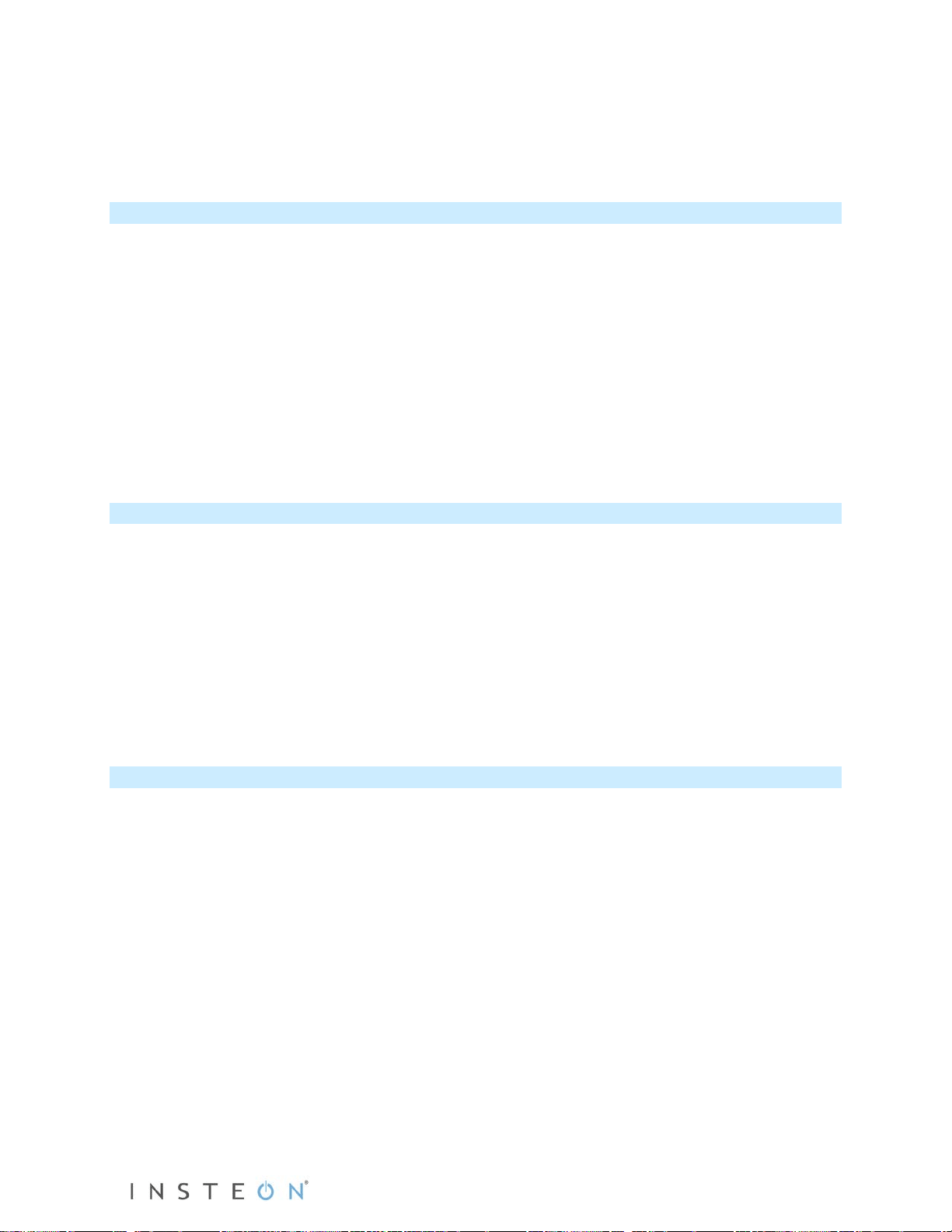
Page 9 of 15 2474DWH- Rev: 1/21/2014 7:30 AM
SwitchLinc will double-beep and LED stops blinking.
4) Test by tapping SwitchLinc on and off.
Former responder will not respond.
Remove SwitchLinc as an INSTEON Responder
If you no longer want a controller or specific controller button to control SwitchLinc, follow these
directions.
Note: If you ever wish to uninstall SwitchLinc, it is important that you remove all SwitchLinc responder
links from all controllers. Otherwise, controllers will retry commands repetitively, creating network delays.
1) Press and hold controller button until beep.
LED will start blinking green.
2) Press and hold controller button until beep.
LED will start blinking red.
3) Press and hold SwitchLinc Set button until double-beep.
Controller LED will stop blinking.
4) Test by tapping controller button on and off.
SwitchLinc will no longer respond.
Remove SwitchLinc as a Controller of Multiple INSTEON Responders
1) Press and hold SwitchLinc Set button until beep.
LED will start blinking green.
2) Press and hold SwitchLinc Set button until beep.
LED will start blinking red.
3) Tap SwitchLinc Set button
LED will start double-blinking red.
4) For each responder you are removing, press and hold Set button until double-beep.
5) Tap SwitchLinc Set button.
SwitchLinc will beep and LED will stop blinking.
6) Test by tapping the SwitchLinc on and off.
None of the former responders will respond.
Factory Reset
Resetting SwitchLinc will erase all settings and scenes.
1) Pull out Set button to create an air gap (this removes power to SwitchLinc).
2) Press and hold in Set button. Do not let go.
SwitchLinc will begin to emit a long beep.
3) When beep stops, release Set button.
After a few seconds SwitchLinc will double-beep.
SwitchLinc will turn on and LED will turn white.
Loading ...
Loading ...
Loading ...