Loading ...
Loading ...
Loading ...
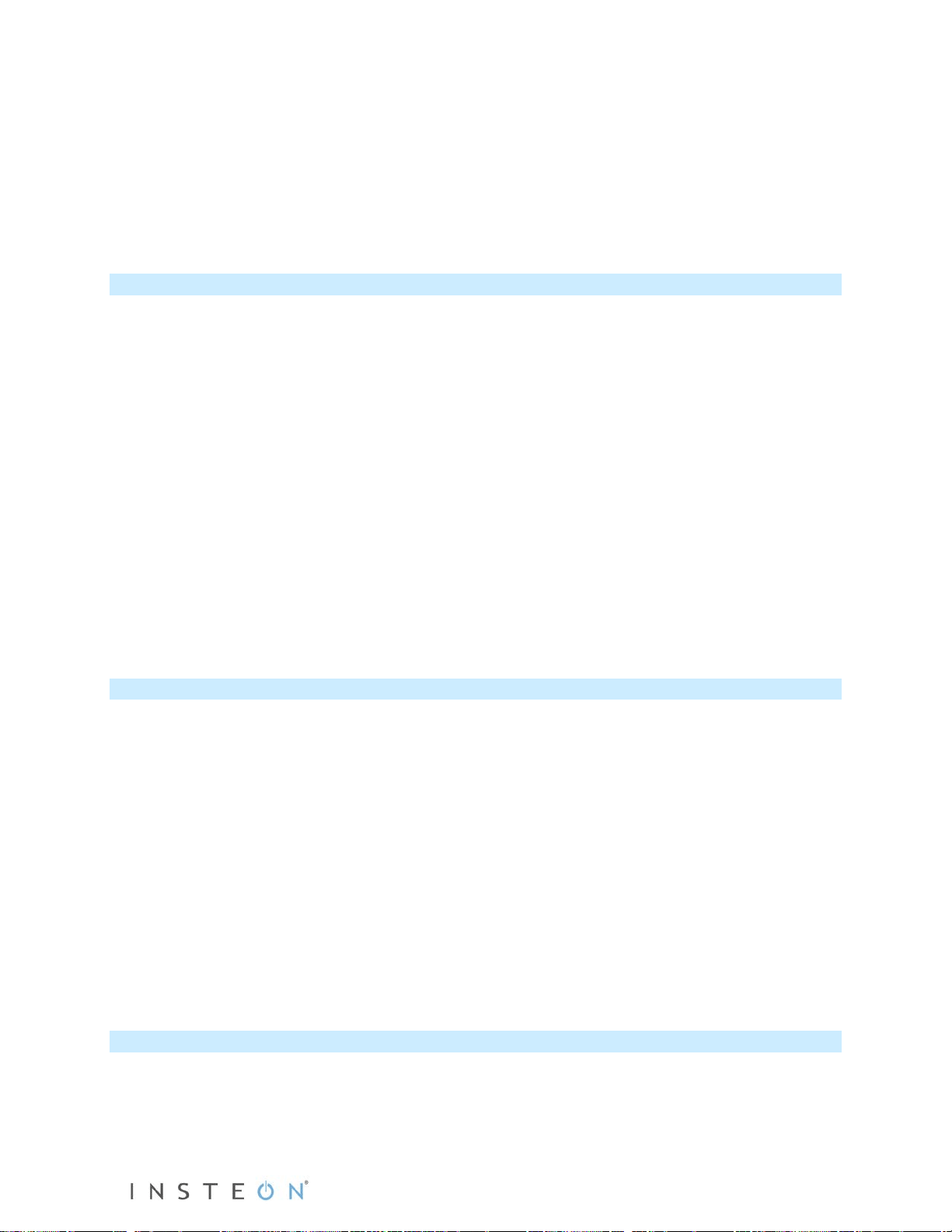
Page 11 of 15 2474DWH- Rev: 1/21/2014 7:30 AM
a. Go back to step 1 and repeat the process.
b. Your Set button double-tap in step 2 might not have been fast enough, and you may have
accidentually reprogrammed the local on-level instead.
Note: HouseLinc (and other home automation software) will allow you to set on-levels and ramp rates to
your exact specifications—it even extends the maximum ramp rate from 9 seconds to 8 minutes—and
apply them consistently to multiple devices throughout your home.
Resume Dim
When resume dim is enabled, each time you turn on the SwitchLinc it will turn on at the previous dim level
prior to turning off. The default resume dim level is full-on, but to change the desired level, simply dim or
brighten to the new desired level and turn the SwitchLinc off. The next time you turn on SwitchLinc, it will
return to the last used dim level.
1) Press and hold Set button until beep.
LED starts blinking green.
2) Press and hold Set button until beep.
LED starts blinking red.
3) Press and hold Set button until beep.
LED starts blinking green.
4) Press and hold Set button until beep.
LED starts blinking red.
5) Slowly tap Set button 3 times.
LED starts double-blinking red.
6) Press and hold Set button until double-beep.
LED stops blinking.
7) Test by turning off and then back on via the local switch.
Light will ramp off and back on to resume dim level.
Change LED Brightness
SwitchLinc’s status LEDs are set to shine at a 50% brightness level, but can be adjusted from off to
100%.
1) Press and hold Set button until beep
LED starts blinking green.
2) Press and hold Set button until beep
LED starts blinking red.
3) Press and hold Set button until beep
LED starts blinking green.
4) Tap Set button once
LED starts double blinking green.
5) Press and hold Set button until beep
LED will turn white (at brightness of connected load).
6) Use the SwitchLinc’s on and/or off buttons to brighten or dim LED to desired brightness.
7) Tap Set button until double-beep.
SwitchLinc will double beep and return to ready mode.
Error Blink
SwitchLinc LED blinks red for a few seconds if one or more responders do not acknowledge a message.
Error blink is enabled by default, but this setting is adjustable via software or a central controller only.
Loading ...
Loading ...
Loading ...