Loading ...
Loading ...
Loading ...
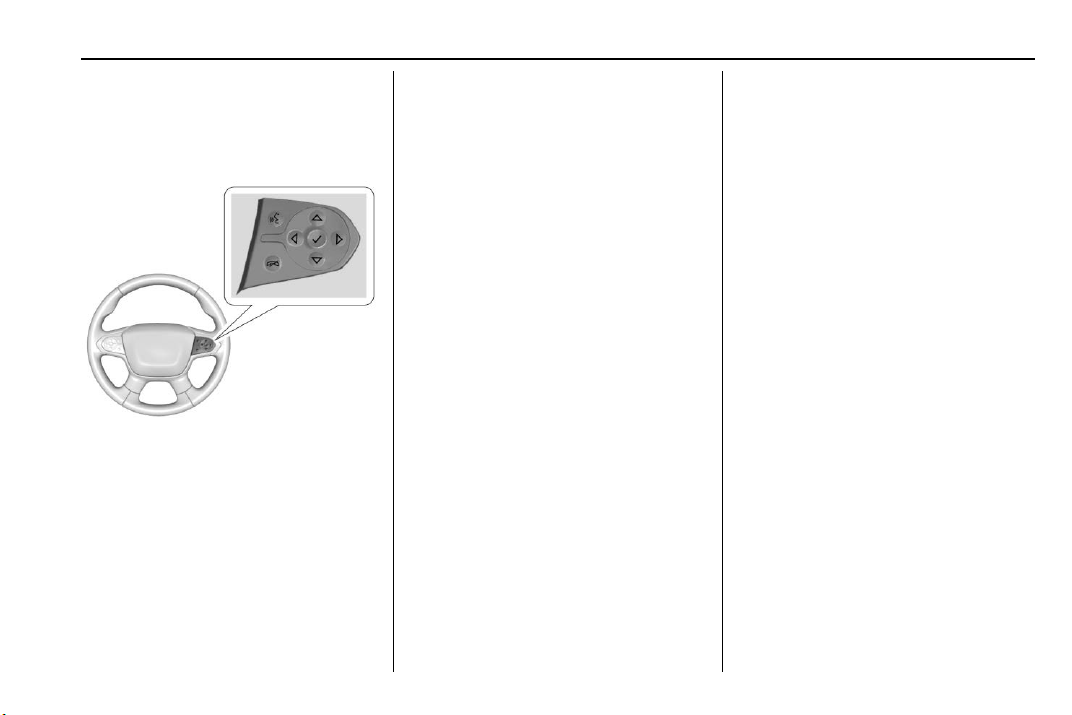
Chevrolet Traverse Owner Manual (GMNA-Localizing-U.S./Canada/Mexico-
13527526) - 2020 - CRC - 4/10/19
Instruments and Controls 115
Cluster Menu
There is an interactive display area
in the center of the instrument
cluster.
Use the right steering wheel control
to open and scroll through the
different items and displays.
Press
o or p to change between
the cluster applications at the top of
the display. The currently selected
application will be highlighted. Press
w or x within an application to
scroll through a list of available
application options. Not all
applications will be available on all
vehicles. Some may be temporarily
restricted when vehicle is OFF or in
ACC/ACCESSORY power mode.
.
Home Page
.
Info App. This is where the
selected Driver Information
Center (DIC) displays can be
viewed. See Driver Information
Center (DIC) 0 133.
.
Audio
.
Phone
.
Navigation
.
Options
Home Page
Press
o or p to select the Home
Page. The home page is a view of
information that can be turned on or
off by the driver via the Home Page
Options menu in the Options
application.
Audio
Press
o or p to select the Audio
menu. In the Audio menu browse for
music, select from the favorites,
or change the audio source. Use
w
or x to change the station or go to
the next or previous track.
Phone
Press
o or p to select the Phone
menu. In the Phone menu, if there is
no active phone call, view recent
calls, or scroll through contacts.
If there is an active call, mute the
phone or switch to handset
operation.
Navigation
Press
o or p to select the
Navigation menu. If there is no
active route, you can resume the
last route and turn the voice
prompts on/off. If there is an active
route, press
V to cancel or resume
route guidance or turn the voice
prompts on or off.
Options
Press
o or p to select the Options
menu. Use
w or x to scroll
through items in the Options menu.
Loading ...
Loading ...
Loading ...