Loading ...
Loading ...
Loading ...
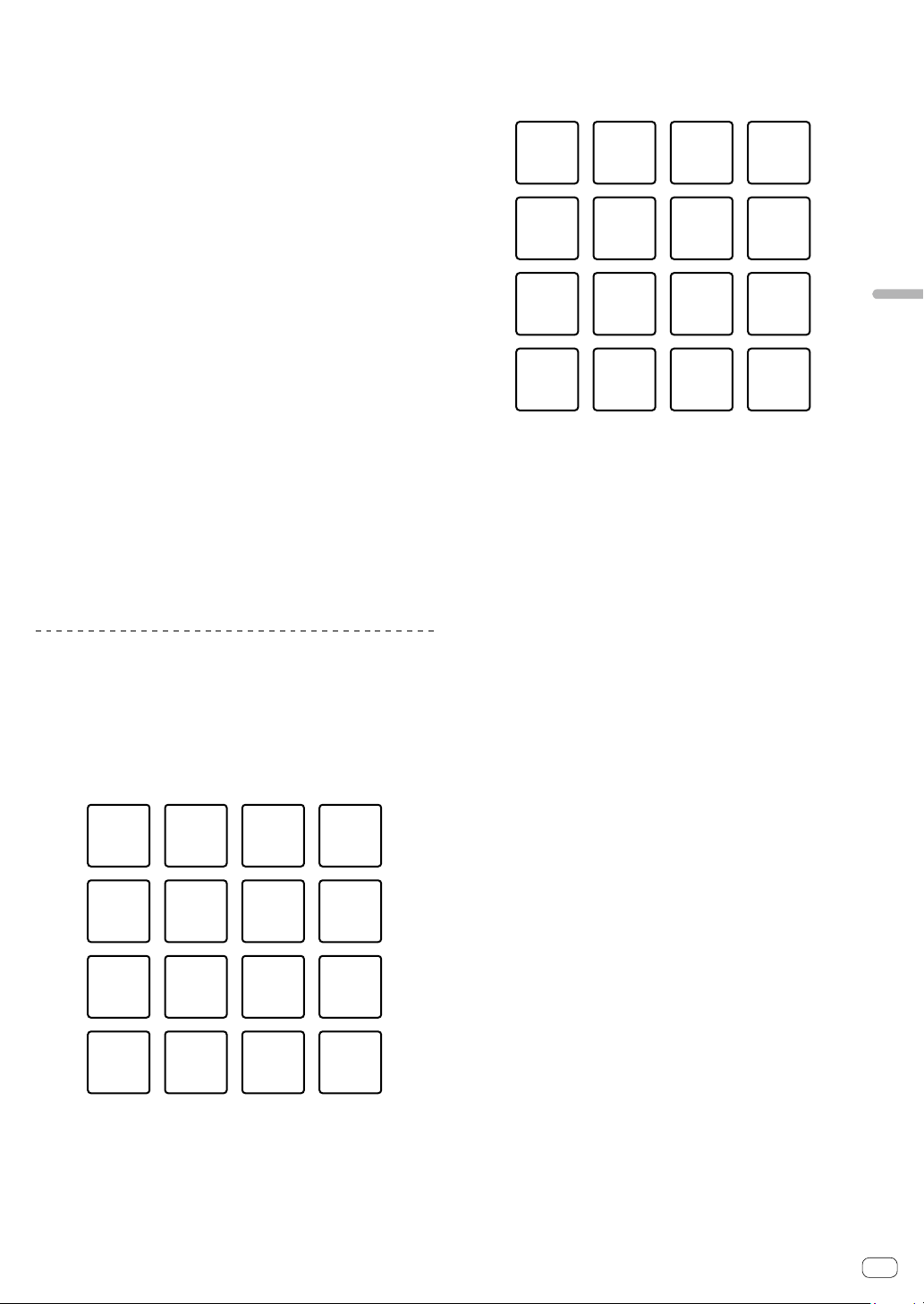
En
15
Advanced operation
Setting and calling out a 4 beat loop
1 Press the [HOT CUE] mode button.
Switches to hot cue mode.
2 Press the [4 BEAT LOOP/EXIT] button during
playback.
The 4 beat loop is set to the position at which the button is pressed and
loop playback starts.
3 Press the performance pad to set a loop during
loop playback.
4 Press the performance pad at which the loop is set.
Loop playback starts from the Loop In Point of the set loop.
! The set loop can be cleared by pressing the performance pad while
pressing the [SHIFT] button.
Setting and calling out a manual loop
1 Press the [HOT CUE] mode button.
Switches to hot cue mode.
2 Press the [IN•1/2X] button during playback, and
then press the [OUT•2X] button.
Loop playback starts.
3 Press the performance pad to set a loop during
loop playback.
4 Press the performance pad at which the loop is set.
Loop playback starts from the Loop In Point of the set loop.
! The set loop can be cleared by pressing the performance pad while
pressing the [SHIFT] button.
Using the pad FX
A wide range of effect performances are possible with just the simple
operation of pressing and releasing performance pads.
1 Press the [PAD FX 1] mode button.
Switches to pad FX mode 1.
Effects are assigned to the performance pads as shown below.
! The pad FX display area in the rekordbox dj deck screen switches by
pressing the [PAGE c] or [PAGE d] button.
Effect A
Effect I
Effect E
Effect M
Effect C
Effect K
Effect G
Effect O
Effect B
Effect J
Effect F
Effect N
Effect D
Effect L
Effect H
Effect P
If the [PAD FX 1] mode button is pressed while pressing the [SHIFT]
button, the mode changes to pad FX mode 2.
Effects are assigned to the performance pads as shown below.
! The pad FX display area in the rekordbox dj deck screen switches by
pressing the [PAGE c] or [PAGE d] button.
Effect Q
Effect Y
Effect U
Effect AC
Effect S
Effect AA
Effect W
Effect AE
Effect R
Effect Z
Effect V
Effect AD
Effect T
Effect AB
Effect X
Effect AF
2 Press and hold a performance pad.
The effect turns on according to the effect and number of beats settings
assigned to the pad that was pressed.
3 Release the performance pad.
The effect turns off.
Using the release FX of the pad FX
! The release FX has to be assigned to the performance pad in
advance.
1 Press and hold the performance pad to which an
effect other than the release FX is assigned.
The effect turns on according to the effect and number of beats settings
assigned to the pad that was pressed.
2 Press the performance pad to which the release FX
is assigned.
The pad FX effect that was on up until now turns off and the release FX
effect is added.
Loading ...
Loading ...
Loading ...