Loading ...
Loading ...
Loading ...
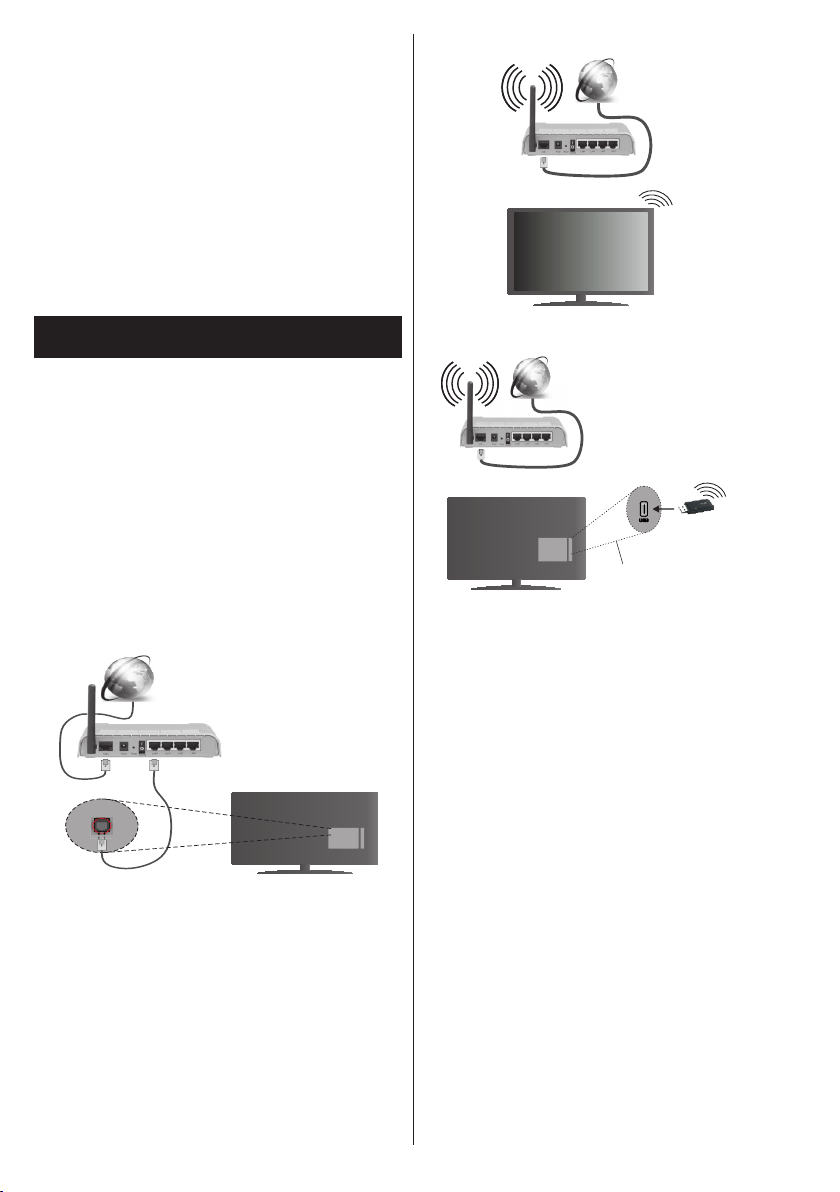
English - 22 -
Recording unavailable
To record a programme, you should rst connect a
USB disk to your TV while the TV is switched off.
You should then switch on the TV to enable recording
feature. If you cannot record, try switching off the TV
and then re-inserting the USB device.
USB is too slow
If a “USB disk writing speed too slow to record”
message is displayed on the screen while starting a
recording, try restarting the recording. If you still get
the same error, it is possible that your USB disk does
not meet the speed requirements. Try connecting
another USB disk.
Connectivity Functions (depending on the
model)
To configure wired/wireless settings please
refer to the Network Settings section in the
System>Options Menu.
Connecting TV to a Home Network
Connectivity feature allows the TV to connect to the
home network wired or wirelessly. You can use this
networking system to connect to the Internet Portal
or to access photo, video and audio les that are
stored on a media server connected to the network
and play/display them on the TV.
Wired connection
Connect the TV to the modem/router via a LAN
cable (not supplied). Select Network Type as Wired
Device in Network Settings menu.
Broadband ISP connection
LAN (ethernet) cable
LAN input on the rear
side of the TV
Wireless connection
IMPORTANT: If your TV does not have built-in wi
feature, USB dongle is required to use wireless
network features.
To connect the TV to the home network wirelessly
just select Network Type as Wireless Device in
Network Settings menu. The TV will search for
available networks. Select the desired network and
press OK. If the TV has a built-in WLAN system
there is no need for additional devices to connect to
a wireless network.
For models with built-in WLAN system:
Broadband
ISP
connection
For models without built-in WLAN system:
Broadband ISP
connection
Wireless LAN
adaptor
USB inputs on the
rear left side of the TV
About Using Connectivity Feature
PC/HDD/Media Player or any other devices that are
compatible should be used with wired connection for
higher playback quality.
For models without built-in wi system, connect the
wireless adaptor to one of the USB inputs of the TV.
While using the wireless connection type, consider
that the TV cannot connect to the networks with
hidden SSID.
Conguring Network Settings
Your TV’s network settings include wired and wireless
connection options. If you are connecting the TV via
ethernet input, select Network Type as Wired Device.
Select Wireless Device option if you are going to
connect the TV to your network wirelessly.
You can press OK button to scan available networks
for wireless connection. Afterwards, a list of networks
will be displayed. Select your network from the list
and press OK.
If the selected network is protected with a password,
enter the correct key by using the virtual keyboard.
Wait until the IP the address is shown on the screen.
This means that the connection is now established.
Loading ...
Loading ...
Loading ...
