Loading ...
Loading ...
Loading ...
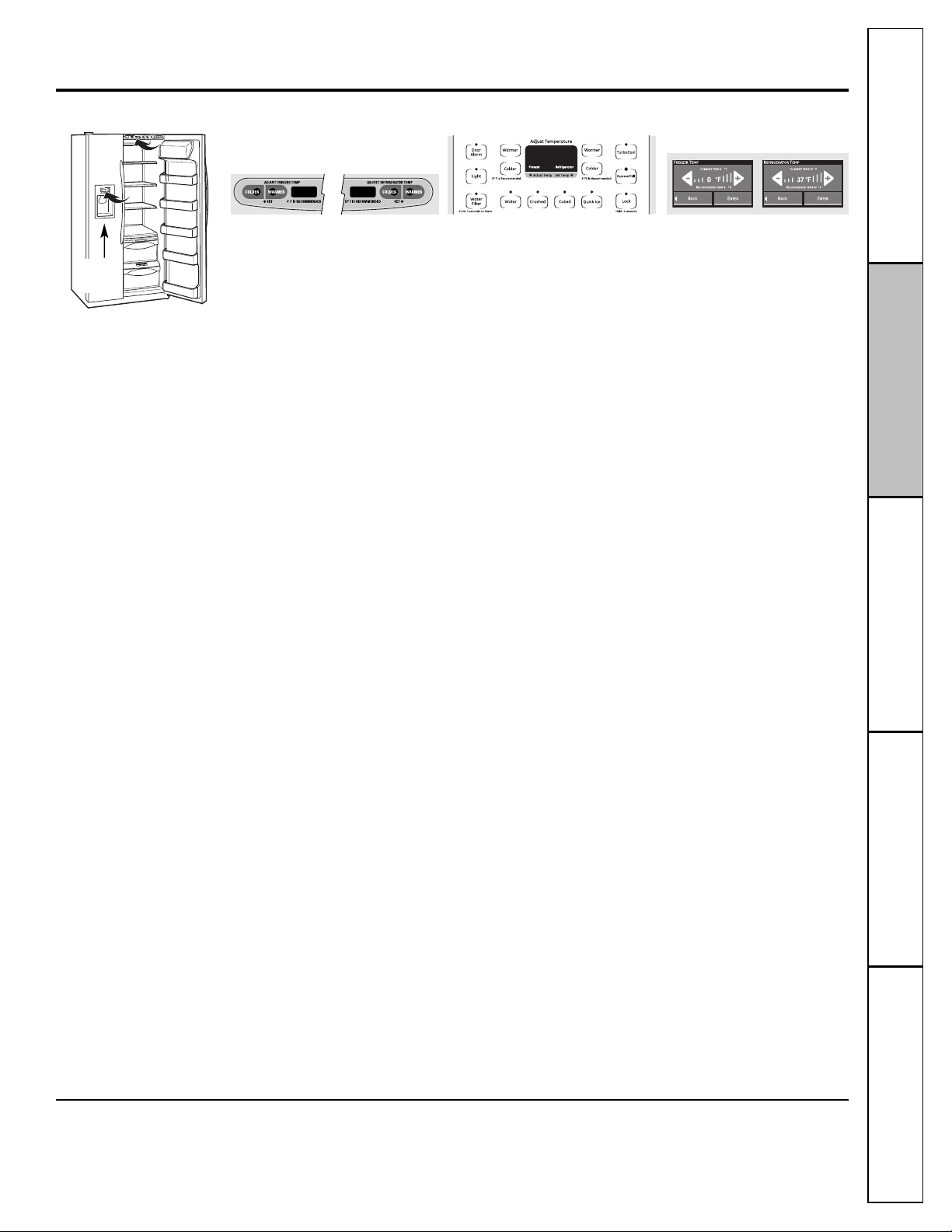
Consumer SupportTroubleshooting Tips
Operating InstructionsSafety Instructions
Installation Instructions
About the temperature controls. ge.com
NOTE: The refrigerator is shipped with protective film covering the temperature controls. If this film was not
removed during installation, remove it now.
The temperature controls are preset in the factory at 37°F (3°C) for the
refrigerator compartment and 0°F (-18°C) for the freezer compartment.
Allow 24 hours for the temperature to stabilize to the preset
recommended settings.
Refrigerator temperatures can be adjusted between 34°F and 44°F
(1°C to 7°C), and the freezer temperatures can be adjusted between
–6°F and +6°F (–21°C to –14°C).
To change the Refrigerator temperature:
LCD Models:
Access By: Home > Refrigerator
Activate By: Using the arrows to select the desired
temperature. You must press ENTER to set the new
temperature.
To change the Freezer temperature:
Access By: Home > Freezer
Activate By: Using the arrows to select the desired
temperature. You must press ENTER to set the new
temperature.
Once the desired temperature has been set, the display will
return to the HOME screen and show the set temperatures
underneath the actual temperature display for several
seconds. Several adjustments may be required. Each time
you adjust the controls, allow 24 hours for the refrigerator
to reach the temperature you have set.
Non-LCD Models:
To change the temperature, press and release the WARMER
or COLDER pad. The SET light will come on and the display
will show the set temperature. To change the temperature,
tap either the WARMER or COLDER pad until the desired
temperature is displayed.
Once the desired temperature has been set, the
temperature display will return to the actual refrigerator
and freezer temperatures after 5 seconds. Several
adjustments may be required. Each time you adjust the
controls, allow 24 hours for the refrigerator to reach the
temperature you have set.
The temperature controls can display both the SET temperature as well
as the actual temperature in the refrigerator and freezer. The actual
temperature may vary slightly from the SET temperature based on
usage and operating environment.
Turning the cooling system off:
LCD models: Turning the cooling system OFF stops cooling in both the
freezer and refrigerator compartments, but does not shut off electrical
power to the refrigerator.
Non-LCD models: Setting either or both controls to OFF stops cooling in
both the freezer and refrigerator compartments, but does not shut off
electrical power to the refrigerator.
LCD Models:
Access By: Home > Options > Information and Settings >
Cooling System Off
To turn the cooling system back on, press the touch screen
and press the ON button.
Activate By: Pressing ENTER.
Non-LCD Models:
Tap the WARMER pad for either the refrigerator or the
freezer until the display shows OFF. To turn the unit back on,
press the COLDER pad for either the refrigerator or freezer.
The SET light will illuminate on the side you selected. Then
press the COLDER pad again (on the side where the SET
light is illuminated) and it will go to the preset points of 0°F
(–18°C) for the freezer and 37°F (3°C) for the refrigerator.
When the unit is turned back on, it will take up to 24 hours
to stabilize.
The Performance Air-Flow System is designed to maximize
temperature control in the refrigerator and freezer
compartments. This unique special feature consists of the
Air Tower along the back wall of the refrigerator and the
Air Tunnel on the bottom portion of the freezer rear wall.
Placing food in front of the louvers on these components
will not affect performance. Although the Air Tower and
the Air Tunnel can be removed, doing so will affect
temperature performance. (For removal instructions,
on-line, 24 hours a day, contact us at ge.com or call
800.GE.CARES. In Canada, contact us at geappliances.ca
or call 1.800.361.3400.)
Performance Air Flow System
5
LCD models
Non-LCD models
On LCD
models
Not all features are on all models. Your controls will look like one of the following
:
Loading ...
Loading ...
Loading ...