Loading ...
Loading ...
Loading ...
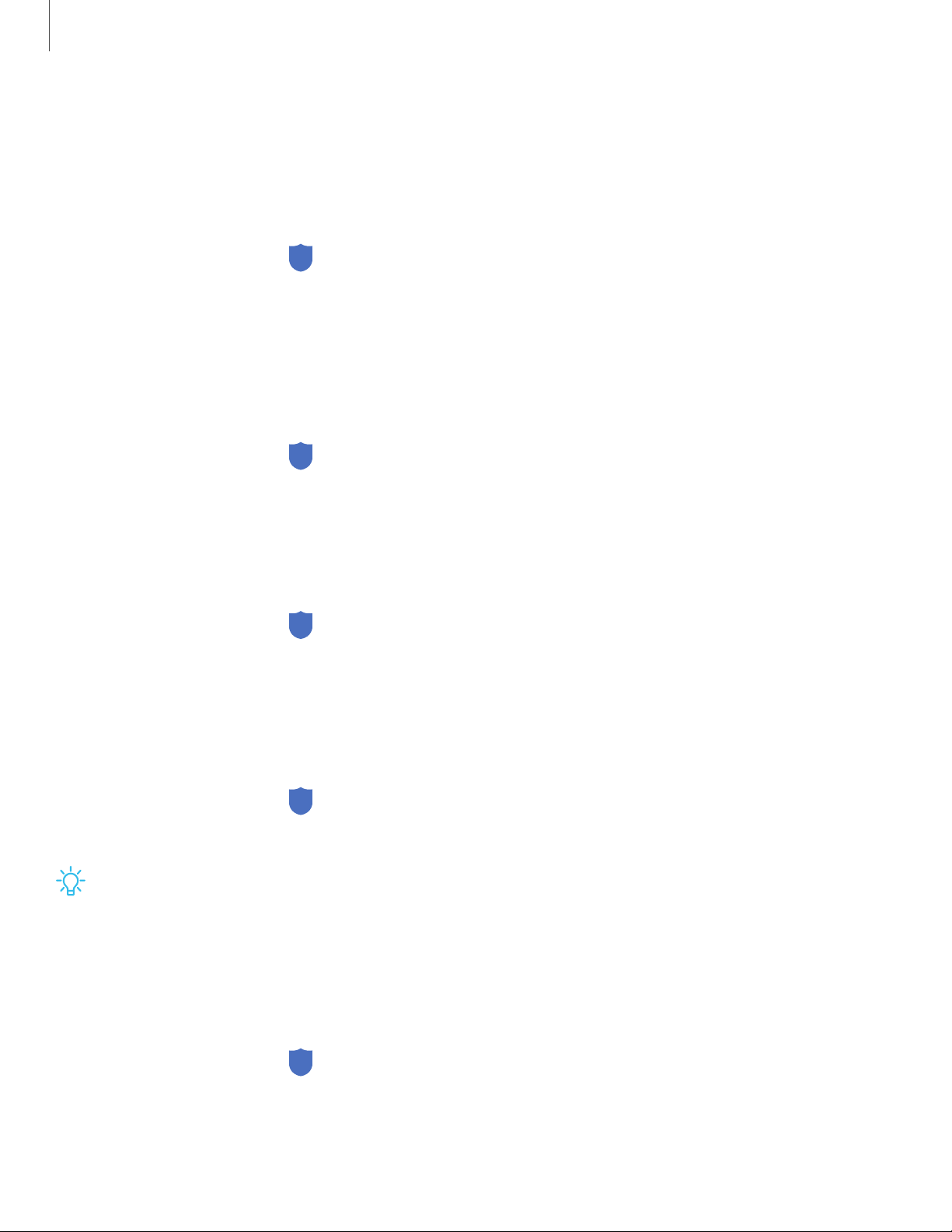
Secure Folder
You can create a secure folder on your device to protect private content and apps
from anyone who may be using your device. You must sign in to your Samsung
account to set up and use Secure folder.
◌
From Settings, tap Biometrics and security > Secure Folder and follow the
prompts to secure content on your device.
Secure Wi-Fi
Get extra privacy protection while using unsecured Wi-Fi networks. You must sign in
to your Samsung account to set up and use Secure Wi-Fi.
◌
From Settings, tap Biometrics and security > Secure Wi-Fi and follow the
prompts to configure privacy protection.
Samsung Blockchain Keystore
Manage your blockchain private key.
1.
From Settings, tap Biometrics and security > Samsung Blockchain Keystore.
2. Follow the prompts to import or set up a new cryptocurrency wallet.
Install unknown apps
You can allow installation of unknown third-party apps from selected apps or sources.
1.
From Settings, tap Biometrics and security > Install unknown apps.
2. Tap an app or source, and then tap Allow from this source.
TIPInstalling unknown third-party apps could make your device and personal
data more vulnerable to security risks.
View passwords
You can have characters displayed briefly in password fields as you type them.
◌
From Settings, tap Biometrics and security > Other security settings >
Make passwords visible to turn on the feature.
152
Settings
Loading ...
Loading ...
Loading ...