Loading ...
Loading ...
Loading ...
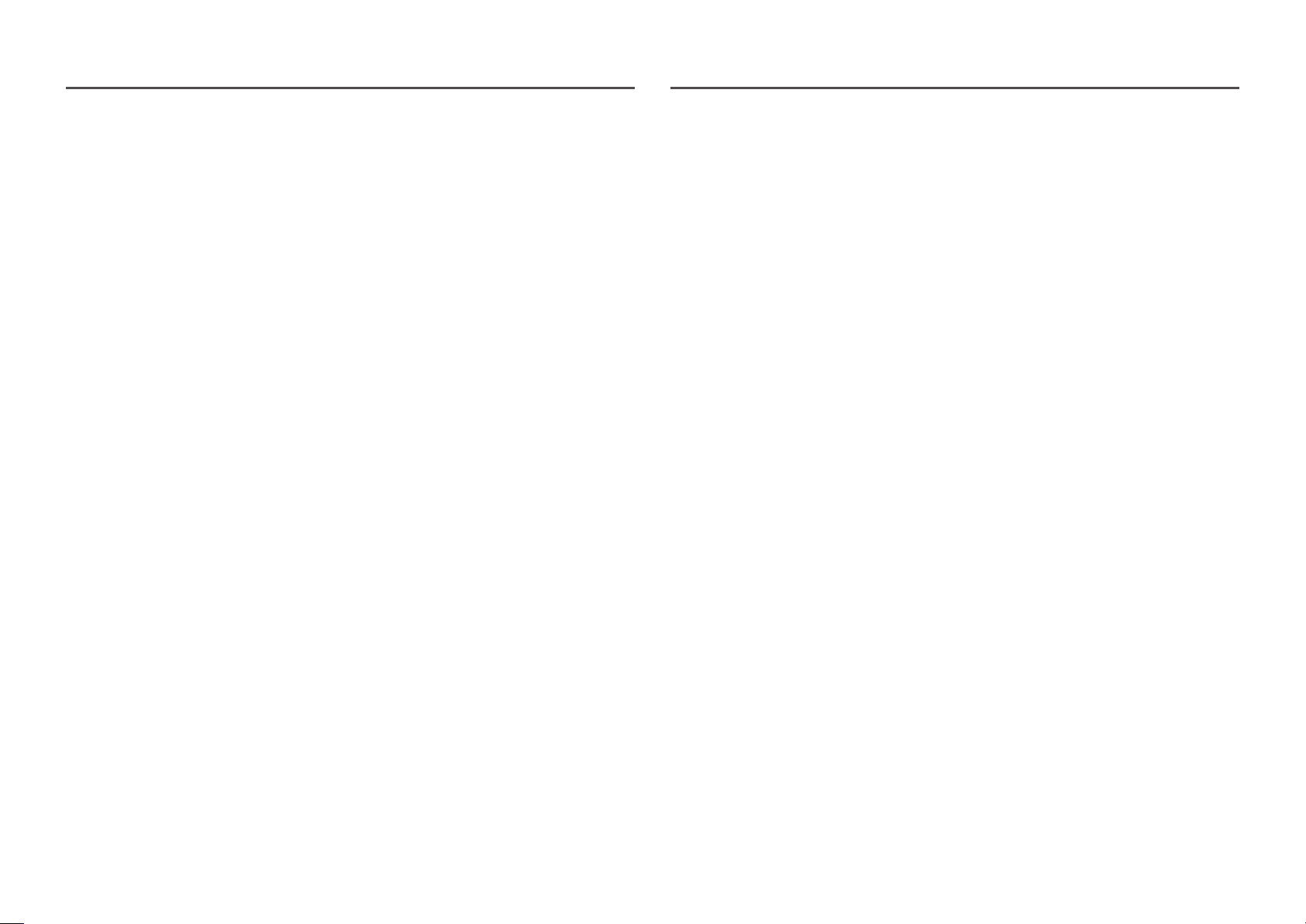
30
Refresh Rate
Change the screen refresh rate. A higher refresh rate can reduce eye strain.
• DisplayPort : 60 Hz / 100 Hz / 120 Hz / 144 Hz
• HDMI1, HDMI2 : 60 Hz / 100 Hz / 120 Hz / 144 Hz
―
This menu is not available when FreeSync is set to Standard Engine or Ultimate Engine mode.
―
When changing the Refresh Rate, the screen may flicker depending on the computer graphics card.
―
The function is available in a computer equipped with the graphic card that can change the refresh rate.
It is unavailable in the devices (e.g. AV devices) with fixed refresh rates. If the function is applied, the screen
may have malfunction.
―
For HDMI source, you can only select 60 Hz or the current Refresh Rate setting value if you change the screen
refresh rate from a PC or a graphics card control panel.
Black Equalizer
Adjust the brightness of the dark areas.
As the value gets closer to 1, the darker areas of the screen become brighter, making it easier to find
enemies when playing a game. To find enemies more easily during a game, use a lower value.
As the value gets closer to 20, the darker areas of the screen become darker and the contrast increases.
―
This menu is not available when Picture Mode is set to Cinema mode.
―
This menu is not available when Eye Saver Mode is enabled.
Response Time
Increase the response rate of the video or game screen.
The Faster and Fastest modes display motion blur-free sharper pictures with faster movements by
analyzing movement of liquid crystals in the panel and controlling the LED behavior.
―
Use Standard mode when not playing a video or game.
―
This menu is not available when FreeSync is set to Standard Engine or Ultimate Engine mode.
―
If Response Time is set to Faster or Fastest mode, a decrease occurs in the screen brightness. This is a normal
phenomenon and not a product malfunction.
―
This menu is not available when Refresh Rate is set to 60 Hz.
Loading ...
Loading ...
Loading ...