Loading ...
Loading ...
Loading ...
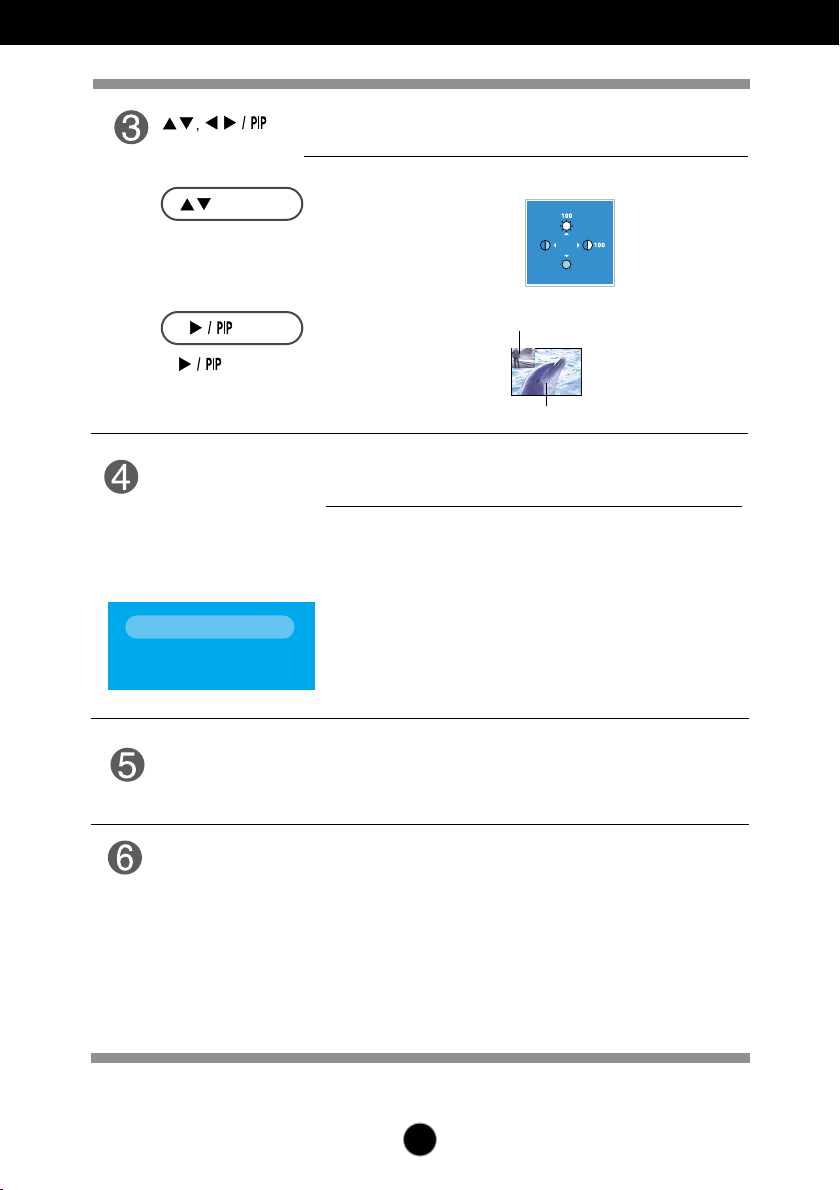
A13
Control Panel Functions
This Indicator lights up blue when the display
operates normally(On Mode). If the display is in Sleep
Mode (Energy Saving), this indicator color changes
to amber.
Use this button to turn the display on or off.
Power Button
Power Indicator
Use this button to enter a selection in the On Screen
Display.
AUTO IMAGE ADJUSTMENT
When adjusting your display settings, always press
the OK/AUTO button before entering the On Screen
Display(OSD). This will automatically adjust your
display image to the ideal settings for the current
screen resolution size (display mode).
The best display mode is
- 24 inch monitor : 1920 x 1200@60Hz
Use
this
button to select an icon or adjust the
setting in the OSD screen.
Button
Button
Button
•
(Picture In Picture)
Button
The sub-screen is switched on and off
by pressing the button.
• Use this button to directly control brightness and
contrast of the PC signal (RGB, HDMI/DVI).
Main screen
Sub screen
OK/AUTO
Button
Auto in progress
For optimal display
change resolution to 1920x1200
Loading ...
Loading ...
Loading ...