Loading ...
Loading ...
Loading ...
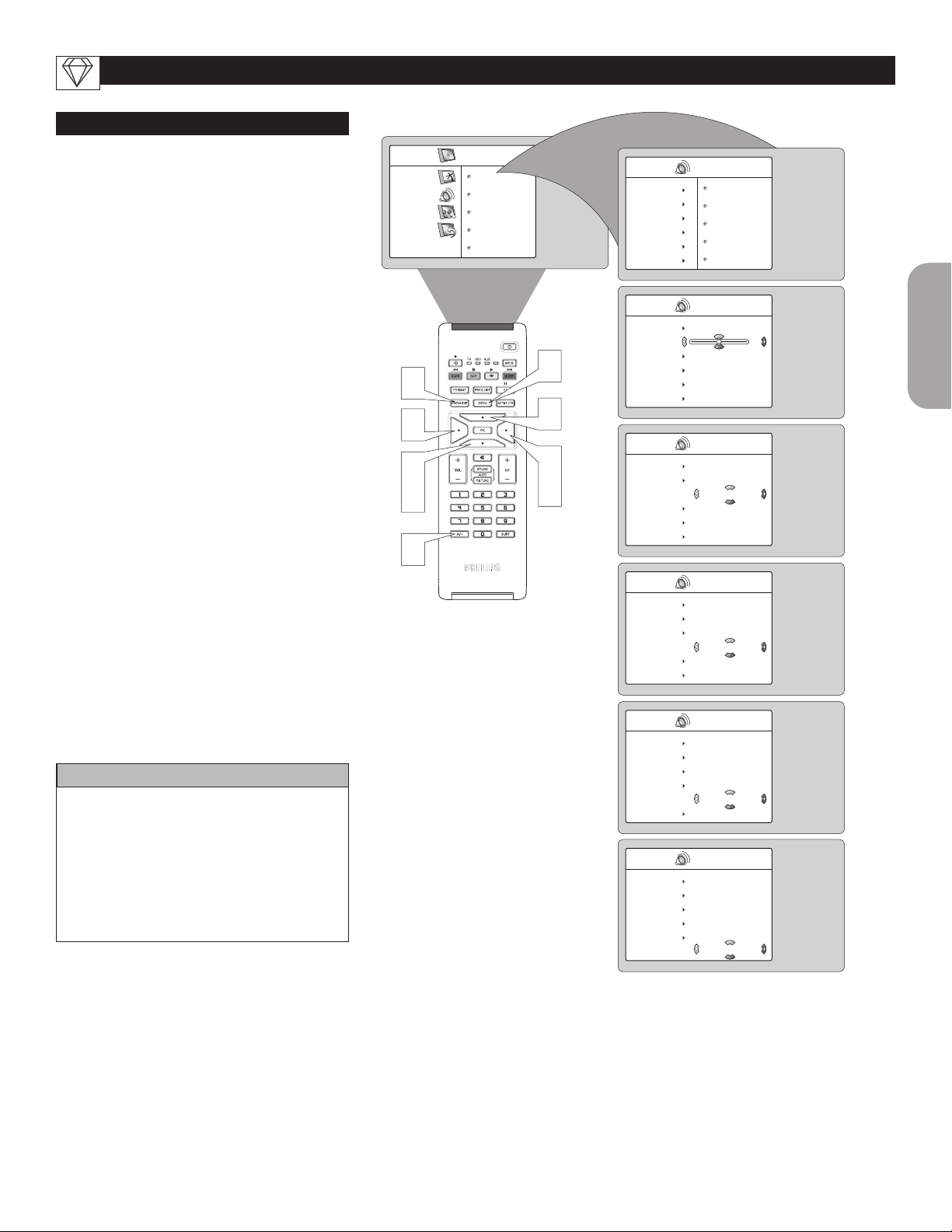
33
English
SOUND CONTROLS
1
From the Source, choose HD mode. Refer
to page 22 and follow the steps in “How to
use the Source List”.
2
Press the MENU button on the remote
control to show the onscreen menu.
3
Press the CURSOR DOWN button to
highlight Sound.
4
Press the CURSOR RIGHT button to
enter the Sound menu.
5
Press the CURSOR UP or CURSOR
DOWN button
to select sound adjustment
you want to change : Equalizer, Balance,
AVL
or Dolby Virtual.
6
Press the CURSOR LEFT or CURSOR
RIGHT button to adjust the selected
control.
NOTE : If Equalizer is selected, press the
CURSOR RIGHT button to enter Equa
izer menu and press the CURSOR UP or
CURSOR DOWN button to select from
120Hz to 10KHz. en press the CUR-
SOR LEFT or CURSOR RIGHT button
to adjust the selected control.
7
Press the STATUS/EXIT button to
remove the menu from the screen.
HELPFUL HINT
Equalizer - adjusts the sound tones. Select
120Hz to 10KHz.
Balance - adjusts the level of sound coming
from the left and right speakers.
Dolby Virtual - adds greater depth and
dimension to TV sound. Select from Dolby
Virtual or Stereo sound (if Stereo) or Spatial
or Mono (if Mono).
T
he HD Mode also offers certain Sound control
adjustments to fine tune the sound being heard
when in the HD mode.
SETTING UP THE HD MODE (HIGH DEFINITION)
HD Menu
Picture
Sound
Features
Install
Equalizer
Balance
AVL
Dolby Virtual
SAP
Sound
Equalizer
Balance
AVL
Dolby Virtual
Sound
SAP
120 Hz
500 Hz
1500 Hz
5 KHz
10 KHz
Sound
Equalizer
Balance
AVL
Dolby Virtual
Sound
SAP
0
Sound
Equalizer
Balance
AVL
Dolby Virtual
Sound
SAP
On
Sound
Equalizer
Balance
AVL
Dolby Virtual
Sound
SAP
Dolby Virtual
Sound
Equalizer
Balance
AVL
Dolby Virtual
Sound
SAP
On
Sound
Equalizer
Balance
AVL
Dolby Virtual
Sound
SAP
Stereo
7
3
5
4
6
2
6
1
5
Loading ...
Loading ...
Loading ...