Loading ...
Loading ...
Loading ...
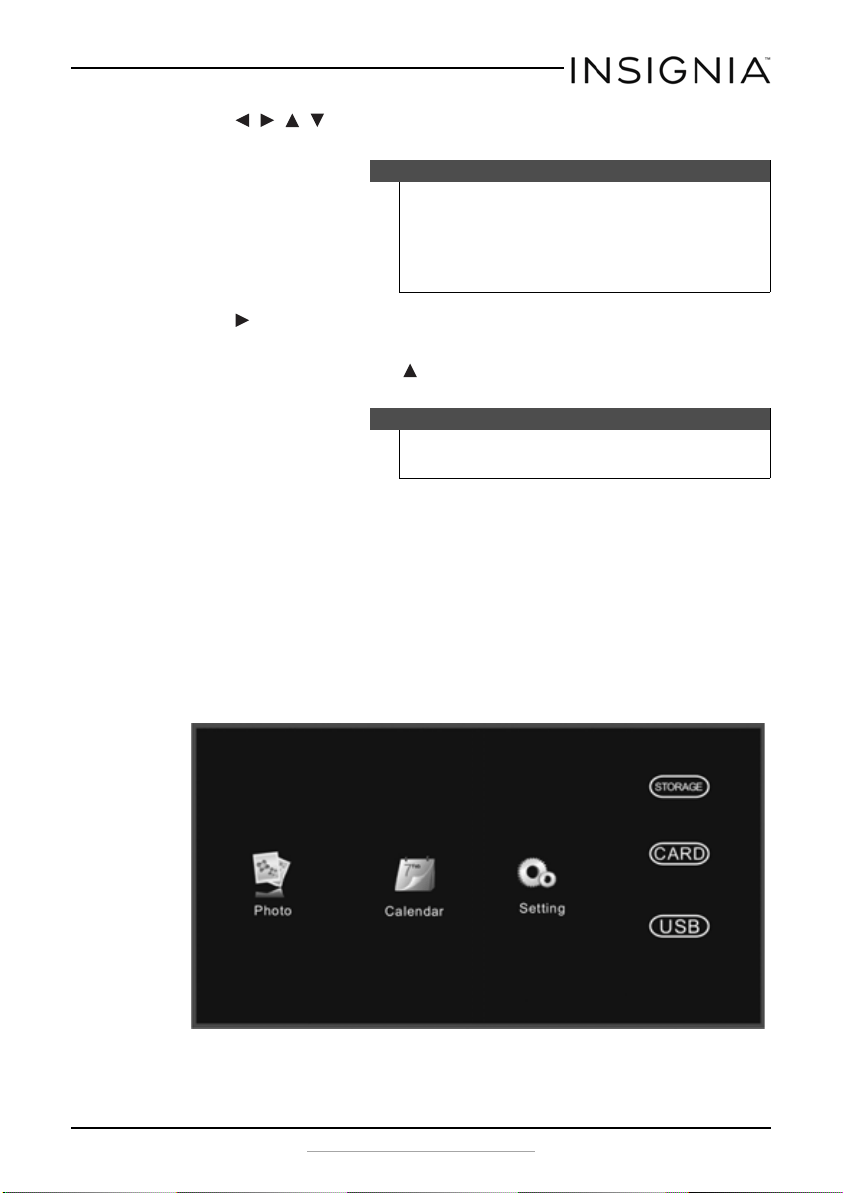
19
Insignia 8” and 10” Digital Photo Frame - Espresso
www.insigniaproducts.com
2 Press , , , to select from the available options (memory card,
USB flash drive, or onboard storage).
3 Press SLIDE SHOW. A slideshow begins that displays the pictures
contained in the memory device you selected.
4 In Slideshow mode, press to open a pop-up menu to rotate, zoom,
or delete an image.
5 To change slideshow settings, see “Using the Photo Setup menu” on
page 12.
Using the Clock/Calendar view screen
1 Slide the ON/OFF switch to turn it on.
-OR-
If viewing a slideshow, press MENU, then BACK. The main menu
opens.
Notes
- If a memory card is inserted, CARD changes to indicate the type
of card in the slot (for example, SD), which is highlighted.
- If a USB flash drive is inserted, USB is highlighted.
- The option to select a memory card or USB device is disabled if
there is no media of that type in the corresponding slot or port.
Caution
If you select the delete option, the image is permanently deleted
from the memory card or USB flash drive.
NS-DPF08WW-16_NS-DPF10WW-16_15-0499_MAN_V1_ENG.fm Page 19 Thursday, July 16, 2015 8:28 AM
Loading ...
Loading ...
Loading ...