Loading ...
Loading ...
Loading ...
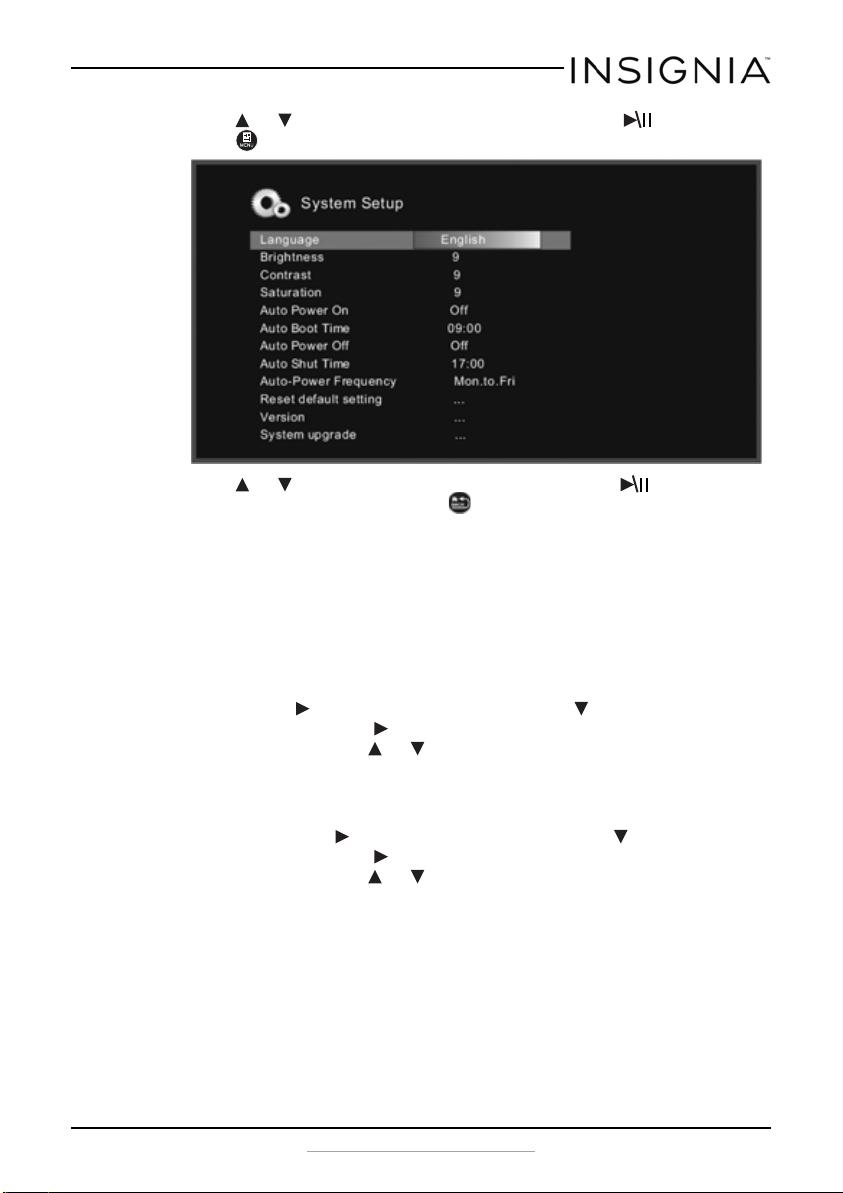
17
Insignia 8” and 10” Digital Photo Frame - Espresso
www.insigniaproducts.com
3 Press or to highlight System Setup, then press ENTER, or
press MENU.
The System Setup menu opens.
4 Press or to highlight your selection, then press ENTER to
confirm your selection or press
BACK to return to the Setup menu:
• Language: Select the on-screen display language. Choose from
English, French, Spanish, or Portuguese.
• Brightness: Adjust screen brightness (from 1~16).
• Contrast: Adjust the screen contrast (from 1~16).
• Saturation: Adjust the screen color saturation (from 1~16).
• Auto Power On: Select if you want the photo frame to turn on at a
specific time. Choose On or Off.
• Auto Boot Time: Set the time you want the photo frame to turn
on. Press to change the hour, then press to move to the
minute field. Press to change the minute, then press ENTER
when done. Press or to select another menu option.
• Auto Power Off: Select if you want the photo frame to turn off at a
specific time. Choose On or Off.
• Auto Shutdown Time: Set the time you want the photo frame to
turn off. Press to change the hour, then press to move to the
minute field. Press to change the minute, then press ENTER
when done. Press or to select another menu option.
• Auto-Power Frequency: Select how often you want your photo
frame to turn on and off automatically. Choose from: Everyday,
Weekday, Weekend, or Once.
• Factory Reset Mode: Select to revert to the original factory
settings.
• Version: Press ENTER to display the software version number.
• System upgrade: Select this option to upgrade the system
software, if an upgrade is available. Check the Insignia website at
www.insignaproducts.com for available updates.
7
NS-DPF08WW-16_NS-DPF10WW-16_15-0499_MAN_V1_ENG.fm Page 17 Thursday, July 16, 2015 8:28 AM
Loading ...
Loading ...
Loading ...