Loading ...
Loading ...
Loading ...
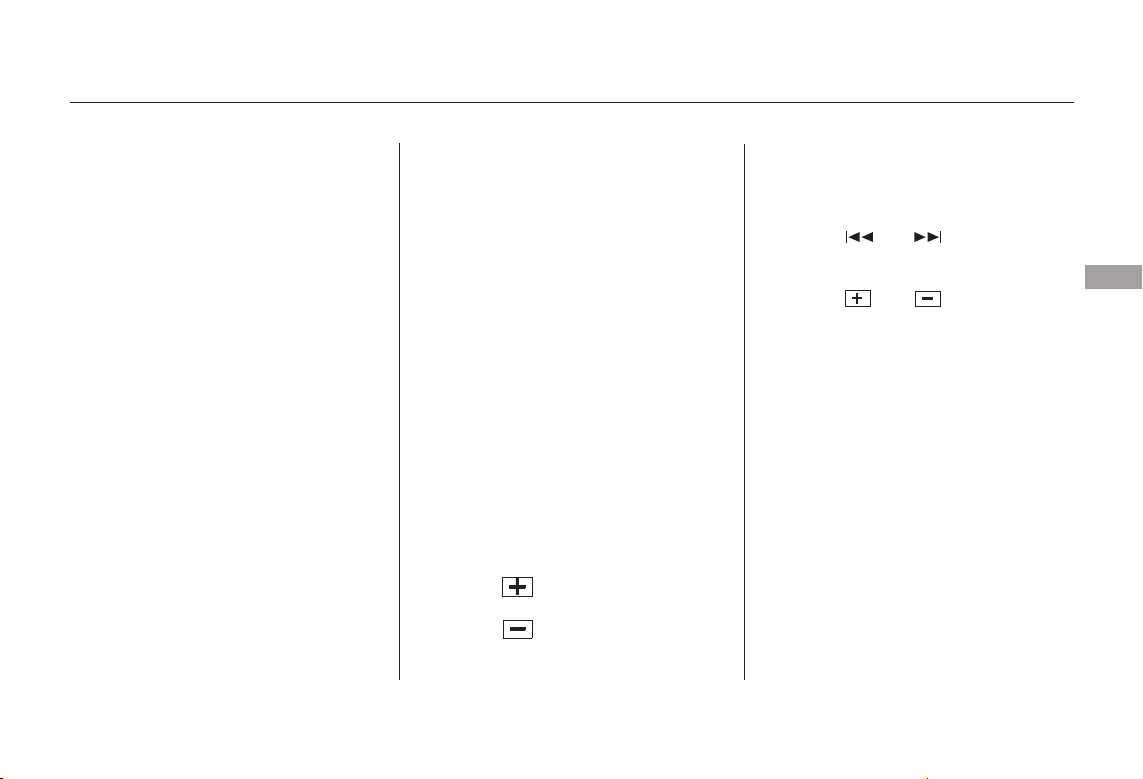
−
−
−
The ignition switch must be in the
ACCESSORY (I) or ON (II) position.
Turn the system on by pushing the
Power Volume knob or the AM/FM
button (FM/AM button on models
with in-dash CD changer). Adjust the
volume by turning the Power
Volume knob.
As you adjust a volume, you will hear
a beep whenever the adjustment
level reaches the maximum and
minimum of its range.
The band and frequency that the
radio was last tuned to is displayed.
To change bands, press the AM/FM
or FM/AM button. On the FM band,
ST will be displayed if the station is
broadcasting in stereo. Stereo
reproduction on AM is not available.
On the AM band, AM noise
reduction turns on automatically.
You can use any of five methods to
find a radio station on the selected
band: the
preset buttons, and .
Use the TUNE knob or
the SEEK bar to tune the radio to a
desired frequency.
Turn the knob to the right to tune a
higher frequency, and turn it to the
left to tune a lower frequency.
Press the side of the SEEK bar
to tune a higher frequency, and
press the side to tune a lower
frequency.
The SEEK function
searches up and down from the
current frequency to find a station
with a strong signal. To activate it,
press the or side of the
SEEK bar, then release it.
On models with in-dash CD changer,
press the or side of the
SEEK bar until you hear a beep, then
release it.
The SCAN function
samples all stations with strong
signals on the selected band. To
activate it, press the SCAN button,
then release it. You will see SCAN in
the display. The system will scan for
a station with a strong signal. When
it finds one, it will stop and play that
station for about 5 seconds.
On models with in-dash CD changer
On models with in-dash CD changer
Except for models with in-dash CD
changer
On models with in-dash CD changer
Except for models with in-dash CD
changer
CONTINUED
Playing the Radio
To Play the Radio
To Select a Station
TUNE,SEEK,SCAN,
AUTO SELECT
TUNE
SEEK
SCAN
Features
93
Main Menu
Table of Contents
Loading ...
Loading ...
Loading ...