Loading ...
Loading ...
Loading ...
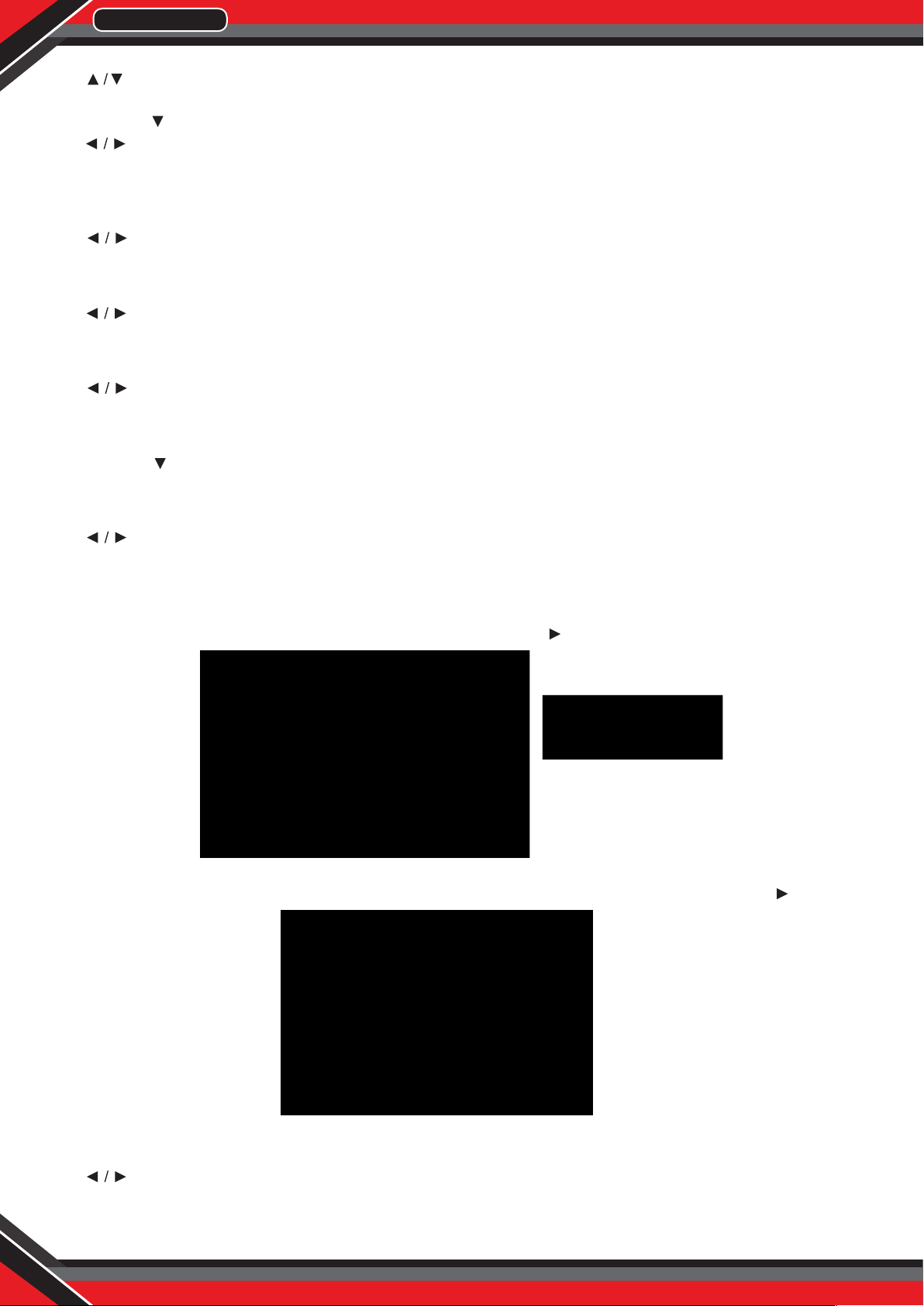
www.PyleUSA.com
16
Press button to select among Menu Language / Transparent / OSD Timeout / Closed Caption /Over
Scan/ Input Label / Other settings / Restore Default / Setup Wizard.
Press ENTER / to enter.
Press button to adjust.
Press MENU again or back to parent menu.
MENU LANGUAGE
Select an OSD menu language can be displayed. Default English is selected as menu language.
Press button to select language (English / Français / Español).
TRANSPARENT
Adjust the transparency of the OSD (on screen display) menu.
Press button to select. (0%,25%,50%,75%,100%)
OSD TIME OUT
Adjust the duration of the OSD (on screen display) menu.
Press button to select. (5 Sec.,15Sec.,30Sec.,45Sec.,60Sec.)
CLOSED CAPTION
Adjust Closed Captioning settings. Only available under TV and AV source.
Press ENTER / button to enter.
For detail please refer to page 12.
OVER SCAN
Press button to select (On / O).
It is only available to enter 1080i/720p/1080p in DTV/Component/HDMI.Default is On. It xed set to be On in
ATV/AV. It xed set to be Off in PC/USB.
SOURCE LABELS
Create labels for the devices connected to your TV. Press ENTER / button to enter.
OTHER SETTINGS
Set the parameter of audio only, no signal power off and no operation power off. Press ENTER / button to
enter.
AUDIO ONLY
Play the audio with the picture turned off. When you turn the Audio Only on and exit the OSD menu, the
panel will be dark; and then press any key to exit the Audio Only status.
Press button to select (On / O).
Loading ...
Loading ...
Loading ...