Loading ...
Loading ...
Loading ...
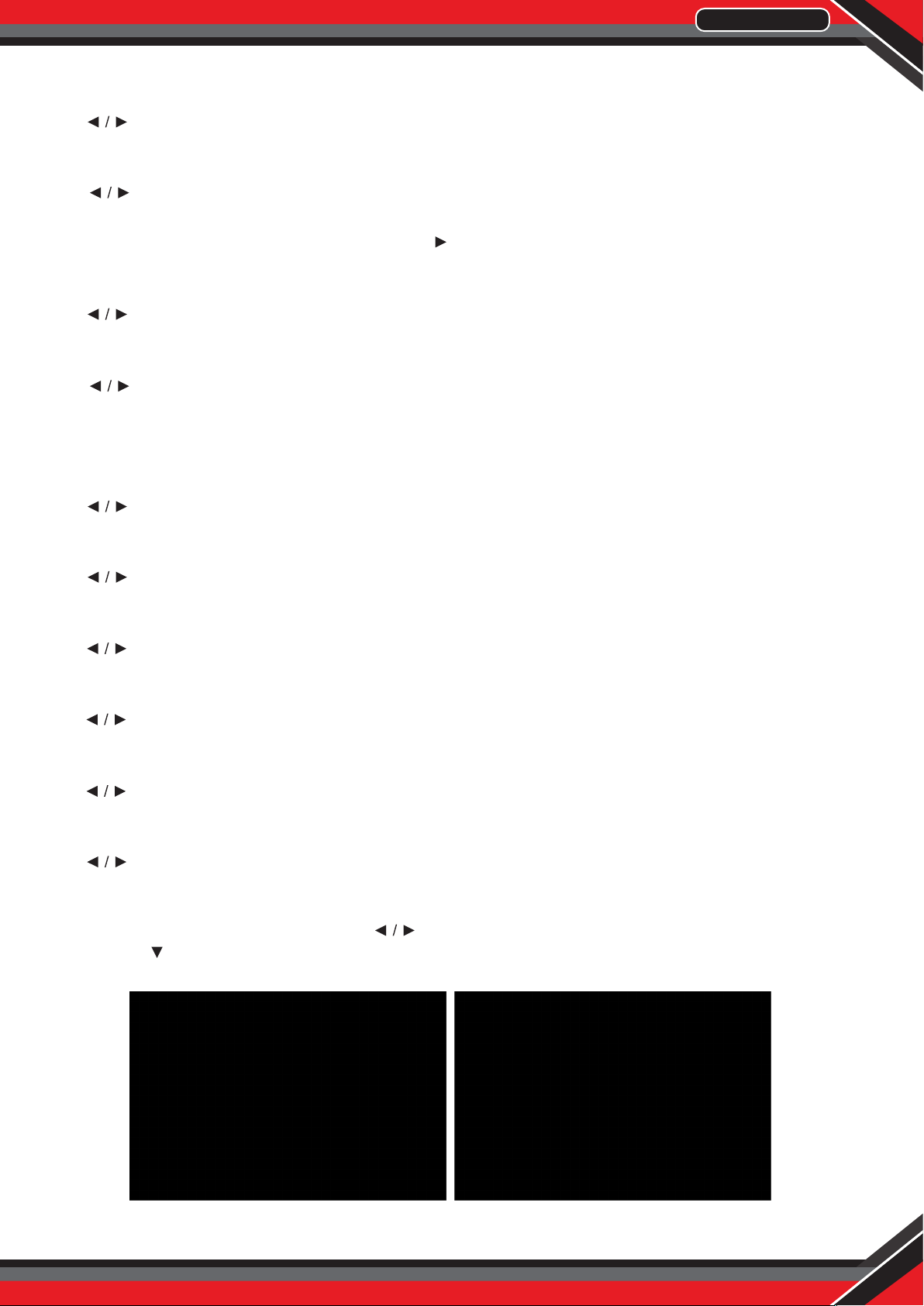
www.PyleUSA.com
15
ANALOG CC
Set Closed Captioning for standard(analog) program.
Press button to select (CC1 / CC2 / CC3 / CC4 / TEXT1 / TEXT2 / TEXT3 / TEXT4).
DIGITAL CC
Set Closed Captioning for digital program.
Press button to select(O / Service1 / Service2 / Service3 / Service4 / Service5 / Service6).
OPTION
Adjust the digital Closed Captioning setting. Press button to enter.
MODE
Set the look of digital Closed Captioning. Automatic uses broadcaster ’s style.
Press button to select (Default / Custom).
FONT STYLE
Select from 8 font styles.
Press button to select(Default / Font 0 / Font 1 / Font 2 / Font 3 / Font 4 / Font 5 / Font 6 / Font 7).
FONT SIZE
Adjust the size of the digital Closed Captioning font. Pressvbutton to select(Default /Normal / Large / Small).
FONT EDGE STYLE
Adjust the edge of the digital Closed Captioning box.
Press button to select (Default / None / Raised / Depressed / Uniform / Left Shadow / Right Shadow).
FONT EDGE COLOR
Adjust the color of the digital Closed Captioning box.
Press button to select (Default/ Black / White / Red / Green / Blue / Yellow / Magenta / Cyan).
FG COLOR
Adjust the color of the digital Closed Captioning font.
Press button to select (Default/ Black / White / Red / Green / Blue / Yellow / Magenta / Cyan).
BG COLOR
Adjust the digital Closed Captioning background color.
Press button to select (Default/ Black / White / Red / Green / Blue / Yellow / Magenta / Cyan).
FG OPACITY
Adjust the transparency of the digital Closed Captioning font.
Press button to select (Default / Solid / Flashing / Translucent).
BG OPACITY
Adjust the digital Closed Captioning background transparency.
Press button to select (Default / Solid / Flashing / Translucent).
SETUP MENU
Press MENU to enter the main menu, Press button to select.
Press ENTER / to enter.
Press MENU again to exit or back to parent menu.
Loading ...
Loading ...
Loading ...