Loading ...
Loading ...
Loading ...
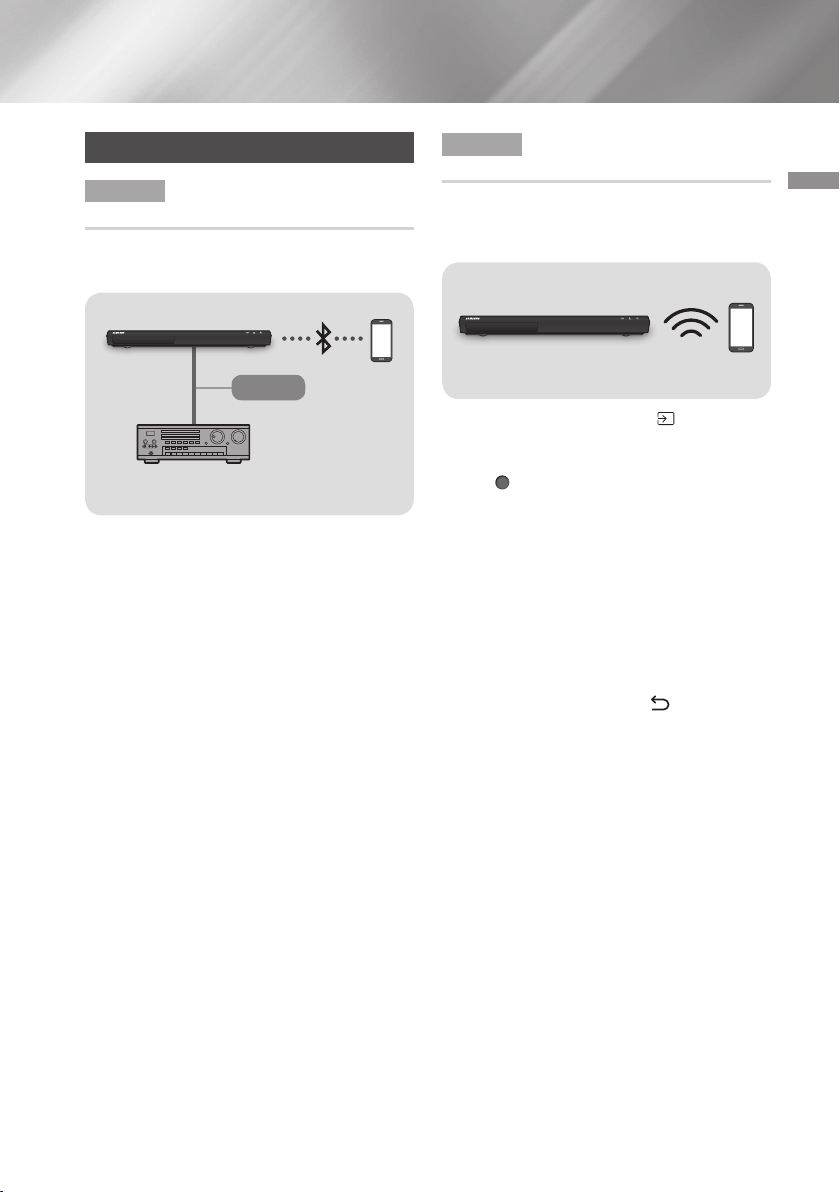
17 English
03 Connections
Connecting to a Mobile Device
Method 1 Connecting to Mobile Device via
Bluetooth
Connect a mobile device to the player via
Bluetooth to play music from the mobile device.
Mobile
Device
AV receiver
Audio
1. Use an HDMI or optical cable to connect the
player to a receiver or audio device.
| NOTE |
\
Music from the mobile device will not be audible
if the cable used to connect the player is not an
HDMI or optical cable.
2. On the Home screen, select Settings >
Sound, and then set Sound Mirroring to On.
(Default : Off)
3. Find the player's device name. (Navigate to
Settings > General > System Manager >
Device Name.)
4. On the mobile device, use the Bluetooth app
to search for the player's device name. Select
the player's device name to connect to the
player via Bluetooth.
5. When a connection is established, play music
from the mobile device. Music is played via
the receiver or audio device connected to the
player.
Method 2 Connecting to Mobile Device via
Wi-Fi (Smart View)
The Smart View function lets you view the screen
of your mobile device or Android tablet on the TV
that you have connected to the player.
Mobile Device
1. On the Home screen, select (Source), and
then press the Up button.
2. Select Connection Guide, and then press
the (OK) button.
3. Launch Smart View on your mobile device.
4. On your mobile device, find the name of the
player in the list of available devices, and then
select it.
5. The TV displays a connecting message (for
example, Connecting to Android_92gb...) and
then displays the connected message.
6. In a few moments, the screen of your device
appears on the TV screen.
7. To stop Smart View, press (Return) on
the remote control, or exit Smart View.
| NOTES |
\
When you are using the Smart View function,
video stuttering or audio dropouts may occur,
depending on your environment.
\
Bluetooth transmissions can interfere with the
Smart View signal. Before using the Smart
View function, we strongly recommend that
you turn off the Bluetooth function on your
mobile device or smart device (tablet, etc.).
\
If your wireless router (Wi-Fi) uses a DFS
channel, you cannot use this function.
Contact your Internet service provider for
details.
Loading ...
Loading ...
Loading ...