Loading ...
Loading ...
Loading ...
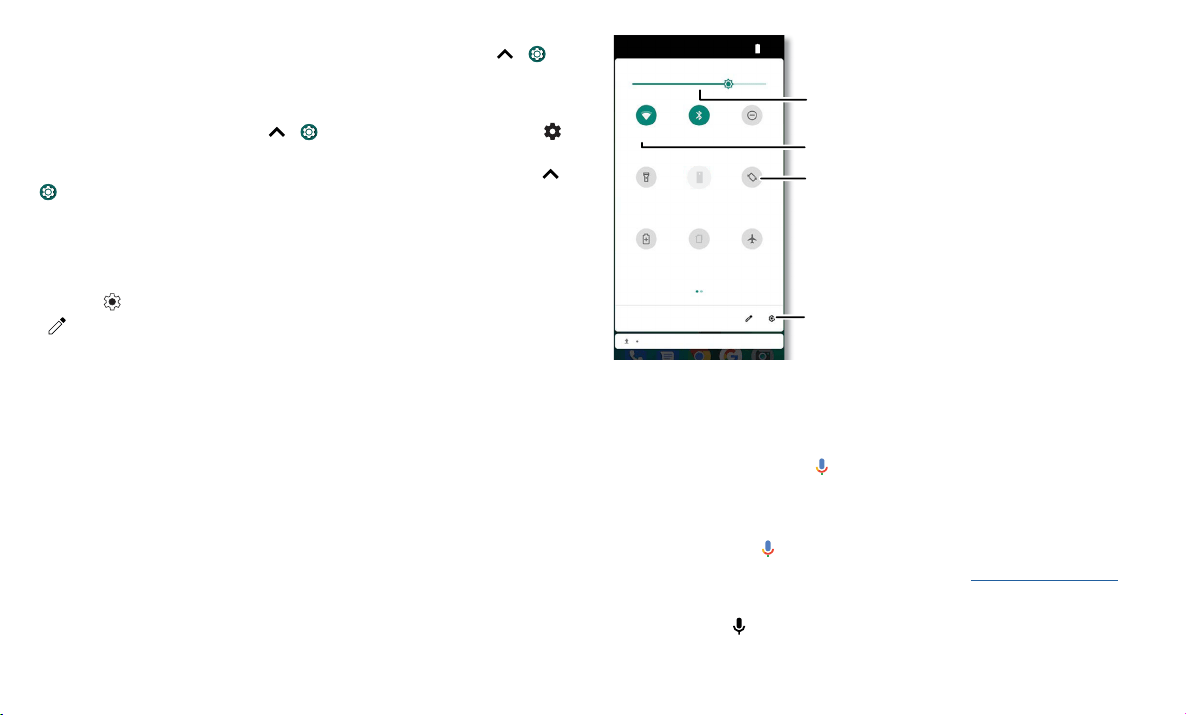
Learn the basics
» Notifications: Double tap a notification in the lock screen to open it.
Tip: To prevent notifications from appearing in the lock screen, swipe up
>
Settings > Apps & notifications > Notifications > On lock screen > Don’t show
notifications at all.
» Lock screen message: To add a message to your lock screen, such as your name in
case your phone gets lost, swipe up
> Settings > Security & location, tap >
Lock screen message.
» Screen timeout: To change your timeout (screen locks automatically), swipe up >
Settings > Display > Advanced > Sleep.
Quick settings
For quick access to Wi-Fi, Bluetooth, Airplane mode, brightness, and other settings,
swipe the status bar or lock screen down. Swipe down again for more settings. Tap an
icon to toggle it on or o. Press and hold an icon to see more options. For even more
settings, tap
.
Tap to rearrange your settings and add or remove settings.
Quick Settings screen that shows options, such as Wi-Fi, Bluetooth, Airplane mode, Location and more. Customizable.
Speak
Google Voice™
Use Google voice commands to tell your phone what you want.
» Use voice to make a call: Tap on the home screen. Then say “Call” and then a
contact name or number. Or, say “Send text.”
Tip: If a contact has more than one number, you can say which number to call (for
example, “Call Joe Black Mobile”).
» Search by voice: Tap on the home screen to search by voice.
Note: To wake up your phone by saying “Ok Google,” see The Google Assistant™.
Voice to text
On a keyboard, tap , then speak your message or search text. You can also speak
punctuation.
Your network
Flashlight
Battery SaverMobile data
SIM card
Airplane mode
Moto Mods Auto-rotate
Bluetooth Do Not Disturb
9:43 100%
Turn Wi-Fi on/off.
See all phone settings.
Set screen brightness.
Tap an icon to turn it
on/off. Touch and hold
to see more options.
Loading ...
Loading ...
Loading ...