Loading ...
Loading ...
Loading ...
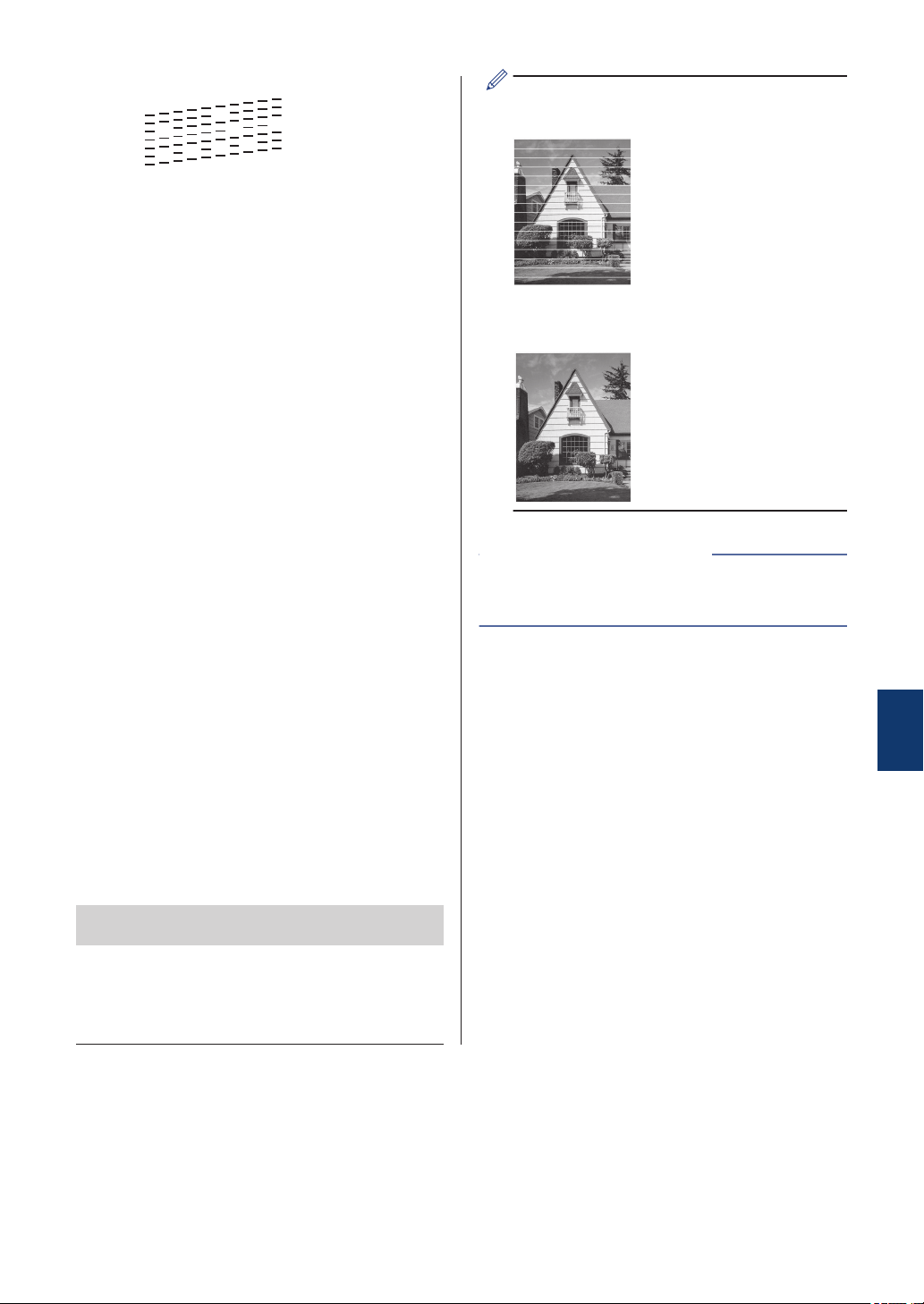
Poor
6
The LCD asks you to check the print
quality of each color. Press d or c to
select the pattern (1–4) that most
closely matches the printing result, and
then press OK.
7
Do one of the following:
• If print head cleaning is needed,
press OK to start the cleaning
procedure.
• If print head cleaning is not needed,
the Maintenance screen reappears
on the LCD. Press Stop/Exit to finish
the Print Quality check.
8
After the cleaning procedure is finished,
the LCD asks if you want to check the
print quality again.
Press 1 [Yes] to start the print quality
check, and then press Color Start.
The machine prints the Print Quality
Check Sheet again. Check the quality of
the four color blocks on the sheet again.
If you clean the print head and the print has
not improved, try installing a new Genuine
Brother Brand replacement ink cartridge for
each problem color. Try cleaning the print
head again. If the print has not improved,
contact Brother Customer Service.
IMPORTANT
DO NOT touch the print head. Touching the
print head may cause permanent damage and
may void the print head's warranty.
When a print head nozzle is clogged, the
printed sample looks like this.
After the print head nozzle is cleaned, the
horizontal lines are gone.
• Troubleshooting for Other Print Problems
on page 48
Related Information
A
Routine Maintenance
31
Loading ...
Loading ...
Loading ...