Loading ...
Loading ...
Loading ...
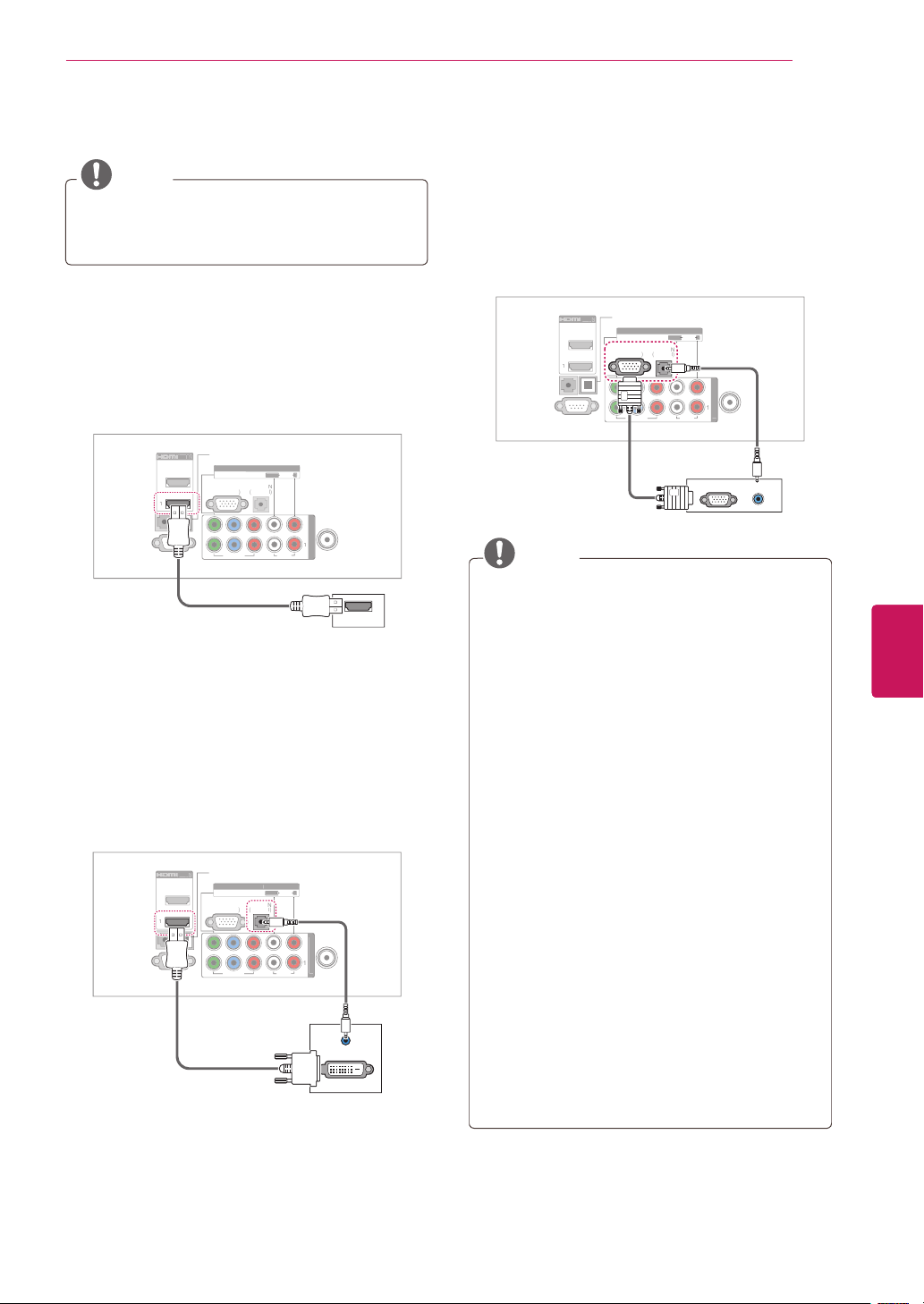
77
ENG
ENGLISH
MAKING CONNECTIONS
Connecting to a PC
NOTE
It is recommended to use the TV set with
the HDMI connection for the best image
quality.
HDMI Connection
Transmits the digital video and audio signals from
your PC to the TV. Connect the PC and the TV
with the HDMI cable as shown in the following
illustration.
CO
MP
O
NENT IN
V
IDEO
AU
DI
O
Y
L
P
B
P
R
R
RGB IN (PC
)
AUDI
O
I
N
(
R
G
B
/
D
V
I
)
ANTENNA
/C
ABLE
IN
R
S
-2
3
2
C
IN
(
CONTROL & SERVICE
)
REM
O
T
E
C
ONTROL I
N
O
P
TI
C
AL
D
IG
IT
A
L
AU
DI
O
OUT
A
V IN
1
1
/
DVI
I
N
V
IDE
O
AU
DI
O
L/MONO
O
O
R
R
R
2
1
2
HDMI
DVI to HDMI Connection
Transmits the digital video signal from your PC to
the TV. Connect the PC and the TV with the DVI-
HDMI cable as shown in the following illustration.
To transmit an audio signal, connect an audio
cable.
COMPONENT IN
V
IDEO
AU
DI
O
Y
L
P
B
P
R
R
RGB IN (PC
)
AUDI
O
I
N
(
R
G
B
/
D
V
I
)
ANTENNA
/C
ABLE
IN
R
S
-2
3
2
C
IN
(
CONTROL & SERVICE
)
REM
O
T
E
C
ONTROL I
N
O
P
TI
C
AL
D
IG
IT
A
L
AU
DI
O
OUT
A
V IN
1
1
/
DVI
I
N
V
IDE
O
AU
DI
O
L/MONO
O
O
R
R
R
2
1
2
AUDIO IN
(RGB/DVI)
AUDIO OUT
DVI OUT
RGB Connection
Transmits the analog video signal from your PC to
the TV. Connect the PC and the TV with the D-sub
15 pin signal cable as shown in the following
illustrations. To transmit an audio signal, connect
an audio cable.
CO
MP
O
NENT IN
V
IDEO
AU
DI
O
Y
L
P
B
P
R
R
RGB IN (PC
)
AUDI
O
I
N
(
R
G
B
/
D
V
I
)
ANTENNA
/C
ABLE
IN
R
S
-2
3
2
C
IN
(
CONTROL & SERVICE
)
REM
O
T
E
C
ONTROL I
N
O
P
TI
C
AL
D
IG
IT
A
L
AU
DI
O
OUT
A
V IN
1
1
/
DVI
I
N
V
IDE
O
AU
DI
O
L/MONO
O
O
R
R
R
2
1
2
RGB IN (PC)
AUDIO IN
(RGB/DVI)
RGB OUT (PC)
AUDIO OUT
NOTE
To get the best picture quality, adjust the PC
graphics card to 1920x1080 (PV490, PZ850
series) or 1024x768 (Other models).
Depending on the graphics card, DOS mode
may not work if a HDMI to DVI Cable is in
use.
In PC mode, there may be noise associated
with the resolution, vertical pattern, contrast
or brightness.
If noise is present, change the PC output to
another resolution, change the refresh rate
to another rate or adjust the brightness and
contrast on the PICTURE menu until the
picture is clear.
Avoid keeping a fixed image on the screen
for a long period of time. The fixed image
may become permanently imprinted on the
screen.
The synchronization input form for Horizontal
and Vertical frequencies is separate.
Depending on the graphics card, some
resolution settings may not allow the image
to be positioned on the screen properly.
When selecting HDMI-PC, set the “Input
Label - PC” in the INPUT menu.
Loading ...
Loading ...
Loading ...